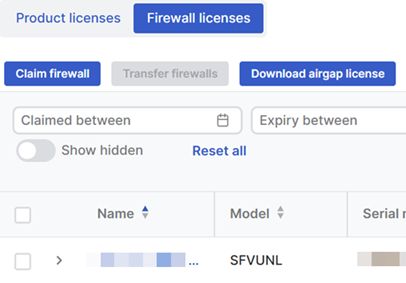Download and apply an airgap license
You can download an airgap license from Sophos Central and apply it to your Sophos Firewall for use in environments without internet access. This process makes sure your firewall is licensed and functional while remaining isolated from external networks.
Requirements
- You must claim the firewall with the airgap license in Sophos Central before you deploy it in an air gap environment.
-
Your Sophos account manager must approve the air gap deployment for your Sophos Firewall hardware. You can request air gap access with your account manager at the time of purchase.
Note
Sophos only approves air gap requests if you have a network that isn't connected to the internet and doesn't have any Sophos Firewall MSP Flex licensed firewalls.
-
You must have a hardware device.
Download your airgap license
- In Sophos Central, click your Profile icon.

- Go to Licensing > Firewall licenses.
-
Click Download airgap license.
The file will download to your default download location on your computer.
Note
You must apply the airgap license within 30 days of downloading it. Otherwise, you must download a new airgap license.
Enable your airgap license
- Sign in to the firewall's CLI console.
- Type
4and pressEnterto access the Device Console. -
Run the following command:
system airgap enable.This command makes the Manual license synchronization section in Administration > Licensing visible.
Apply your airgap license to the firewall
- Sign in to the firewall's web admin console.
- Go to Administration > Licensing.
-
Under Manual license synchronization, click Choose file and select your license file.
-
Click Update license.
- You'll see your subscriptions under Module subscription details.
For more information, see Sophos Firewall: Activating licenses for air gap.