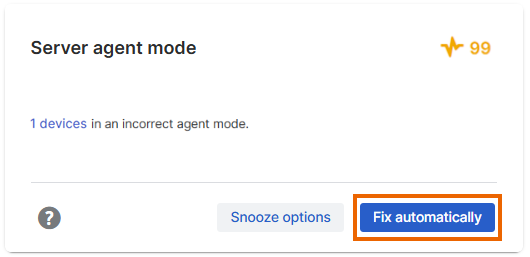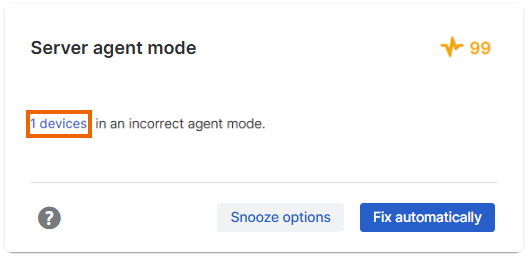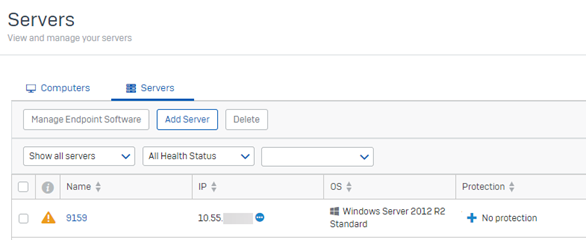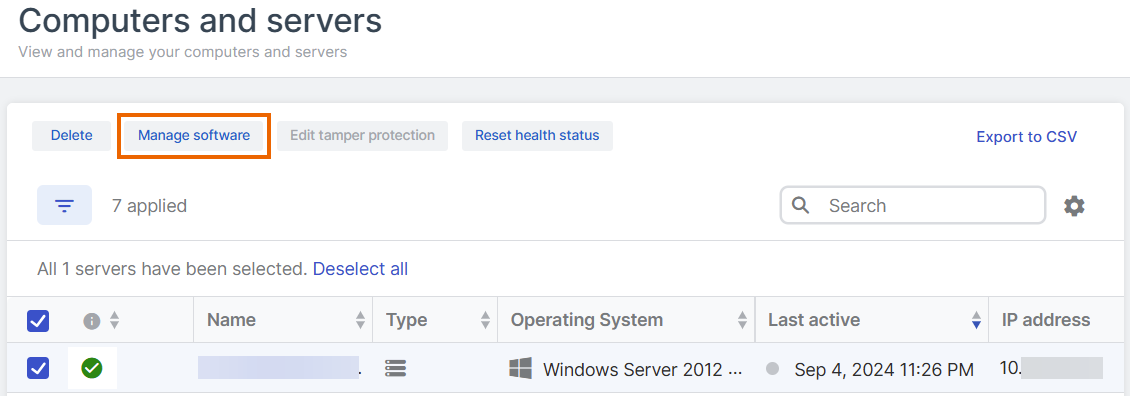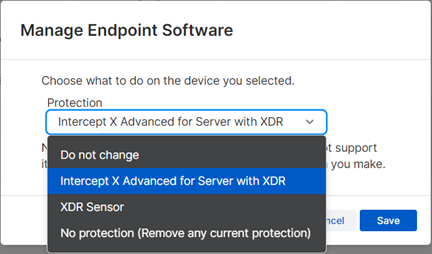Fix Server agent mode
Make sure all your servers are in the correct agent mode: Endpoint, XDR, or XDR Sensor.
If Account Health Check warns that servers are in an incorrect agent mode, they're not using all your licensed software. You can fix this automatically or manually.
Fix automatically
If you choose to install automatically, we install all your licensed software on your affected servers. You can review the changes in your audit log.
To install your software automatically, do as follows:
Fix manually
To install your software manually, do as follows:
-
Click the link in the warning. The link is on the number of servers affected.
If you have problems with the link, go to My Environment > Computers & Servers and use the Agent mode status filters to find servers with Product unassigned or Upgrade available.
-
You see the list of servers that need attention.
-
Check if there are servers that you need to delete from Sophos Central. For help with deleting servers, see Server Summary.
If you don't delete servers or add Sophos software we'll continue to warn that your servers are in an incorrect agent mode.
-
Select servers where you want to add software, or select the top checkbox to select all, and click Manage Software.
-
In Manage Device Software, expand Agent mode to see your licensed software. Select the software to install and click Save.
In the server list, the Agent mode column now shows the servers are going to get all your licensed software.
Sophos Central will install the new software the next time the servers are online and update (usually within an hour).