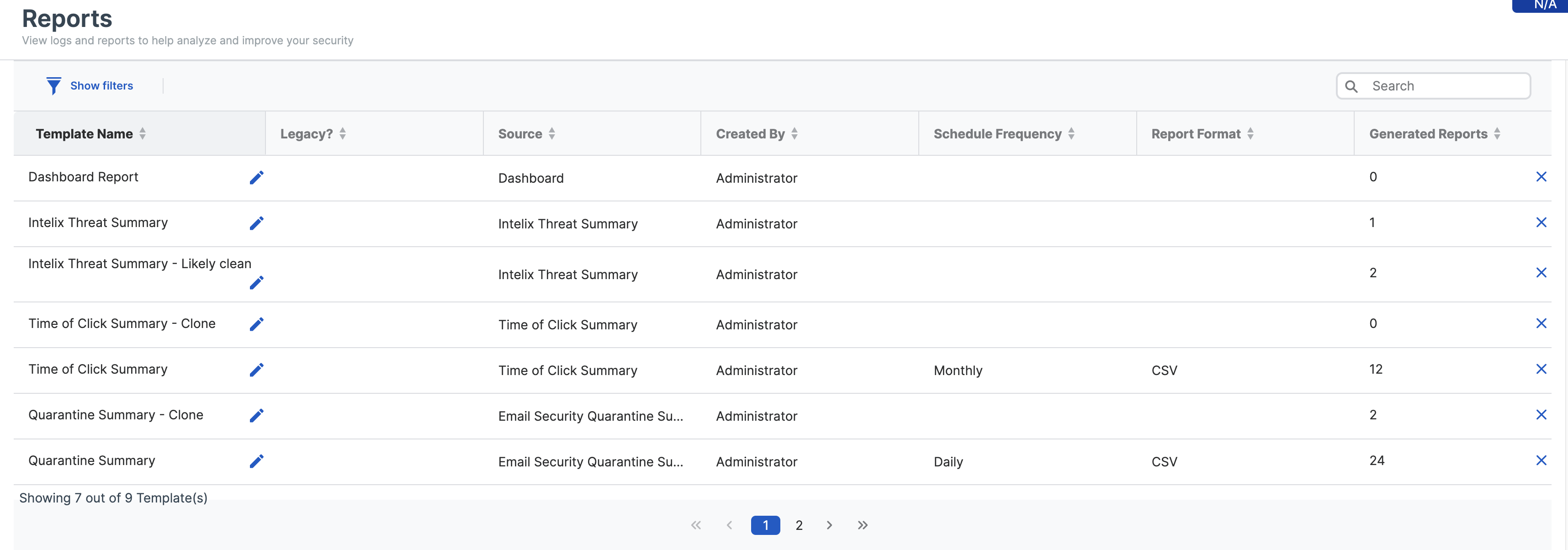Email reports
You can set up, generate, and save reports for your Sophos Email activities.
Schedule reports
You can set up custom, scheduled reports and email them to admins.
To set up scheduled reports, do as follows:
- In Sophos Central, go to Reports and select the report you want.
-
Configure report filters.
The filters applied to your report, except for the date range, will be carried over. You can't change these settings after you generate the report.
-
Click Save as Custom Report and do as follows:
- On the Report Template page, enter a Template Name.
- Select Schedule.
- Select the Report Date Range for the data you want to include.
-
Configure the Report Frequency settings as follows:
-
Select one of the following options: Daily, Weekly, or Monthly.
You can choose a monthly report if your report covers at least 30 days.
-
Under Ends On, select a date when you want to end the schedule.
-
(Optional) Select Until I cancel so that you can stop generating scheduled reports whenever you want to.
-
-
Select the Report Format. You can generate the report in CSV or PDF format.
Restriction
The Message History and Rejection Log reports are available only in CSV format.
-
Select the Report Notification and Delivery method.
Sending a link in an email is recommended if the report contains personally identifiable information.
The report is sent to your Sophos Central email address specified in Account Details.
Sophos Central sign-in credentials are required to view reports from a link.
You can send the report to other Sophos Central administrators.
Note
If the report you send exceeds 9.5 MB as an attachment, Sophos Central will automatically send it as a link. Review and accept the attachment conditions before saving the report template.
-
Turn on Schedule.
- Click Save Report Template to update the existing template or save a new one.
From now on, we'll generate scheduled reports and send them to administrators. If report generation fails, recipients get a notification.
Note
Scheduled emails will stop based on template settings or by selecting a specific end date.
You can download the reports from Generated Reports. Each report is limited to 20,000 records.
Generate a report manually
Before you generate a report, any configuration you set in your Email reports, excluding the date range, will be carried over. Instead, you can configure the date range when creating the report template.
To generate a report manually, do as follows:
- In Sophos Central, go to Reports and select the report you want.
- Configure report filters.
- Click Save as Custom Report.
- Enter a name for your report template.
- In Schedule, configure the date range.
- Save your report template.
-
Click Generate Report to generate the report without scheduling.
The report will be based on the filter you previously selected.
-
In Generated Reports, find and download the report.
- Refresh the screen until you can see the report.
Reports are deleted after 90 days.
Only the filtered data is downloaded when you generate reports, and the same principle applies to scheduled reports.
Save a report template
After customizing a report, click Save Report Template to preserve settings. Saving your template ensures you don't need to reselect all your preferences in the future.
You can access and manage templates on the Reports page.
Note
You can create up to 1,000 report templates and turn report scheduling on or off for each.
To update or delete a template, do as follows: