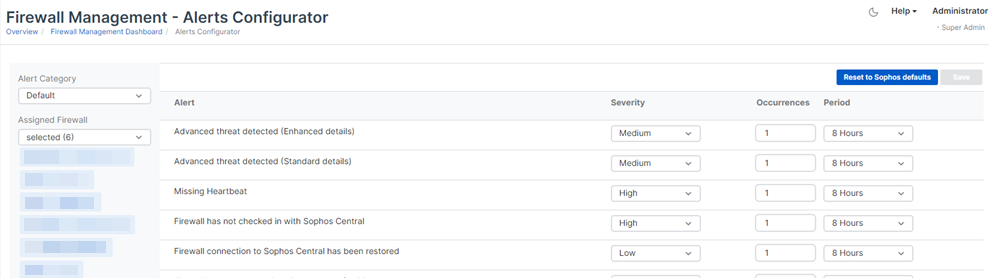Alerts Configurator
Using the Alerts Configurator, you can configure the frequency of alerts for a specific time period, and configure their severity rating. Changing frequency suppresses repeat alerts about the same issue.
Note
Suppressed alerts are still logged under Logs and Reports > Events, so you can view them to troubleshoot.
To configure alert frequency, do as follows:
- Go to My Products > Firewall Management > Alerts Configurator.
-
Select Alert Category. Here, you select an alert frequency setting. The options are as follows:
-
Default: This is the Sophos default. Typically, you receive an alert, and then if the issue isn't resolved, you receive another 8 hours later.
Note
The Default category has some alert types set to "Never", so those alerts are never sent.
-
Verbose: Alerts are sent every hour. You receive an alert, and then if the issue isn't resolved, you receive another an hour later.
- Silent: Alerts are sent every 24 hours. You receive an alert, and then if the issue isn't resolved, you receive another 24 hours later.
You can customize the settings in the alert category later.
-
-
Under Assigned Firewall, select the firewalls that will use this alert category. You must do this for each Alert Category.
By default, your firewalls all appear in the Default alert category. To move firewalls between categories, do as follows:
- To move firewalls to another alert category, select that alert category, then select the firewalls from the drop-down list.
- To remove firewalls from Verbose or Silent, deselect them in the Assigned Firewall list. This returns the firewalls to Default. You can't deselect firewalls in the Default list.
-
Optional: You can customize the frequency of specific alerts. Doing this changes the settings of the alert category. To do this, change the following settings:
- Severity: You can configure the severity given to an alert on each firewall or group of firewalls. You can choose from High, Medium, or Low.
- Occurrences: Change the number of times the alert is sent within your specified time period. You can enter a maximum of 10 occurrences.
- Period: Select the time period for which alerts are suppressed. You can choose from the following options: Immediately, 1 Hour, 4 Hours, 8 Hours, Never, and Daily.
-
Click Save.
-
To revert any changes and go back to the default settings, click Reset to Sophos defaults.
For a list of firewall alert types, see Firewall alerts.