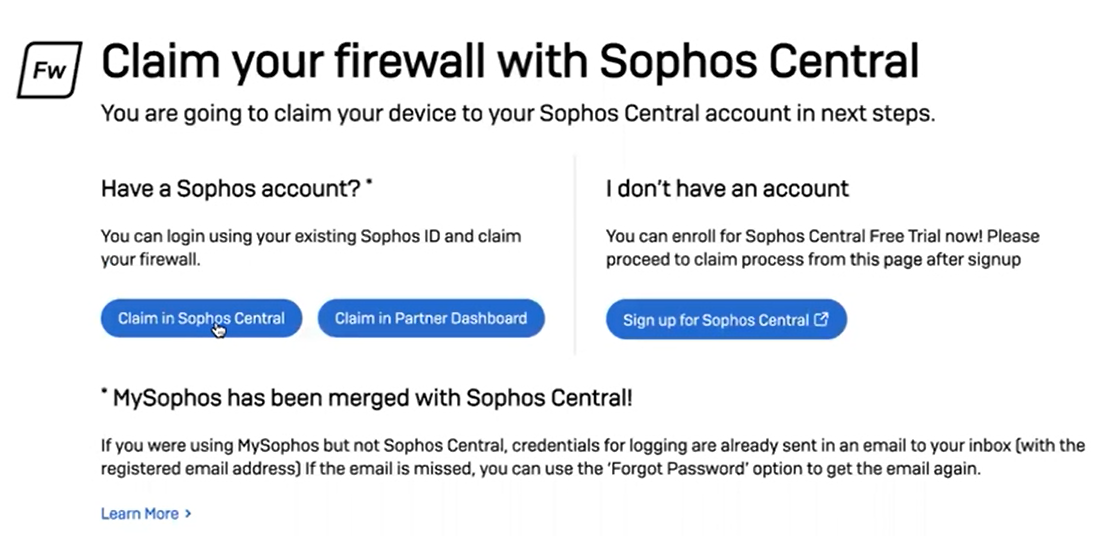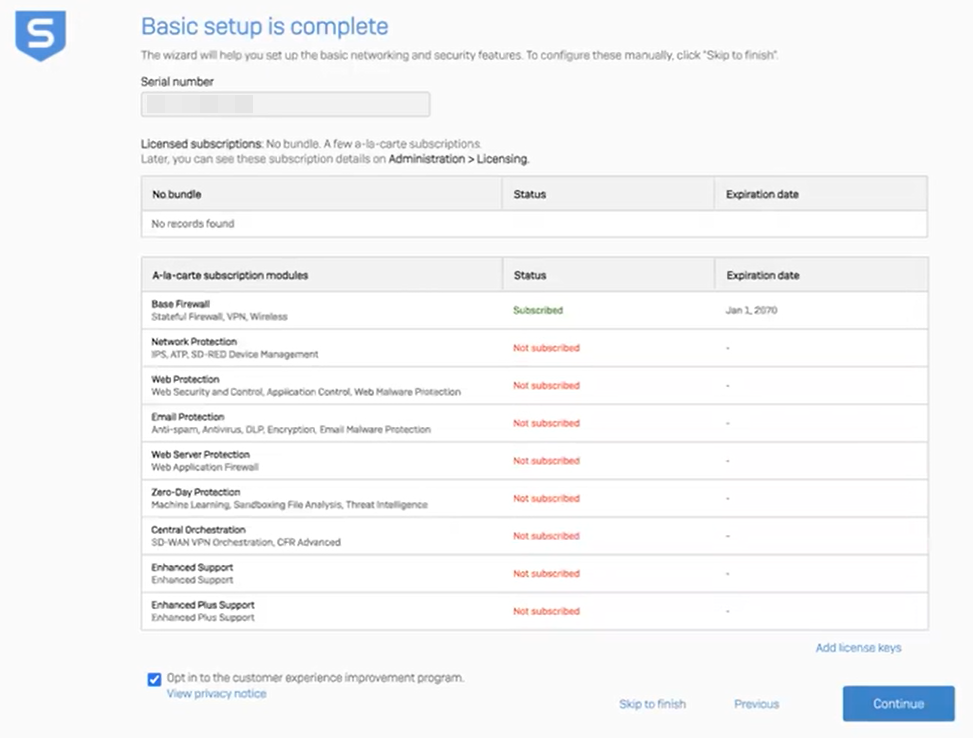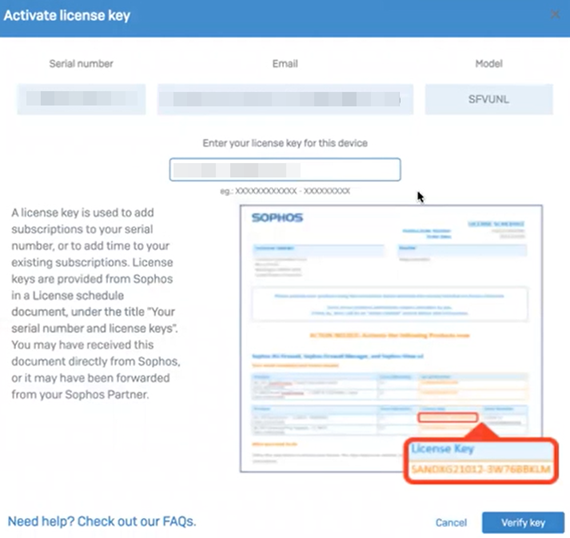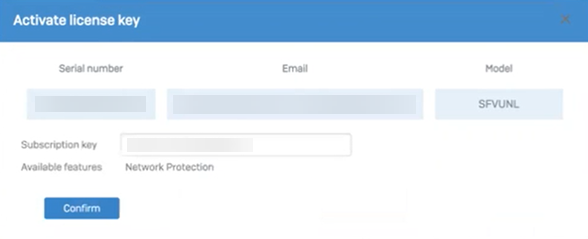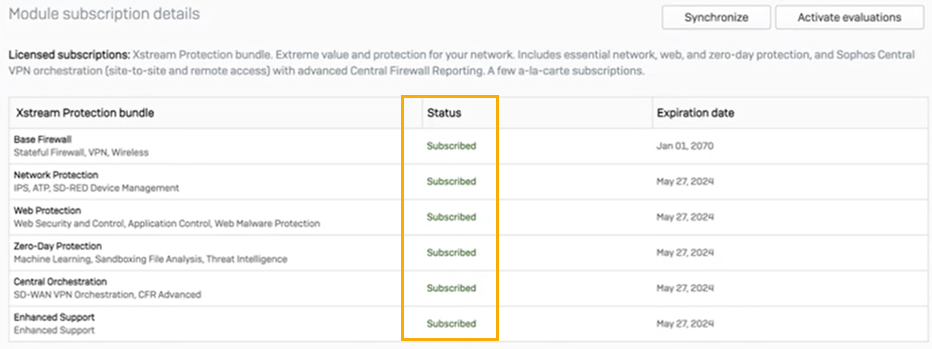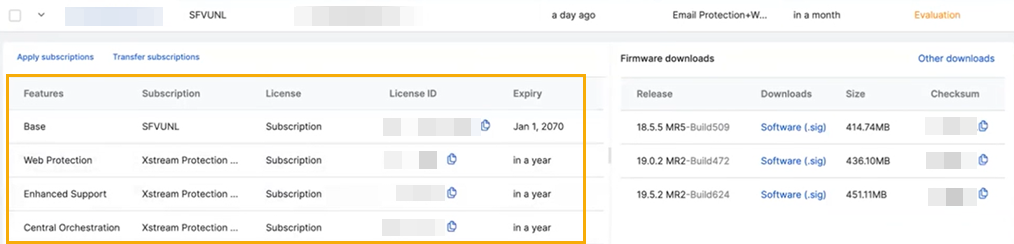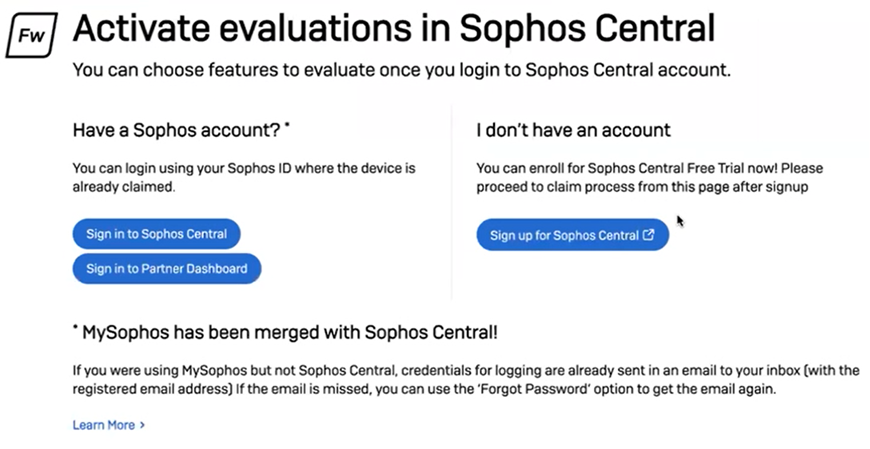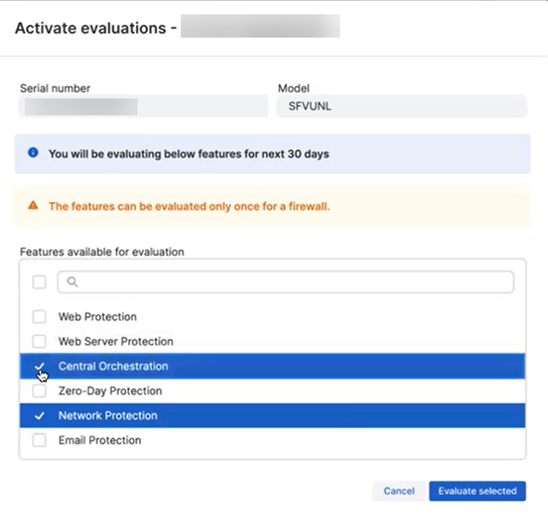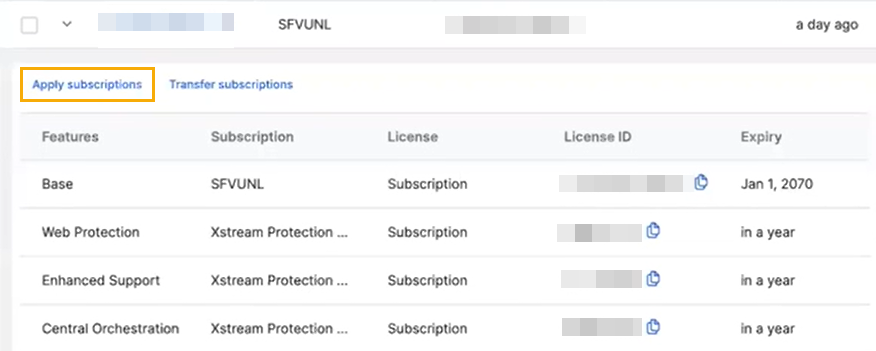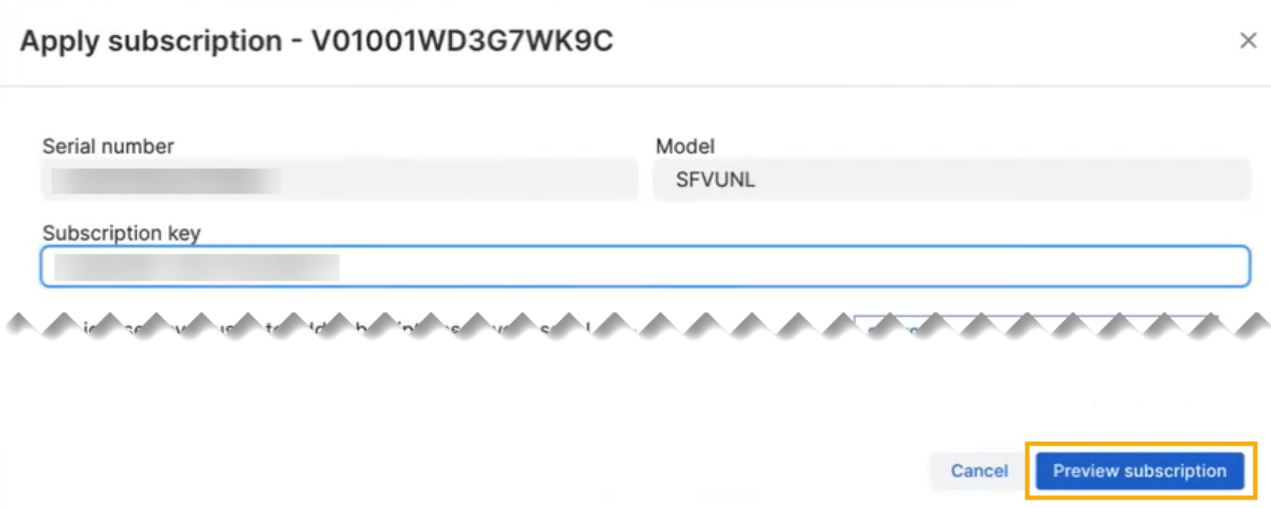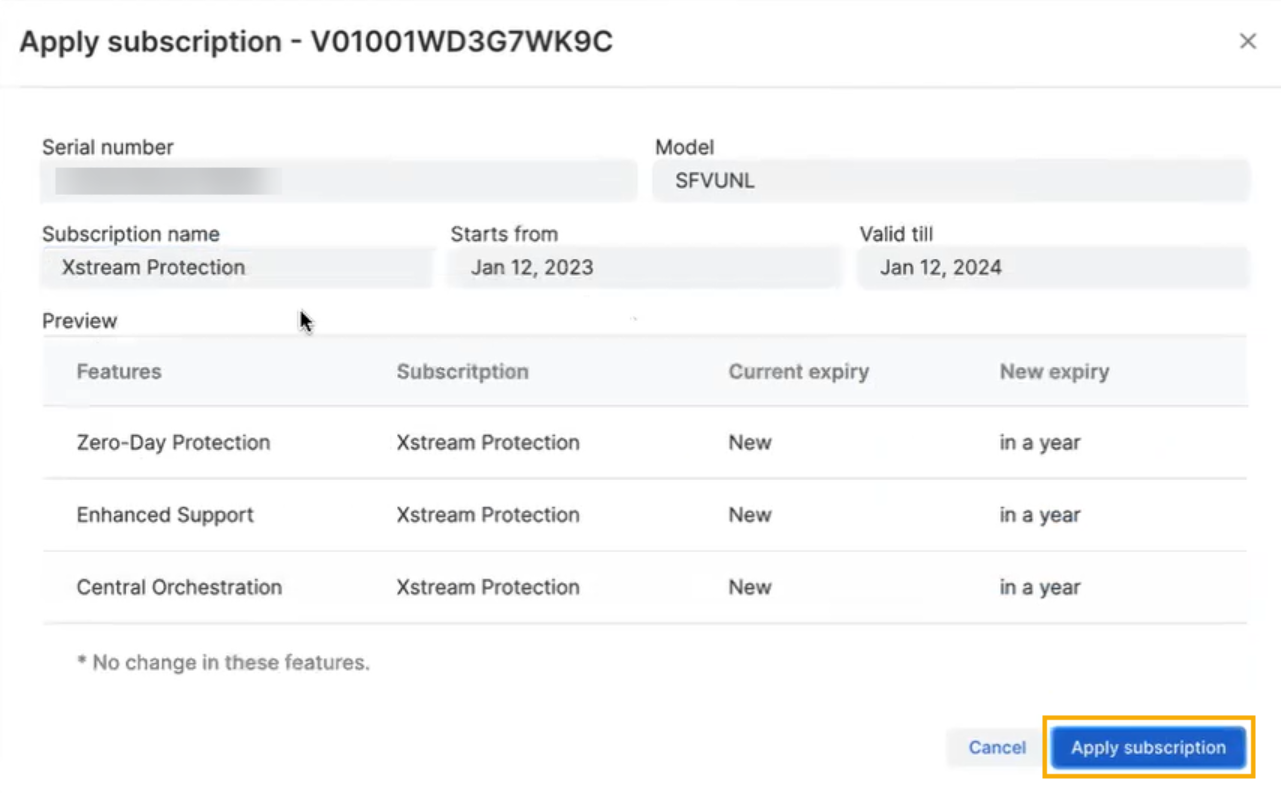Set up a new firewall with Sophos Central
You can set up your Sophos Firewall devices with Sophos Central and manage them centrally.
You'll need the following products and licenses:
- A Sophos Central account (a license or a trial).
- A Sophos Firewall with an active paid subscription (other than a base license) or an active support contract.
In this topic, we'll show you how to do the following:
- Set up the basics for your Sophos Firewall.
- Claim your Sophos Firewall in Sophos Central.
- Activate a subscription from Sophos Firewall.
- Activate an evaluation from Sophos Firewall.
- Synchronize your firewall subscriptions with Sophos Central.
Set up your Sophos Firewall and claim it in Sophos Central
-
Type the web admin console address into your browser, followed by port 4444. Example:
172.16.16.16:4444.By default, Sophos Firewall uses a locally-signed certificate, so your browser shows a warning message. When you pass the certificate warning, you see the Welcome to Sophos Firewall page.
-
Accept the Sophos End User Terms of Use.
-
Click Start setup.
You're prompted to perform basic configuration.
-
Deselect Install the latest firmware automatically during setup (recommended), then click Continue.
-
Enter a firewall name, choose the time zone, and then click Continue.
-
Select I have an existing serial number, enter your firewall's serial number, then click Continue.
Claim your firewall with Sophos Central appears.
-
Click Claim in Sophos Central.
You're redirected to Sophos Central. You'll be prompted to sign in if you're not signed in already.
Claim firewall appears.
-
Enter your firewall's serial number.
-
Click Validate.
-
Select Claim with 30 days Xstream Protection, Web Server Protection and Email Protection evaluation license, or Just claim the firewall with Base license.
-
Click Claim firewall.
You're redirected to Sophos Firewall.
-
On the Basic setup is complete page, click Skip to finish.
(Optional) If you want to configure advanced settings, click Continue.
When the setup is complete, you're redirected to the firewall's sign-in screen.
-
Sign in to the firewall, then go to Administration to see your firewall's details.
-
Sign in to Sophos Central, click your Profile icon, then go to Licensing and click Firewall licenses.
-
Search for your firewall, then click the arrow next to its name to see its details.
Activate a new subscription or evaluation from Sophos Firewall
New subscriptions start when your order is fulfilled, but you must apply the license key to your firewall to link the license to it. The time you apply the license key doesn't affect the start and expiry dates.
-
Sign in to Sophos Firewall and go to Administration.
-
Click Activate subscription.
Activate license key appears.
-
Enter your license key.
-
Click Verify key.
-
Check your subscription details and click Confirm.
Under Module subscription details, the status of your new subscription is Subscribed.
Check your subscription has synchronized with Sophos Central
-
Sign in to Sophos Firewall and go to Administration.
Activate evaluations in Sophos Central appears.
-
Click Sign in to Sophos Central.
Activate Evaluations appears.
-
Select the features you want to evaluate.
-
Click Evaluate selected.
You're redirected to Sophos Firewall. Under Module subscription details, the status of your new subscription is Evaluating.
Synchronize your firewall subscriptions with Sophos Central
-
Sign in to your Sophos Central account.
-
Click your Profile icon, then go to Licensing and click Firewall licenses.
-
Search for your firewall, then click the arrow next to its name to see its details.
-
Click Apply subscriptions.
-
Enter your subscription key, then click Preview subscription.
-
Review your subscription details, then click Apply subscription.
You'll see your new subscriptions in your firewall details.
Check your subscription has synchronized with Sophos Firewall
-
Sign in to Sophos Firewall and go to Administration.
-
Click Synchronize.
You'll see your new subscriptions under Module subscription details.