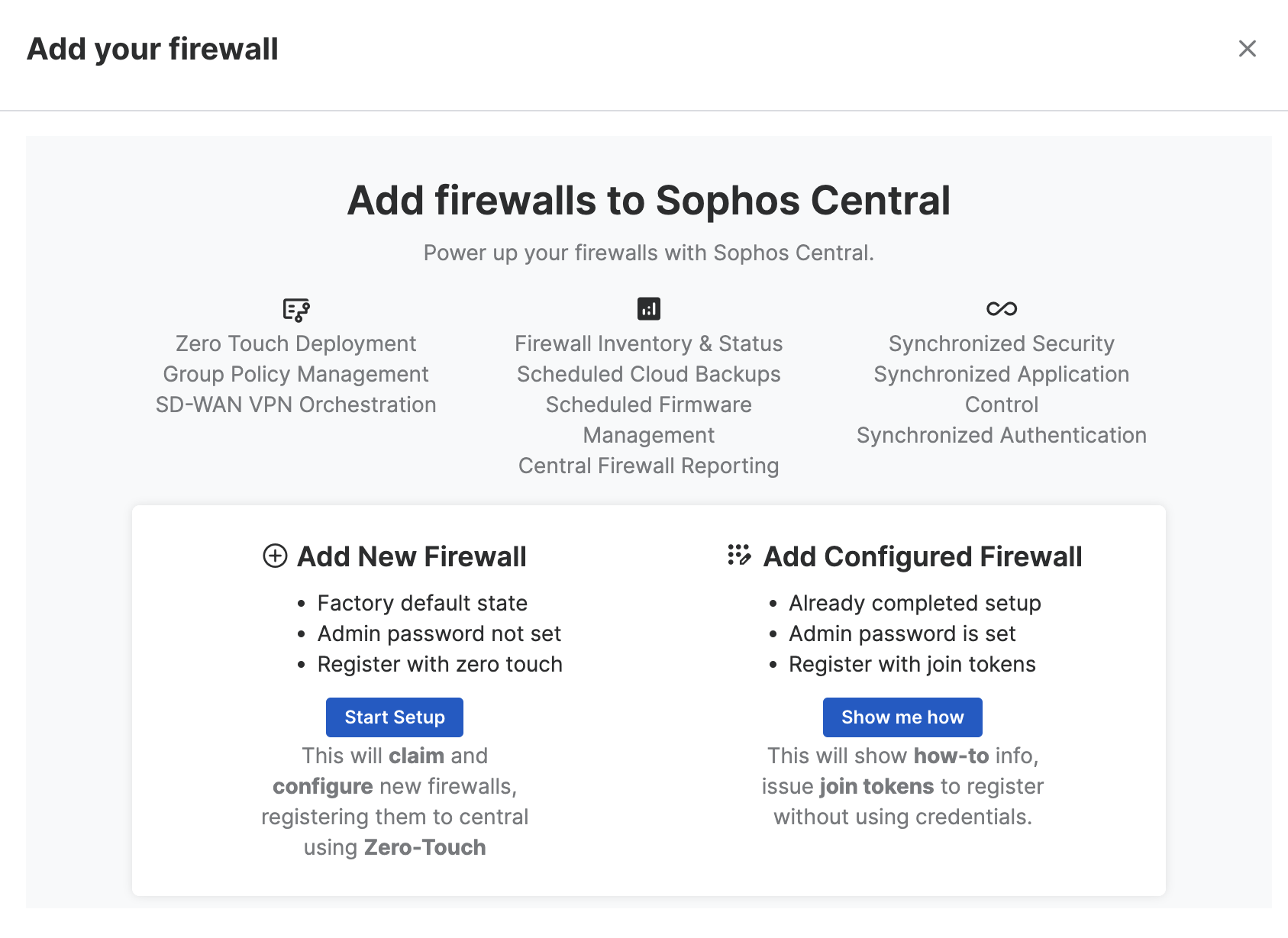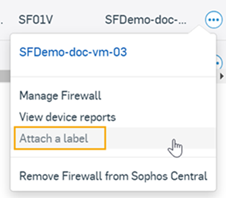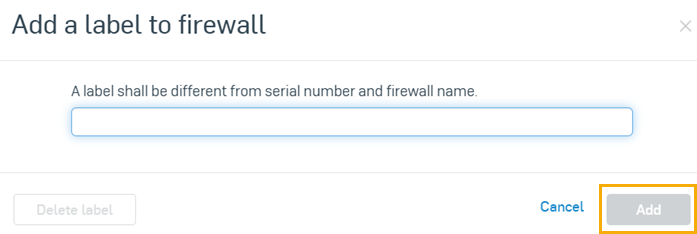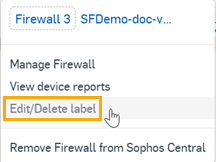Add firewalls
You can select how your firewalls get their first configuration and register with Sophos Central. You can add new firewalls or register existing firewalls.
Add a new firewall
To add a new firewall, see the following topics:
- Add a firewall with Zero Touch
- Add a firewall with Controlled Zero Touch
- Add a firewall with Zero Touch using a USB stick
Add an existing firewall
You can add a firewall that's already deployed. To do this, see Enable Sophos Central management of Sophos Firewall.
Attach a label to your firewall
You can add a label to your Sophos Firewall. This helps identify your firewall when we send email notifications for various alerts, such as when the gateway is up or down.
To add a label to your firewall, do as follows:
- Go to My Products > Firewall Management > Firewalls.
-
Click the three dots next to your firewall, then click Attach a label.
-
A pop-up appears. Enter a name for the firewall label in the dialog box, then click Add.
The firewall label must be different from the firewall name and serial number.
The firewall label appears next to the firewall.
-
To edit or delete the firewall label, click the three dots next to the firewall and click Edit/Delete label.