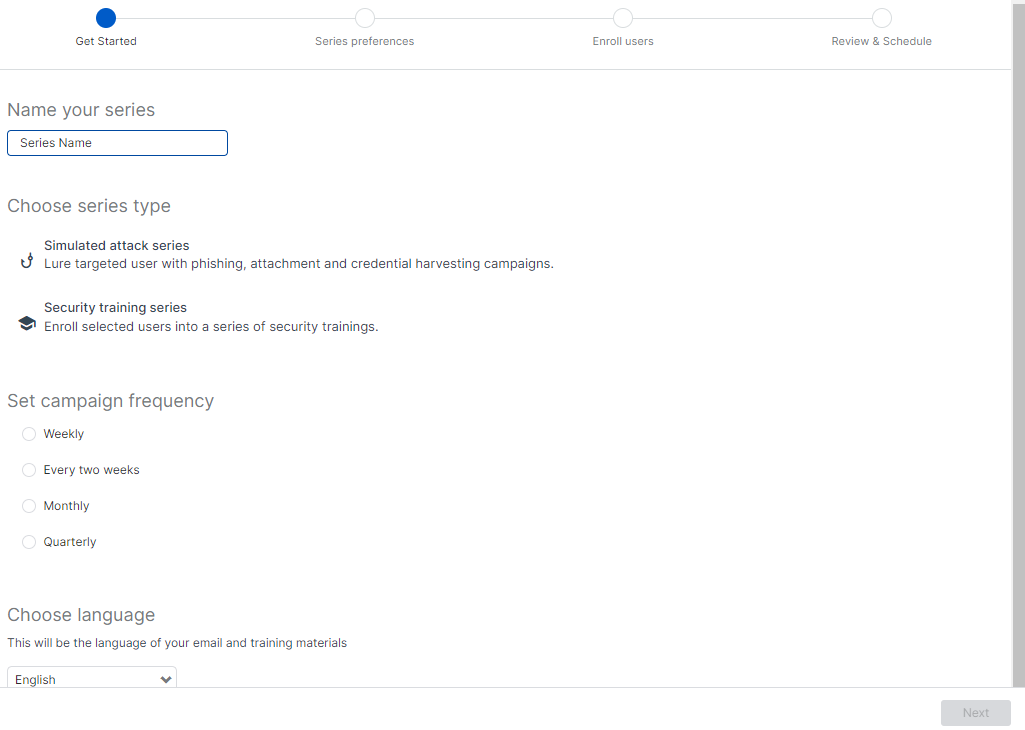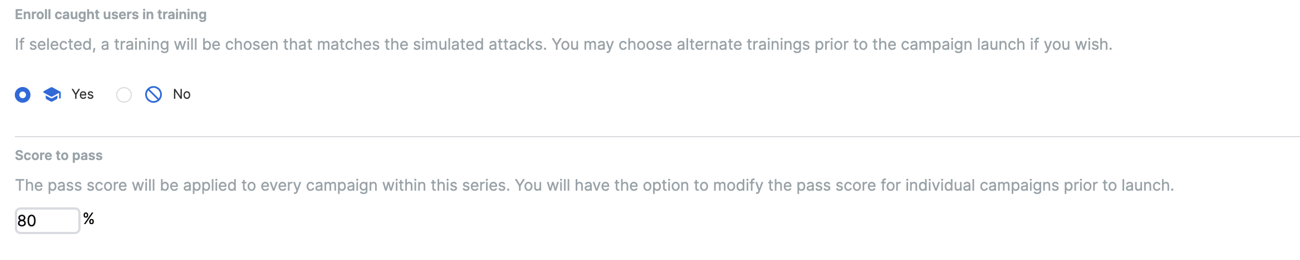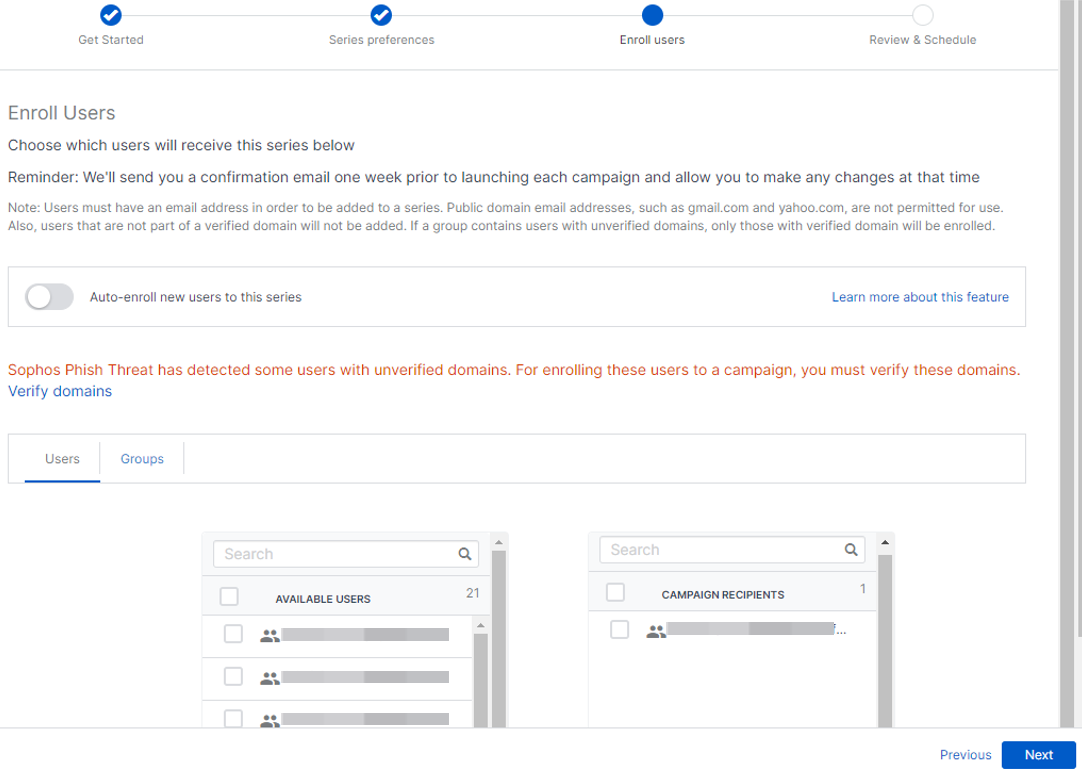Create a campaign series
Start a new campaign series to test your users with attack simulations or enroll them in mandatory training.
You can choose the type of campaign series you want to use. Sophos Phish Threat includes templates for common attack types.
To create a series, do as follows:
- Go to My Products > Phish Threat > Campaigns. See Campaign overview.
- Click New Series.
-
In Get Started, do as follows:
- Enter a campaign name.
-
Choose what type of campaign series you want to set up.
-
Simulated attack series: This allows you to test your users with phishing, attachment, and credential harvesting campaigns.
For more information, see Simulated Attack Series.
-
Security training series: This allows you to enroll your users in a security training series.
-
-
Choose the frequency of your campaign.
Note
When a campaign is scheduled to launch once per month, the same campaign is automatically created one week before the chosen launch date. It will then be available in the Upcoming Campaigns section, where an admin can edit it if needed. By default, the campaign series is automatically launched after seven days unless the admin launches it manually.
-
Choose the language of your email and training materials.
- Click Next.
-
Depending on the type of series that you chose, do one of the following:
-
In Series preferences, set up an attack series:
-
Choose the type of attacks to send to your users. You can select a combination of the attack types.
Note
We recommend you select only one attack type. If you select multiple attack types for a single campaign series, we'll pick a random attack type for you. For example, if you select "Quarterly" as your campaign series' frequency and select multiple attack types, we'll randomly pick an attack type for you each quarter.
-
Choose the difficulty level of the simulation.
-
Choose whether your users are enrolled in training after the simulation.
If you choose to enroll your caught users in training, you can set the passing percentage score for your users. The default passing percentage score is 80%.
By default, users are enrolled in training that matches the selected attacks.
-
Click Next.
-
-
In Series selections, set up a training series as follows:
- Click a training course to review a synopsis.
-
Click Choose this training to select a training course.
Note
You can select multiple training courses.
-
Click Next.
-
-
In Enroll Users, do as follows:
-
Choose which Users or Groups to send the campaign series to.
Note
You can't add users or groups with email addresses that use unverified domains. See Restrictions.
-
Optional: Turn on Auto-enroll new users to this series if you want to enroll new Sophos Central users in the series automatically. See Auto-enrollment.
- Click Next.
-
-
In Review & Schedule, do as follows:
- Review the series options and click Edit to make any changes.
- Schedule the series. See Review & Schedule.
- Click Done.
Restrictions
You can only send simulated phishing emails to email addresses at domains you own. You must verify your domains with us before using them in Phish Threat campaigns.
Note
If you're an Enterprise customer, you must add and verify your domains in each of your sub-estates.
- When you select Enroll Users, and some users' email addresses use unverified domains, you'll see a warning message.
- When you select Groups, and a group has a mix of verified and unverified domains in the email addresses, only the addresses with verified domains are added to the campaign. You'll see a warning message. You can verify the domains or continue with the addresses with verified domains.
Click Verify domains in the warning message to start verifying your domains. After verifying your domains, click Phish Threat to continue creating your campaign.
For more information on verifying domains, see Verify domains.