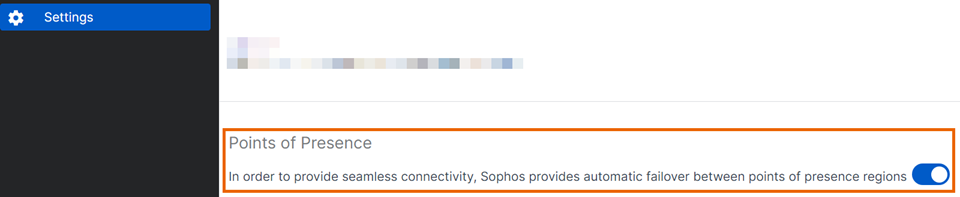Settings
You can see and change your Zero Trust Network Access (ZTNA) settings.
Go to ZTNA > Settings.
Sophos support for gateway instance
You can give Sophos support a token to allow us to access your gateway instance for troubleshooting. Here you can set the time when tokens expire.
To give Sophos access to a gateway, you must go to Gateway > Gateway Details and generate a support token.
You must click Save after changing any settings.
Minimum time before device health triggers a rule
You can change the time before a device's security health triggers a rule in an access policy. This prevents ZTNA from acting too quickly if there's a temporary issue.
You must click Save after changing any settings.
Agent tunnel inactivity timeout
You can now set an inactivity timeout for the tunnel between the ZTNA agent and the ZTNA gateway. If there's no activity for a specific length of time, the tunnel is automatically closed.
Select one of the following options:
- 5 minutes
- 15 minutes
- 30 minutes
- 1 hour
The default value is 5 minutes.
When traffic resumes, the tunnel is re-established.
Domains & certificates
Click Domains & certificates to generate a free Let's Encrypt certificate, and add your domains. See Get a certificate.
Points of Presence
On ZTNA 2.1 and later, a secondary point of presence is set up by default, nearest to your primary point of presence. There's automatic failover between the points of presence, so that users can access resources without any interruptions.
If you're using Sophos Firewall for your Sophos Cloud gateway, you must be on SFOS 20 MR2 or later to use this feature.
If you want to turn off the secondary point of presence, do as follows:
- Sign in to Sophos Central.
- Go to My Products > ZTNA > Settings.
- Under Points of Presence, turn the secondary points of presence option off.
- Go to the top of the page, and click Save.
Don't intercept on-premises traffic
This feature is currently only available for the Windows ZTNA agent. Support for macOS is coming soon.
Make sure your Sophos Endpoint agent is up to date. You must have Sophos Core Agent 2025.2.1.709 or later. To check, look at the Summary tab in the device's details. See View full device details.
Suppose the ZTNA agent is connected to an office or trusted network, and the ZTNA resources configured are also on the same network. In that case, traffic is routed through the WAN interface of the ZTNA gateway or Sophos Cloud. While this maintains a uniform user experience and security posture, hairpinning could introduce latency, especially for applications such as Common Internet File System (CIFS) and Remote Desktop Protocol (RDP).
If you want to make sure resources are accessed via the LAN and not via the ZTNA gateway, turn this feature on, as follows:
- Sign in to Sophos Central.
- Go to My Products > ZTNA > Settings.
-
Under Don't intercept on-premises traffic, turn the feature on.
Note
If you turn this feature on, you must make sure that your resources are reachable via the LAN.
-
Add your network's FQDN and IP address.
This allows the ZTNA agent to check the network.
You must add the same details to your on-premise (internal) DNS server. If the internal DNS server can resolve the FQDN, the ZTNA agent knows that the network is on-premises, and it won't send traffic from this network to the ZTNA gateway.
Note
When on-premises mode is turned on, the ZTNA agent stops intercepting traffic and changes its status to "Not Configured." When the user connects to a different network, the status reverts to "Configured".
-
Go to the top of the page, and click Save.
The ZTNA agent checks the network whenever the network interface on the endpoint device changes.
Resource connection pooling
Connection pooling for NTLM-based resources is turned on by default on the ZTNA gateway. Turn this option off if you have agentless resources that use NTLM or similar authentication protocols.