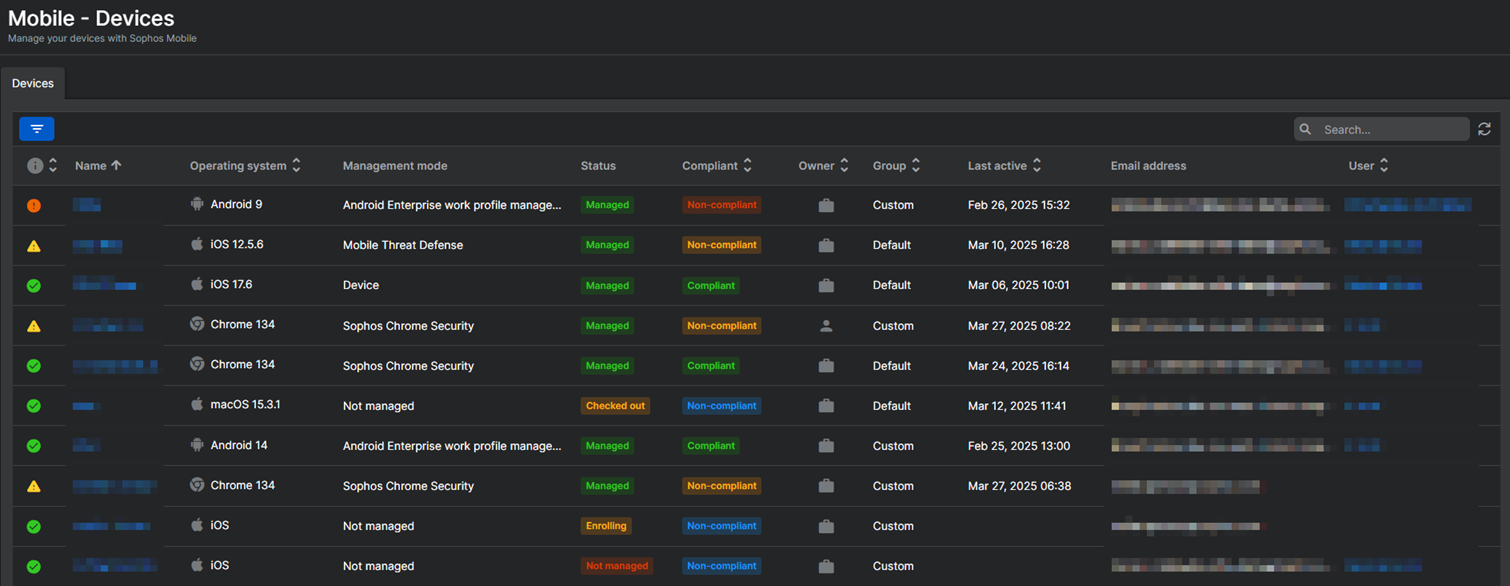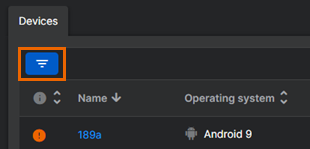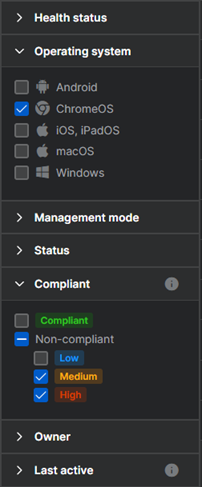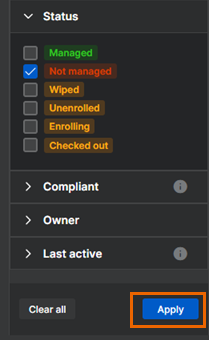Mobile devices
Note
This page describes the Mobile - Devices page in Sophos Central, which opens when you go to Devices > Mobile devices. For the Devices page in Sophos Mobile, see Sophos Mobile: Manage devices.
On the Mobile - Devices page, you can view the devices you added to Sophos Mobile.
For information on enrolling a device with Sophos Mobile, see Enrollment methods.
Device list
The device list shows you the current devices with these details:
-
Health status: The health status is based on compliance rule violations, which you define in a Sophos Mobile compliance policy.
If you configure Synchronized Security, Sophos Wireless can restrict network access for devices with bad health status. See Synchronized Security.
You can also set the health status manually. See Set health status manually.
-
Name: The device name. You set the name when you enroll the device with Sophos Mobile. You can change the device name later if you want to. See Edit devices.
- Operating system: The device's operating system and version.
- Management mode: Different management modes exist depending on the device type. You set the management mode when you enroll a device with Sophos Mobile. See Management modes.
- Status: The management status. The management status shows whether a device is managed or not and, for an unmanaged device, why it's unmanaged.
- Compliant: The compliance status. With a Sophos Mobile compliance policy, you can define actions to apply to non-compliant devices. See Compliance policies.
- Owner: The type of device ownership. Corporate for devices owned by your organization, Personal for devices owned by the user.
- Group: The group the device belongs to. Device groups help you to manage devices efficiently because you can carry out tasks on a group rather than on individual devices. See Device groups.
- Last active: The last time the device synchronized with Sophos Mobile.
- Email address: Normally, the email address of the Sophos Central user assigned to the device. You can set a different email address when you add the device to Sophos Mobile or, later, on the device's Show device page. See The Show device page.
- User: The name of the Sophos Central user assigned to the device. You can click the name to go to the user's details page. To change the user, see Edit user assignment.
You can click a device name to see more details, scan the device for malware, find, lock, or wipe the device, and more. See Device details.
Search for devices
To search for devices, enter parts of a name or operating system in the search field above the list.
Filter device list
To only show devices with certain properties, do as follows:
The device list only shows devices matching all the selected criteria.