Unassign Mac apps
You can unassign Apple Business Manager apps from Macs.
When you unassign an app, Sophos Mobile notifies Apple to revoke the app license from the device. According to Apple, the app remains on the device but can’t be updated until you reassign it. Apple removes the app after a 30-day grace period.
To unassign an Apple Business Manager app from selected Macs, do as follows:
- On the menu sidebar, click Apps > macOS.
-
Click the arrow next to the app you want to unassign, then click Unassign.
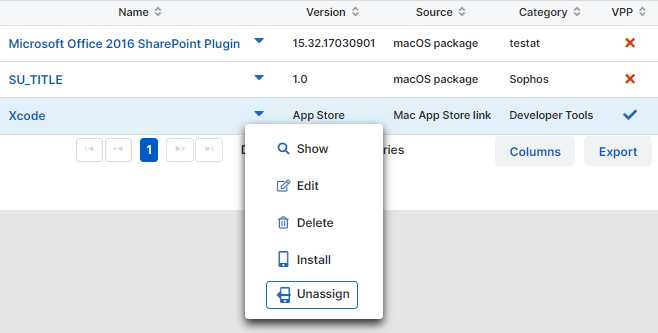
Note
The Unassign option is only available for Apple Business Manager apps. These apps have a checkmark icon in the VPP column.
-
Select the devices you want to unassign the app from. Do one of the following:
- Select individual devices.
- Click Select device groups and then select one or more device groups.
-
On the Schedule task page, set the date when the app will be unassigned:
- To unassign the app immediately, click Now.
- To unassign the app later, click Date and enter a day and time.
Note
Even if you select Now, the app remains on the device for a few days until Apple uninstalls it.
-
Click Finish.
Sophos Mobile notifies Apple to revoke the app license from the selected devices. Uninstallation is handled between Apple and the devices.