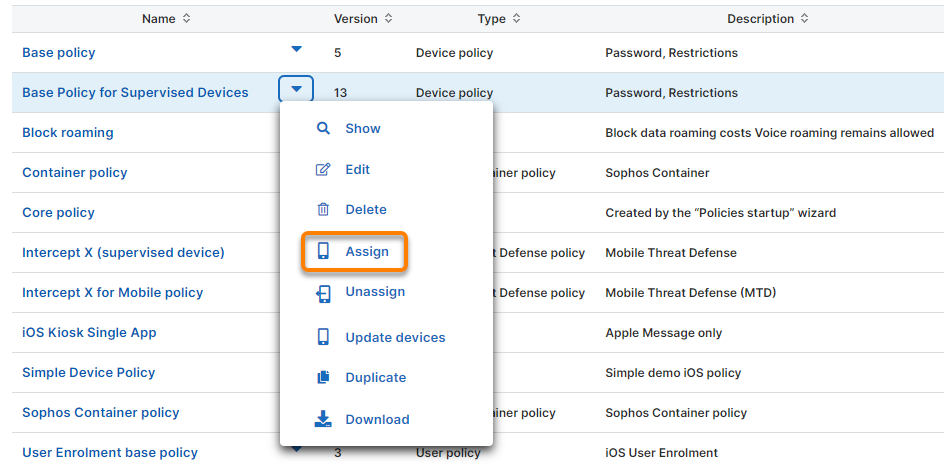Disable built-in iPhone and iPad apps
Restriction
You can only disable built-in apps on supervised iPhones and iPads.
Warning
Disabling a built-in app can have undesirable side effects. For example, if you disable App Store, users can’t accept the terms and conditions of Apple Business Manager apps assigned to them.
Built-in apps, also known as native or preinstalled apps, are the apps Apple includes on an iPhone or iPad, such as Mail, Calendar, and Messages. Some of these apps can’t be deleted. However, you can disable them to make them unavailable to users.
You can’t disable the Phone and Settings apps.
For a list of built-in apps you can delete, see Delete built-in Apple apps from your iPhone, iPad, or Apple Watch.
To disable built-in iPhone or iPad apps, do as follows:
-
Create an app group that includes the built-in apps you want to disable. See Create app group.
For the bundle IDs of built-in iPhone and iPad apps, see Bundle IDs for native iPhone and iPad apps.
-
Go to Policies > iOS & iPadOS and click the device policy that’s assigned to the devices on which you want to disable the built-in apps.
The image below shows an example.
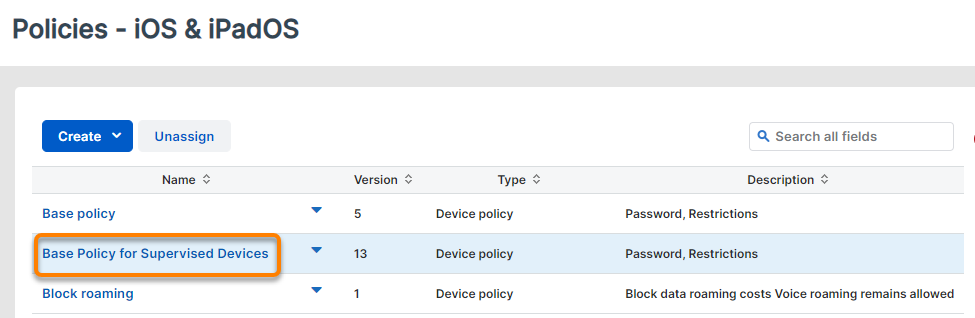
-
Click the Restrictions configuration.
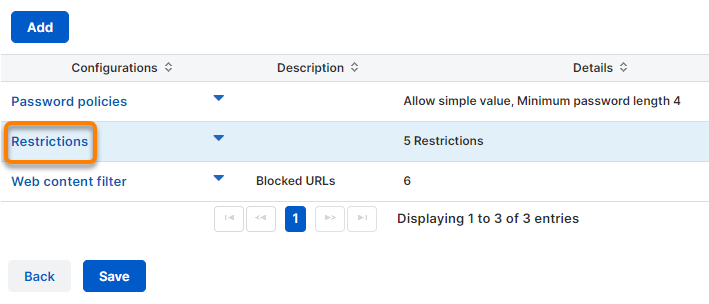
If the policy doesn’t have a Restrictions configuration yet, click the Add button and then click Restrictions.
-
In the Applications section of the Restrictions configuration, do as follows:
- In Filter type, select Forbidden apps.
- In App group, select the app group containing the apps to disable.

-
Click Apply to update the configuration.
- Click Save to update the policy.
-
Click Yes in the dialog to update the policy on the devices that have it assigned.
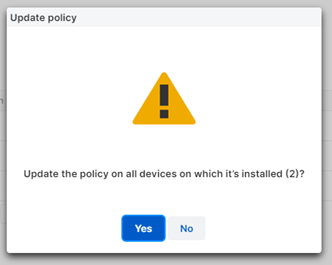
-
Optional: To assign the policy to more devices, click the arrow next to the policy name and then click Assign.
See Assign a policy.