Add managed Google Play app
To make a managed Google Play app available to your users, you must add it to Sophos Mobile.
To add a managed Google Play app, do as follows:
- On the menu sidebar, click Apps > Android.
-
On the Apps - Android Enterprise page, click Open managed Google Play to open an embedded view of managed Google Play in Sophos Mobile.
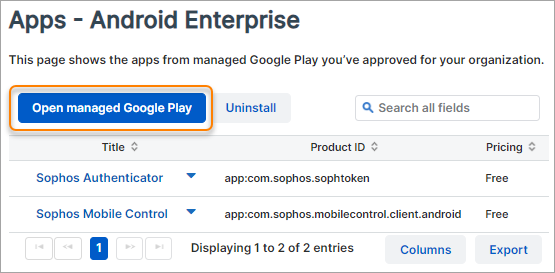
-
In the Managed Google Play window, open the page of the app you want to add and click Select.
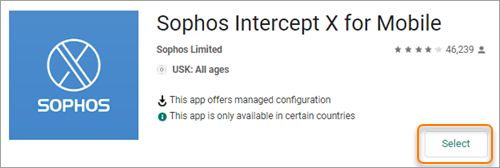
-
Click Yes in the confirmation dialog to approve the app.
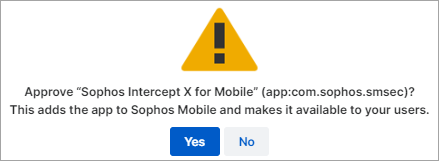
-
Optional: Click Organize apps to add the app to a collection.
Collections let you group apps in managed Google Play. For details, see Organize apps in managed Google Play.
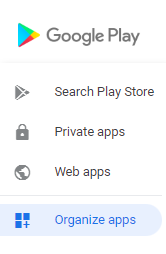
-
Close the Managed Google Play window.
You can see the app on the Apps - Android Enterprise page.
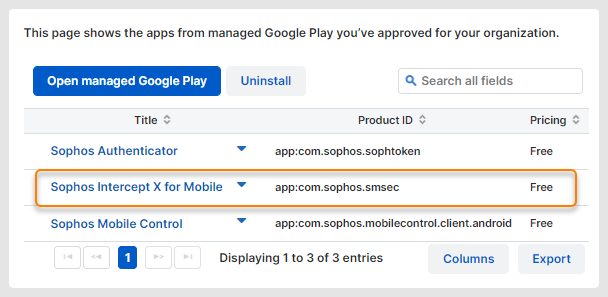
-
Optional: If the app offers managed configuration, click the app in the app list to open the Edit approved app page and edit its managed configuration.
Users see the app in their managed Play Store app the next time devices synchronize with Sophos Mobile.