Organize apps in managed Google Play
You can group managed Google Play apps into collections to give users quick access to the apps they need. Users see the collections on the start page of their managed Play Store app.
Requirement
Before creating a collection, you must add at least one managed Google Play app to Sophos Mobile. See Add managed Google Play app.
Note
If you started using managed Google Play apps before August 13, 2022, see Migrate pages and categories.
Organize apps
To organize your apps in managed Google Play:
- On the menu sidebar, click Apps > Android.
-
On the Apps - Android Enterprise page, click Open managed Google Play to open an embedded view of managed Google Play in Sophos Mobile.
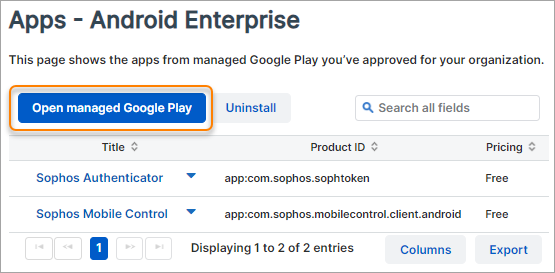
-
On the menu sidebar of the Managed Google Play window, click Organize apps.
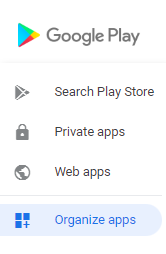
-
On the Organize apps page, you can do the following:
- Create or edit collections.
- Add apps to collections or remove them.
- Change the order of apps in a collection.
For details, see Managed Google Play Help: Organize apps into collections.
-
After you’ve made the required changes, click Save at the bottom of the Managed Google Play window.
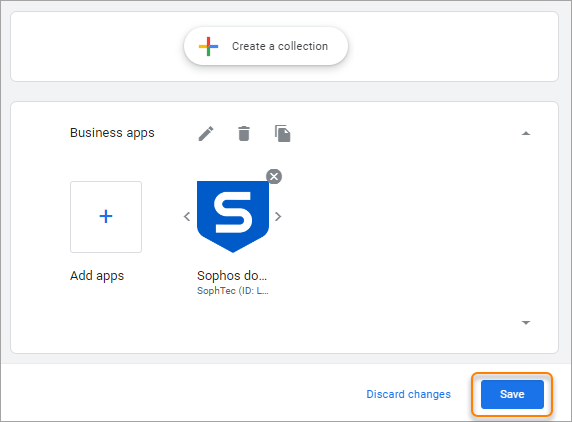
Migrate pages and categories
Read the following if you started using managed Google Play apps before August 13, 2022.
On August 13, 2022, Sophos Mobile switched to a different Google API for managed Google Play apps because Google no longer supports the old API. The old API used pages and categories for grouping apps. The new API uses collections instead, as described above.
Sophos Mobile can’t automatically convert your pages and categories to collections. However, your Play Store layout with pages and categories remains active until you start using collections, as described above.