Set up Apple User Enrollment
To set up Apple User Management in Sophos Mobile, you create a policy and configure enrollment settings for Sophos Central Self Service Portal.
Requirements
Before you set up Apple User Enrollment in Sophos Mobile, you need to do the following:
- Enroll your organization in Apple Business Manager. See Apple Business Manager User Guide: Sign up for Apple Business Manager.
- Set up managing Apple Business Manager apps (formerly VPP apps) in Sophos Mobile. See Manage Apple Business Manager apps.
- For account-driven Apple User Enrollment, configure service discovery. See Configure service discovery.
Set up Apple User Enrollment
To set up Apple User Enrollment, do as follows:
- Create an iOS & iPadOS user policy.
-
Create a task bundle with an Enroll task.
When in the Add enrollment task assistant, select iOS User Enrollment.
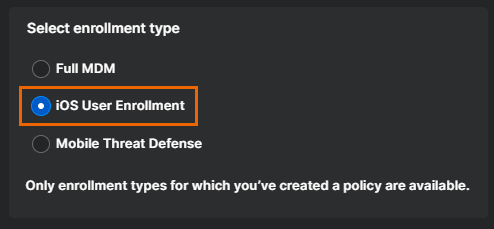
-
Optional: Add a policy to the task bundle to assign it to devices when they enroll.
You can choose to assign the policy later or assign no policy.
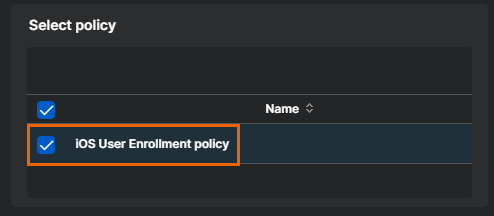
-
Optional: If required, you can add Install app and Send message tasks to the task bundle.
- Optional: Create a device group for devices with Apple User Enrollment.
-
Create a Self Service Portal configuration or edit an existing configuration.
When you configure the platform settings, do as follows:
- In Enrollment package, select your task bundle.
-
Select Account-driven Apple User Enrollment to use the configuration for account-driven Apple User Enrollment. Clear the checkbox to use the configuration for profile-based Apple User Enrollment.
For the differences between account-driven and profile-based Apple User Enrollment, see Account-driven vs. profile-based Apple User Enrollment.
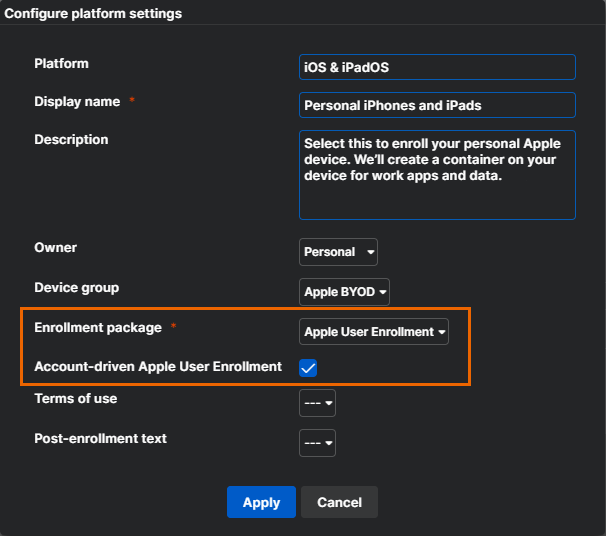
For a detailed description of creating Self Service Portal configurations, see Create Self Service Portal configurations.
-
If necessary, repeat the previous step to create more Apple User Enrollment configurations. When enrolling their devices, users can choose from all the configurations you created.
Before a user can enroll a personal iPhone or iPad, you must create a Managed Apple Account (formerly Managed Apple ID) for them in Apple Business Manager. See About Managed Apple Accounts in Apple Business Manager.