Configure Sophos Chrome Security automatic enrollment
Requirement
Automatic enrollment of Sophos Chrome Security requires a Google Workspace account.
You can configure Sophos Chrome Security to automatically enroll with Sophos Mobile when a Google Workspace user signs in to a ChromeOS device.
The key steps to configure Sophos Chrome Security automatic enrollment are as follows:
Generate connection code
To generate a connection code for Sophos Chrome Security automatic enrollment, do as follows:
- In Sophos Central, go to My Products > Mobile.
- On the menu sidebar, click Setup > Google setup, and then click the Google Workspace tab.
- Click Generate connection code.
-
Configure the following settings:
- Owner: Choose whether your organization owns the devices (Corporate) or the users (Personal).
- Device group: The Sophos Mobile device group to which you want to assign the devices.
- Chrome Security policy: (Optional) A Chrome Security policy that you want to assign to the extension after enrollment.
-
Only enroll on Chrome Enterprise devices: (Optional) Sophos Chrome Security only enrolls automatically with Sophos Mobile on Chrome Enterprise devices.
A Chrome Enterprise device is a ChromeOS device with the Chrome Enterprise upgrade. You can purchase the upgrade bundled with the device or as a standalone license. See Order options for managing ChromeOS devices.
-
Click Save.
-
Click Copy next to Connection code to copy the value to the clipboard.
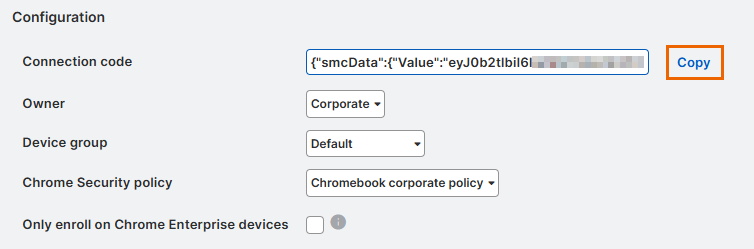
Configure Sophos Chrome Security in the Google Admin console
- Sign in to the Google Admin console with your Google Workspace account.
-
In the menu, click Devices > Chrome > Apps & extensions.
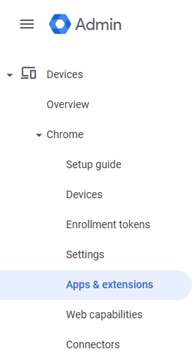
-
Click the Users & browsers tab.
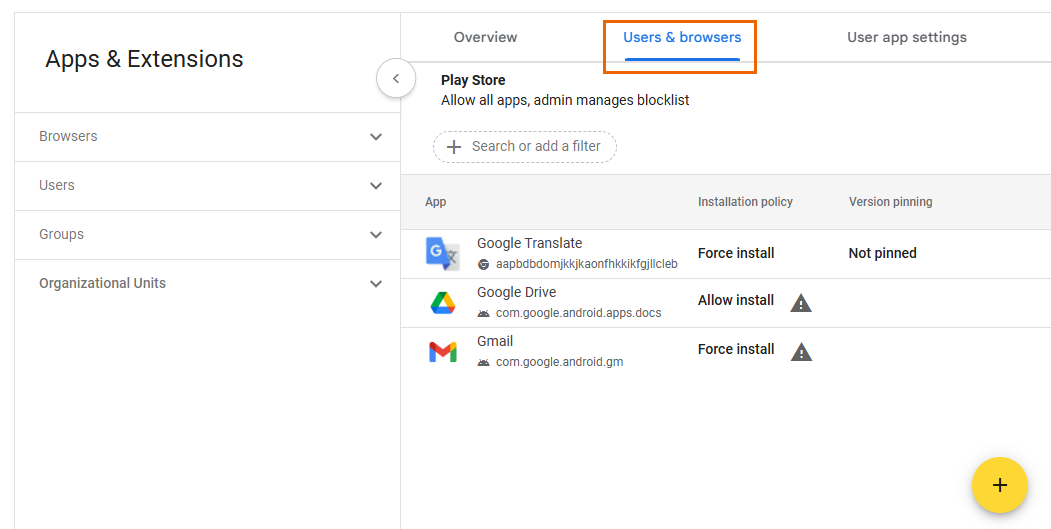
-
(Optional) Expand the Organizational Units side panel and select an organizational unit.
Sophos Chrome Security enrolls automatically only for users in that organizational unit.
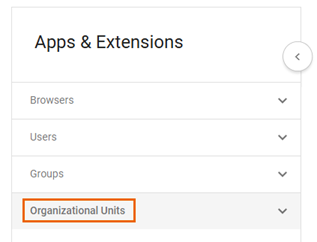
-
Hover over the + button at the bottom right and click Add from Chrome Web Store.
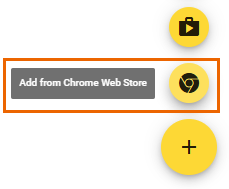
-
Enter
Sophos Chrome Securityin the search field, then click the extension to open its store page.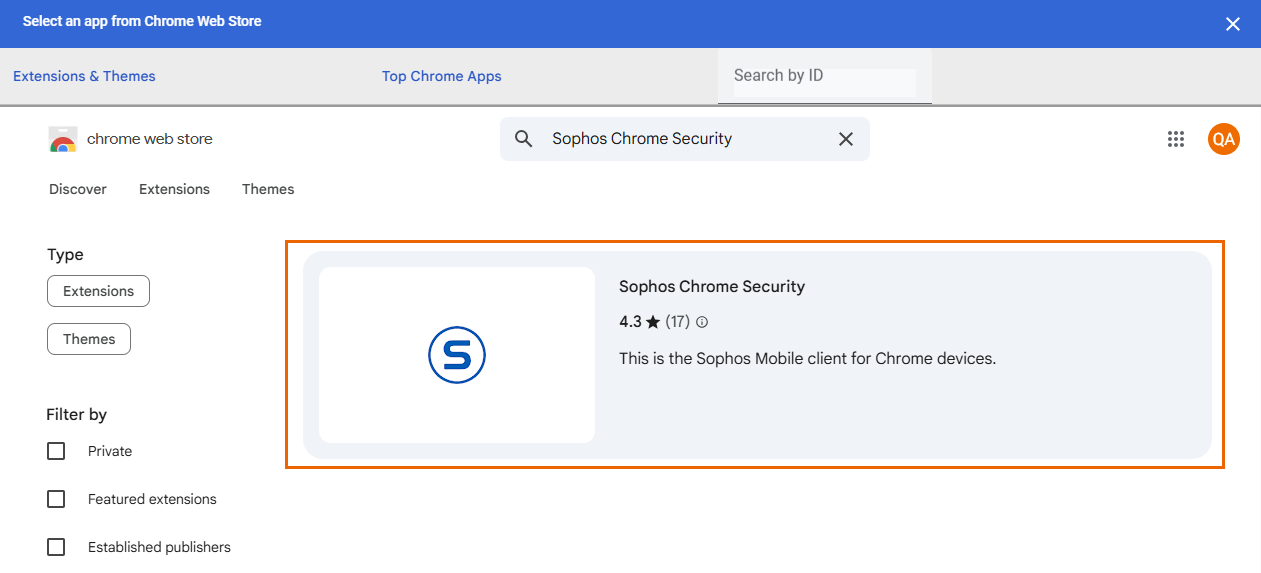
-
Click Select in the top right.
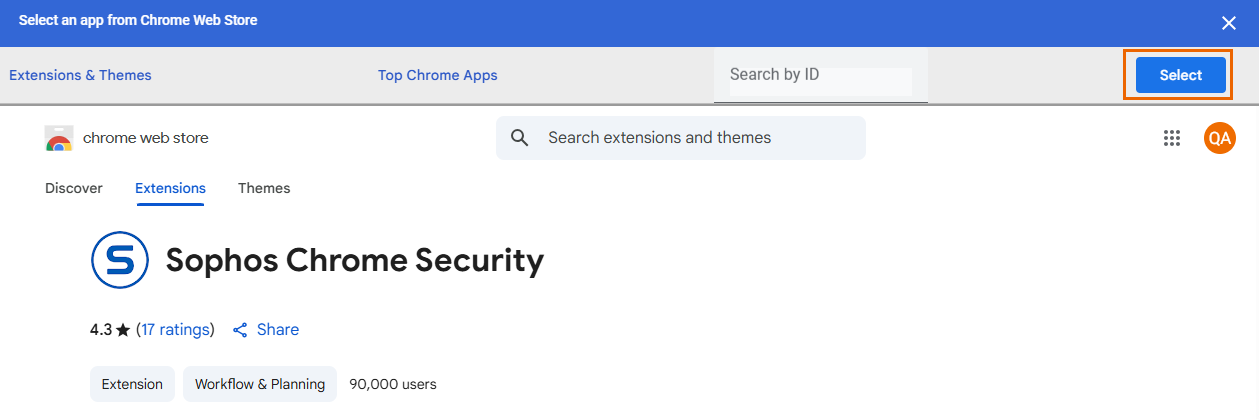
-
In Policy for extensions, paste the connection code from the clipboard.
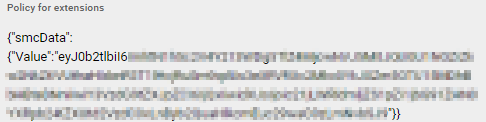
-
In Installation policy, select one of the following options:
- Force install: Install Sophos Chrome Security automatically and prevent users from removing it.
- Force install + pin to browser toolbar: Same as Force install, and pin Sophos Chrome Security to the Chrome toolbar.

When a Google Workspace user signs in to their account on a ChromeOS device, Sophos Chrome Security is automatically installed and enrolled with Sophos Mobile.