Renew Azure certificate
The Sophos Mobile certificate for Microsoft Azure has a validity period of one year. You must renew it before it expires.
If you don’t renew the certificate before it expires, Intune app protection in Sophos Mobile stops working.
Warning
When you start the certificate renewal process (step 3 below), Intune app protection is temporarily unavailable until you upload the new certificate to your Sophos Mobile application on the Microsoft Azure portal (step 11).
To renew the Sophos Mobile certificate for Microsoft Azure, do as follows:
- In Sophos Central Admin, go to My Products > Mobile.
-
Go to Setup > Sophos setup > Microsoft Azure.
Under Certificate information, the expiration date of the current certificate is shown in Expiration date.
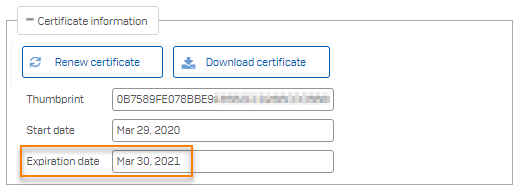
-
Click Renew certificate.
-
Click OK in the confirmation dialog.
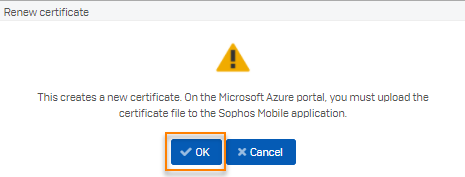
Sophos Mobile creates a new certificate and updates the information in the Thumbprint, Start date, and Expiration date fields.
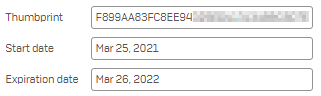
-
Click Download certificate to download the certificate file to your computer.
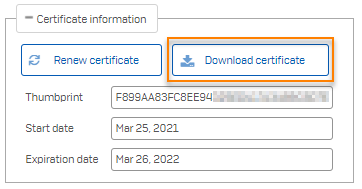
-
Sign in to the Microsoft Azure portal with your Azure administrator account.
-
Search for the App registrations service and open it.
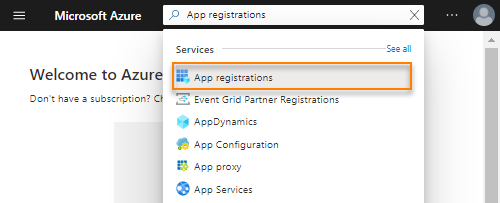
-
Click your Sophos Mobile application.
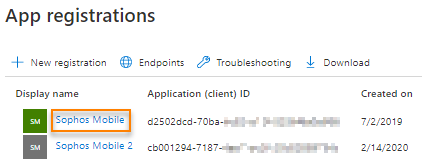
If you have several applications, select the one with the matching Application (client) ID value.
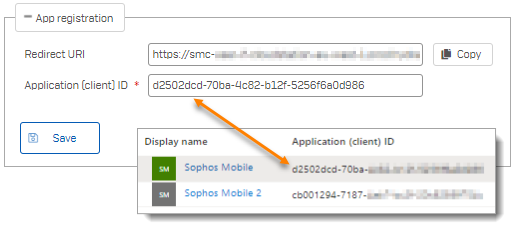
-
In the left-hand menu, click Certificates & secrets.
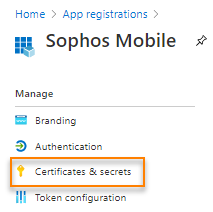
-
Click Upload certificate.
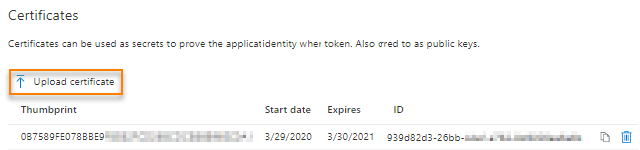
-
Select the file that you downloaded from Sophos Mobile and click Add.
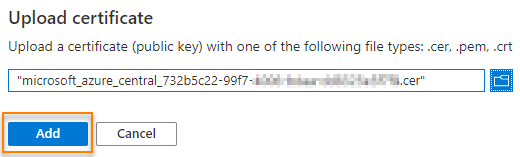
-
Check that the certificate has the same thumbprint in Sophos Mobile and Microsoft Azure.
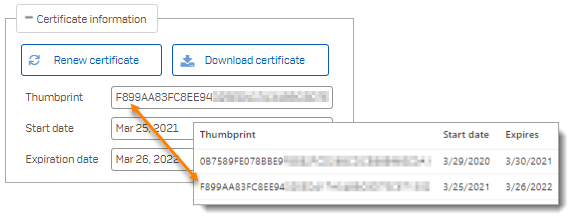
-
In Microsoft Azure, click Delete next to the old certificate to remove it from your Sophos Mobile application.

This completes the certificate renewal process.