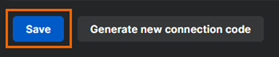Configure Intercept X for Mobile enrollment
On the Intercept X tab of the Sophos setup page, you configure Intercept X for Mobile app enrollment with Sophos Mobile.
Restriction
You can’t configure Intercept X for Mobile app enrollment if you’ve configured Intune Mobile Threat Defense as described in Set up Mobile Threat Defense.
Based on your configuration, Sophos Mobile creates a connection code. You need the connection code to enroll Intercept X for Mobile on devices managed with third-party Enterprise Mobility Management (EMM) software or any Android device, iPhone, or iPad you want to manage with Sophos Mobile. See Use Sophos Intercept X for Mobile with third-party EMM software and Enroll Intercept X for Mobile with a static QR code.
You can later revoke the connection code to prevent app enrollments if required.
To configure Intercept X for Mobile enrollment, do as follows:
- In Sophos Central, go to Mobile.
- Click Setup > Sophos setup on the menu sidebar, then click the Intercept X tab.
-
Click Configure Intercept X for Mobile enrollment.
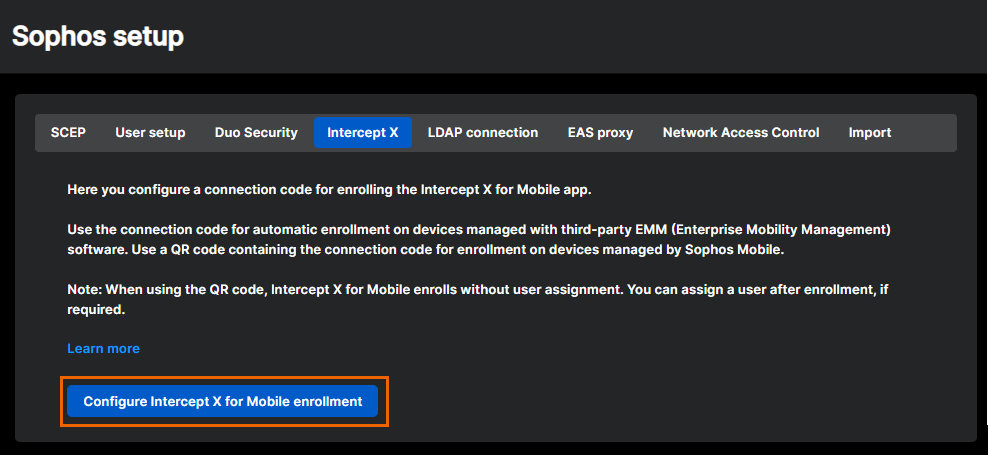
-
Sophos Mobile creates an enrollment configuration.
-
Under Enrollment configuration, review the following settings and adjust them if required:
- Owner: Select Corporate if your organization owns the device. Select Personal if the user owns the device.
- Device group: The device group that Sophos Mobile assigns to the device.
- (Optional) Mobile Threat Defense policy (Android): The Sophos Mobile policy for Sophos Intercept X for Mobile on Android devices.
- (Optional) Mobile Threat Defense policy (iOS): The Sophos Mobile policy for Sophos Intercept X for Mobile on iPhones and iPads.
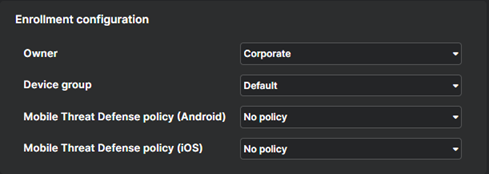
-
Click Save at the bottom of the page if you changed the enrollment configuration.