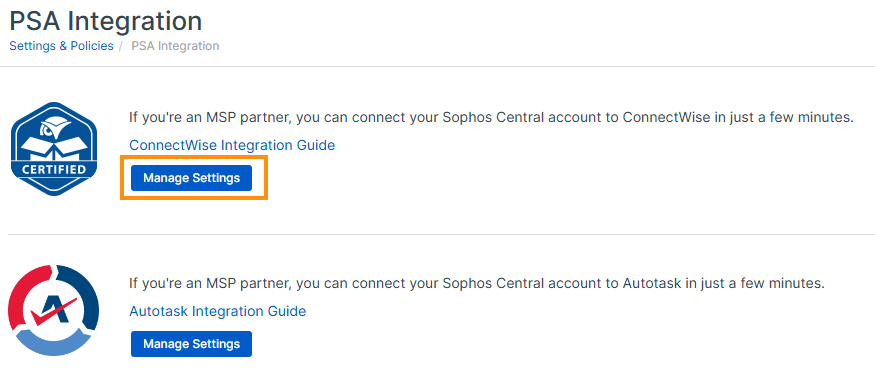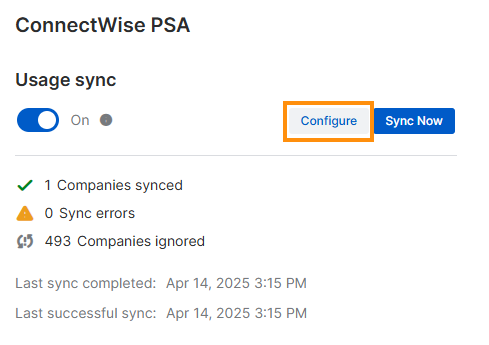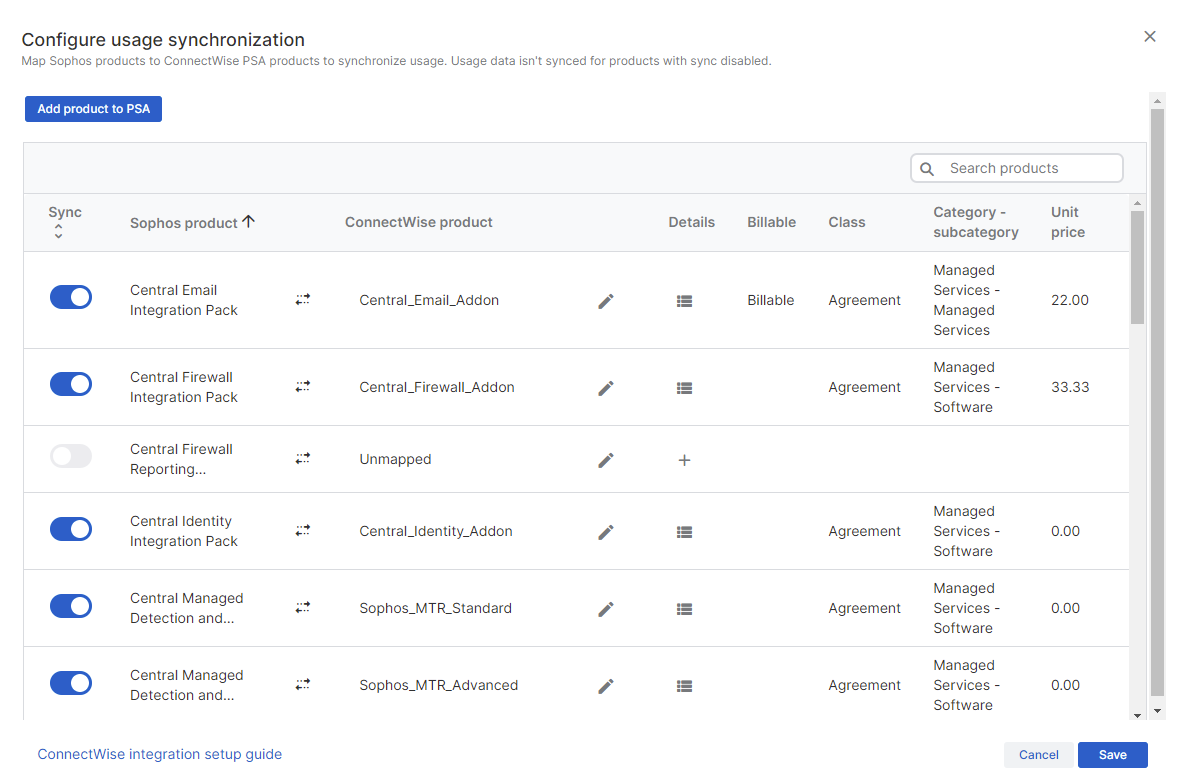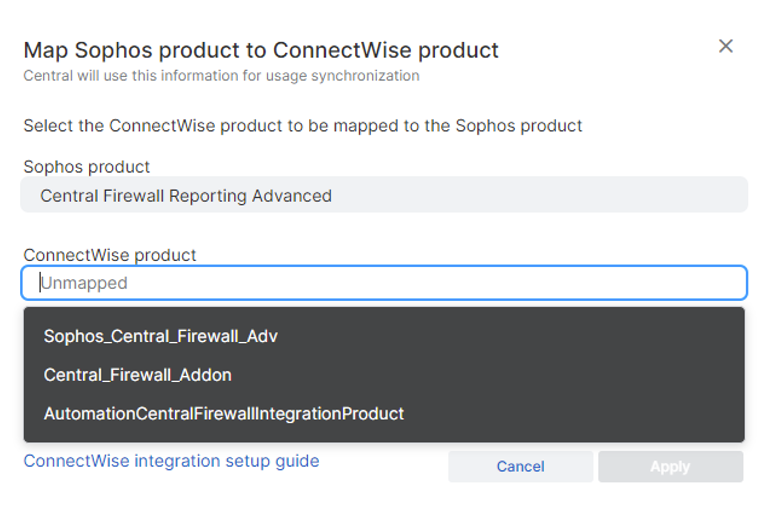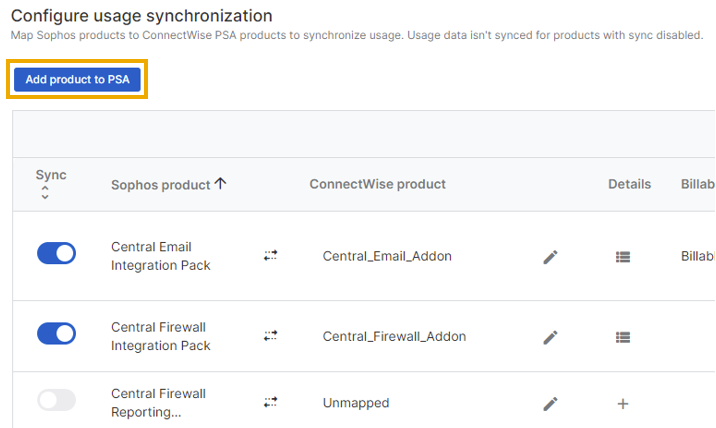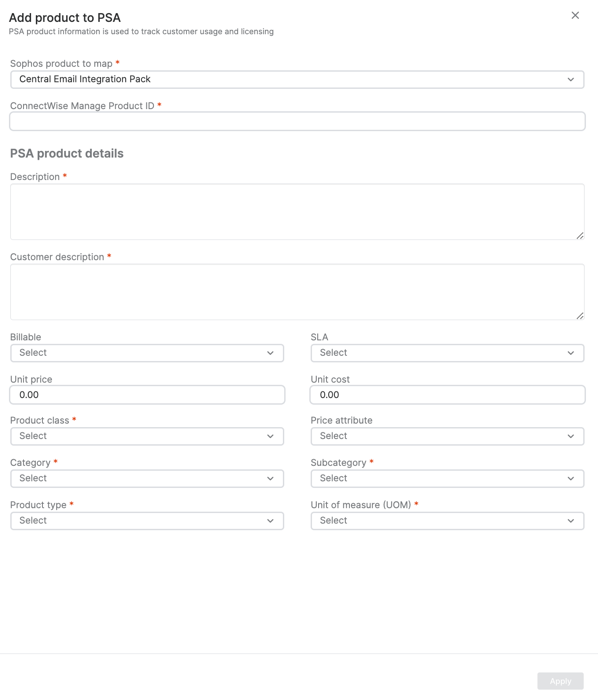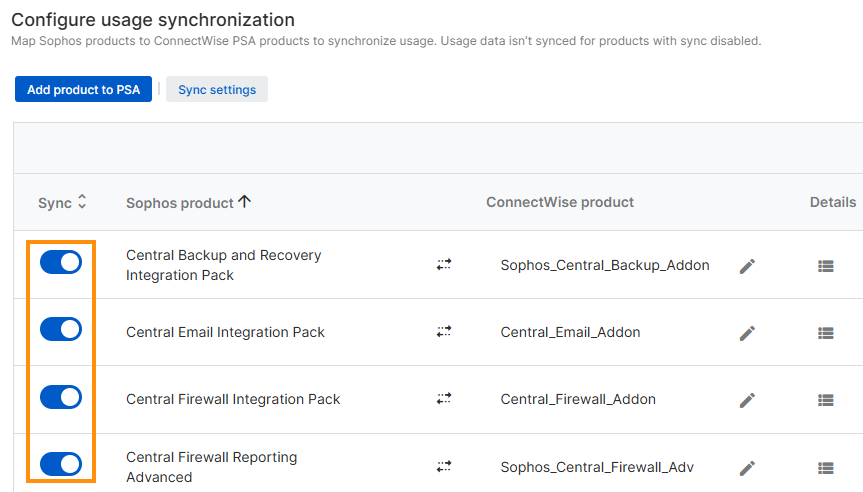Map and configure your products
You can map your Sophos products to ConnectWise products and configure the usage synchronization for these products. This allows MSP partners to bill their customers for bundled services under their brand and according to their accounting preferences.
This also helps prevent problems with usage synchronization that can result from the renaming of products or services.
Note
When you map Firewall products, make sure that the monthly Firewall licenses are assigned to specific tenants.
Map Sophos product to ConnectWise PSA product
To map a Sophos product to a ConnectWise PSA product, do as follows:
- Click the Settings & Policies icon
 .
. - Under APIs & Integrations, click PSA integration.
-
On the PSA Integration page, click Manage Settings.
-
In Usage sync, click Configure.
-
On the Configure usage synchronization page, do one of the following actions:
For details, see the following sections.
Map Sophos product to existing PSA product
- On the Configure usage synchronization page, in the ConnectWise product column, click the Edit icon
 next to an unmapped ConnectWise product.
next to an unmapped ConnectWise product. -
On the Map Sophos product to ConnectWise product page, enter a product name.
Tip
You can also enter at least two characters and then choose from the existing list of ConnectWise products available for mapping.
-
Click Apply.
Map Sophos product to new PSA product
-
On the Configure usage synchronization page, click Add product to PSA.
-
On the Add products to PSA page, enter the information as needed.
-
Click Apply.
-
On the Configure usage synchronization page, click Save.
Edit a ConnectWise product
To edit an existing ConnectWise product, do as follows:
- Click the Settings & Policies icon
 .
. - Under APIs & Integrations, click PSA integration.
-
On the PSA Integration page, click Manage Settings.
-
In Usage sync, click Configure.
-
On the Configure usage synchronization page, click the Details icon
 next to the ConnectWise product you want to edit.
next to the ConnectWise product you want to edit. - On the View ConnectWise product details page, click Edit product details in PSA.
-
On the Edit ConnectWise product page, edit the existing information as needed.
-
Click Apply.
Turn on or off the usage sync for a product
When you remove a mapped product, usage synchronization for the corresponding Sophos product is automatically turned off.
Usage sync for the Sophos product only resumes when you map a product. Default products aren't automatically created, mapped, and synced in the PSA upon identification of new usage data.
To turn on or turn off usage synchronization for a product, do as follows:
- Click the Settings & Policies icon
 .
. - Under APIs & Integrations, click PSA integration.
-
On the PSA Integration page, click Manage Settings.
-
In Usage sync, click Configure.
-
On the Configure usage synchronization page, in the Sync column, turn on or turn off usage synchronization for a Sophos product.
-
Click Save.