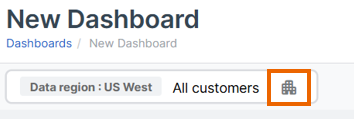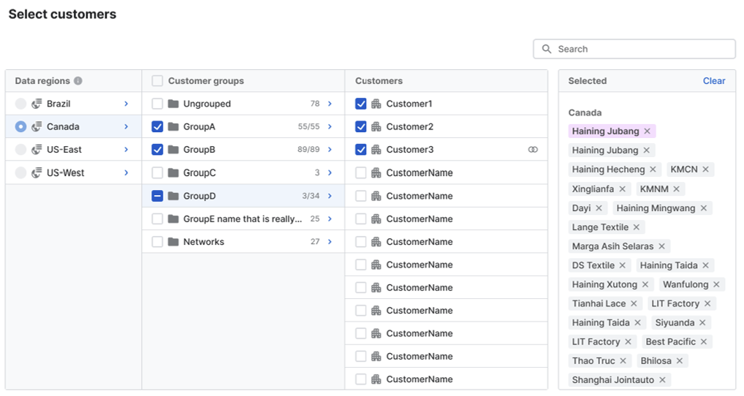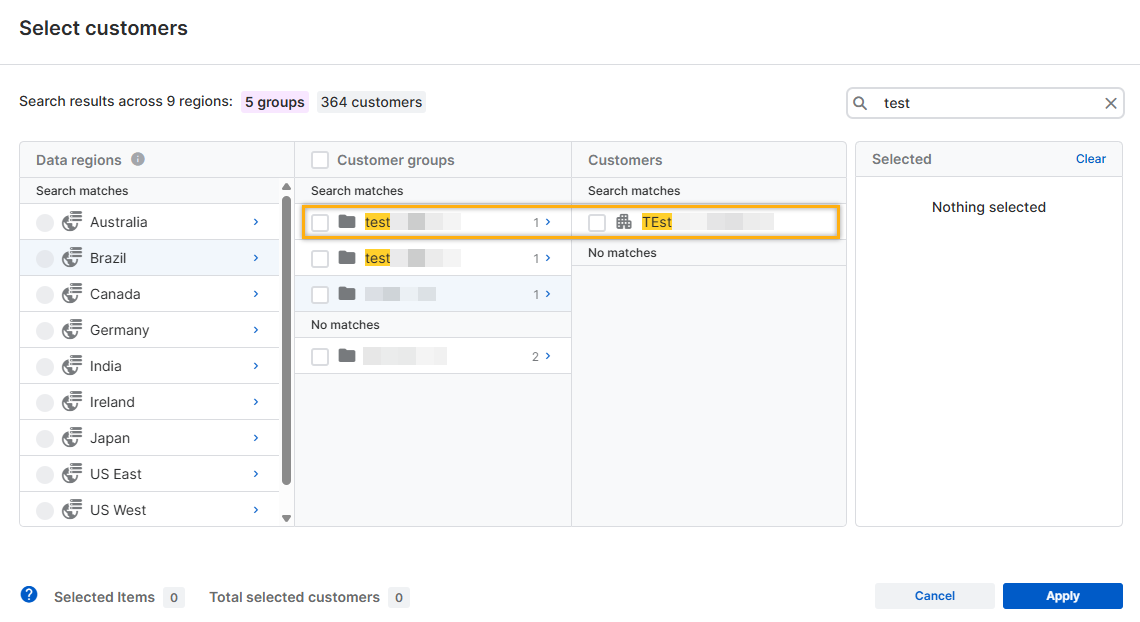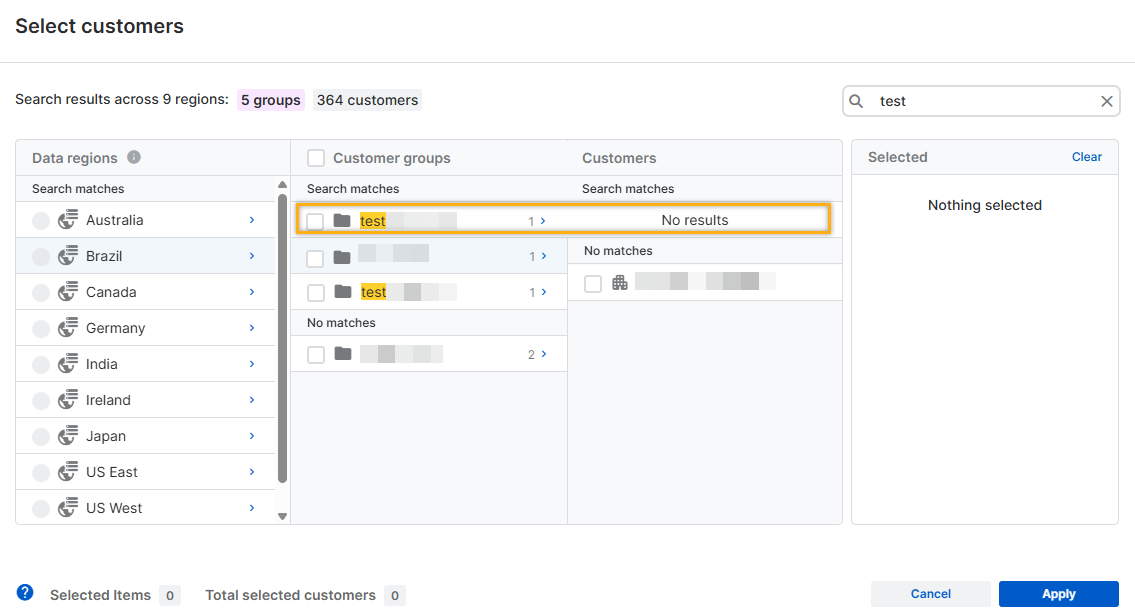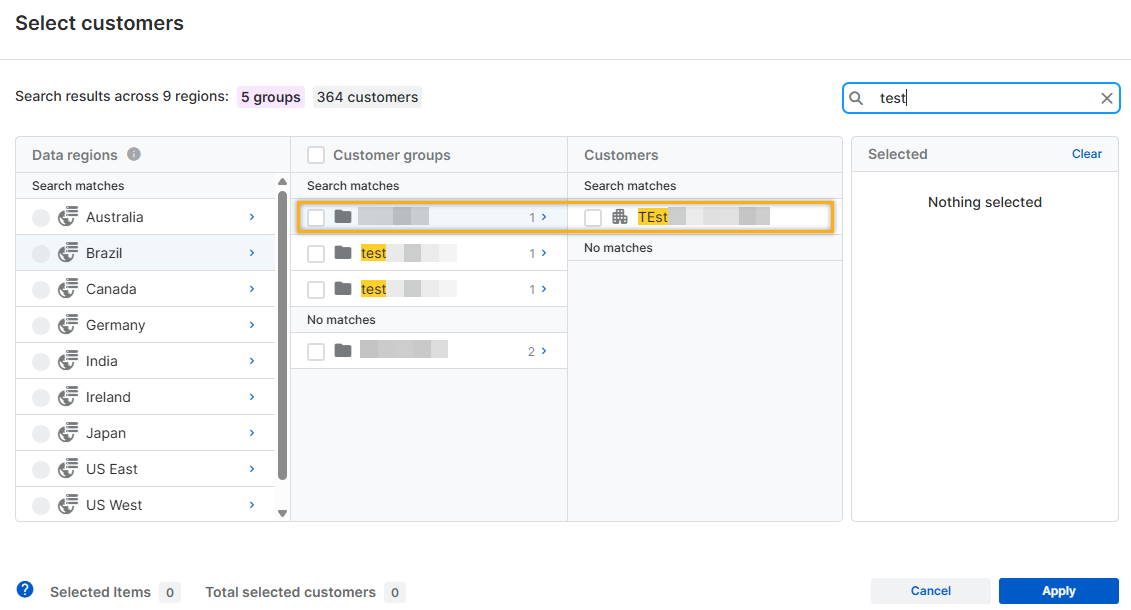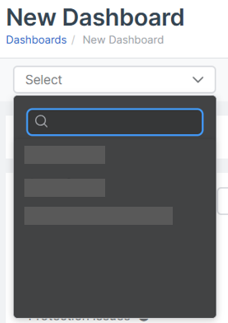Dashboard types
You can manage single-tenant or multi-tenant dashboards.
Multi-tenant dashboard
The multi-tenant dashboard lets you view data for multiple customers simultaneously.
Restrictions
- You can select only 200 groups and customers at a time.
- You can select only 2000 customers at a time.
To select which customers' data is shown on the dashboard, do as follows:
-
On the Manage dashboards page, click a multi-tenant dashboard.
Tip
In the Type column, you'll see if a dashboard is a Multi or a Single type.
-
On the search bar, click the Customer icon
 .
. -
On the Select customers page, do as follows:
- In Data regions, select a data region.
- In Customer groups, select your available customer groups.
-
In Customers, select the specific customers for which you want to display data.
You can see your selected customers in the Selected column.
-
Click Apply.
Data for your selected customers shows on your dashboard and widgets.
Search for groups or customers
You can search for specific groups or customers for which you want to display data.
For example, if you search for "test", the results might appear in the following ways:
-
If a group's name contains "test" and includes a matching customer, the customer appears under Search matches in the Customers column.
-
If a group's name contains "test" but has no matching customers, expanding the group shows No results in the Customers column.
-
If a group's name doesn't contain "test" but it has a matching customer, the group appears under Search matches in the Customer groups column.
Expand the group folder to see the matching customer under Search matches in the Customers column.
Single-tenant dashboard
The single-tenant dashboard lets you view data for a single customer.
To view a customer's data, do as follows:
-
On the Manage dashboards page, click a single-tenant dashboard.
Tip
In the Type column, you'll see if a dashboard is a Multi or a Single type.
-
On the search bar, click the Customer icon
 .
. -
Select a customer for which you want to display data.
Data for your selected customer shows on your dashboard and widgets.