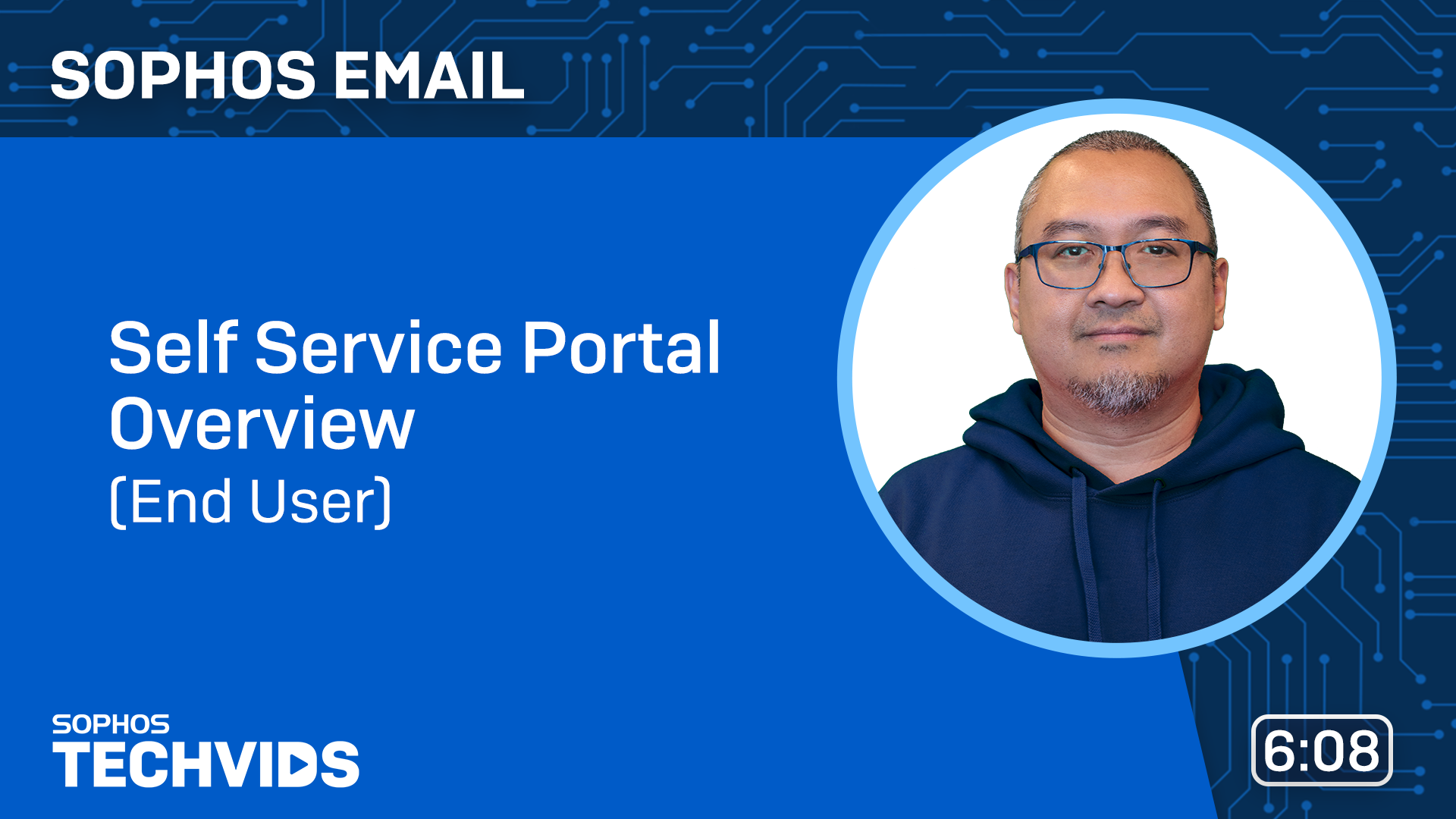For information on how to set up your account for the Sophos Central Self Service Portal yet, see Set up your account.
With Email, you can review the messages you receive and manage any quarantined messages.
- Quarantined messages are messages sent to quarantine because of your policy configuration. You can review these messages and either release or delete them. Releasing messages delivers them.
- In Distribution Lists Quarantine, you can manage messages marked as spam that come from distribution lists.
- In Allow/Block, you can manage the email addresses and domains you've added to your allow and block lists.
- In Emergency Inbox, you can view and manage your messages from the last 14 days, but you won't be able to send replies.
More resources
The following video shows how you can manage your email in the Self Service Portal: