Add guest users in bulk
Instead of adding users to ZTNA individually, you can add users in bulk using a CSV file.
To add guest users in bulk, do as follows:
-
On the Microsoft Entra ID (Azure AD) dashboard, click Users.
-
Click New guest user.
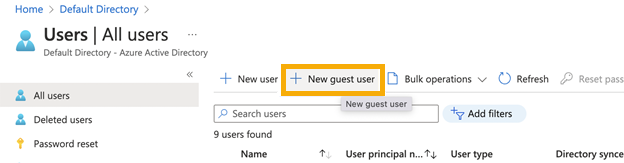
-
On the New user dialog, select Invite user and click I want to invite guest users in bulk.
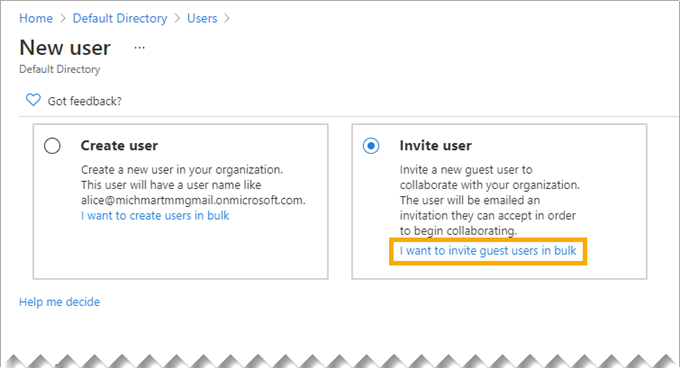
-
On the Bulk invite users screen, click Download to download the CSV template.
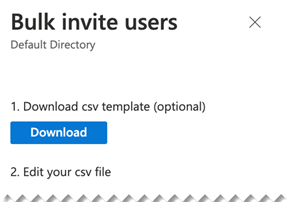
-
On the template, do as follows:
- Add the username and email address of each user.
- In Redirection url enter the URL guest users will be directed to when they accept the invitation. Enter the ZTNA gateway FQDN if you want to direct them to your ZTNA user portal.
- In Send invitation message, enter TRUE if you want to add a customized message.
- Enter the customized message if needed.
- Make sure you save the file in CSV format.

-
On the Bulk invite users screen, enter the name of the CSV file and upload it.
When the file has been uploaded and validated, click Submit. The invitation is sent to all the users in the CSV file at the same time.
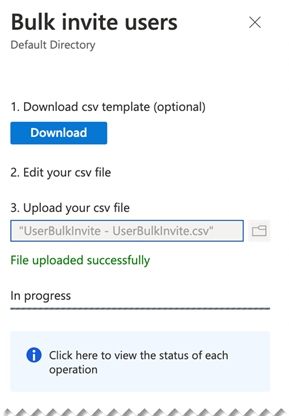
-
Now you must add the new users to a group. On the Microsoft Entra ID (Azure AD) dashboard, go to Groups. Select the group you created for guest users and do as follows:
- Click Add members.
- Search for the users you added in bulk and click them.
- When you finish, click Select.
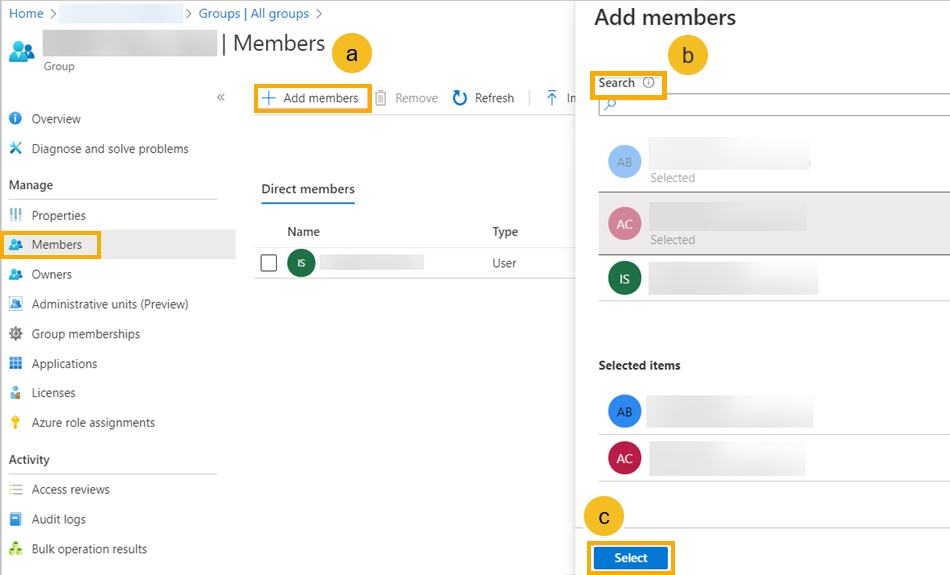
Note
Ensure that the guest user group is synchronized with Sophos Central.
-
Each user receives an email invitation in their inbox. They click Accept invitation and sign in to Microsoft with the credentials they use in their own organization, as described in Add guest users.
The user is directed to the redirection URL you specified. If that URL is your ZTNA gateway's FQDN, the user sees your ZTNA user portal.
They can now access apps assigned to their user group.
If you want to invite more users, create users, or delete users in bulk, go the Microsoft Entra (Azure) Users screen and click Bulk operations.