Join Windows devices to Azure
Now go to Windows 10 and 11 computers where you intend to install the ZTNA agent and join them to Azure. The application servers (RDP, CIFS, SSH etc) should belong to the same domain as the ZTNA agent.
To join a computer, do as follows:
-
On the computer, go to Settings > Accounts > Access work or school and click Connect.
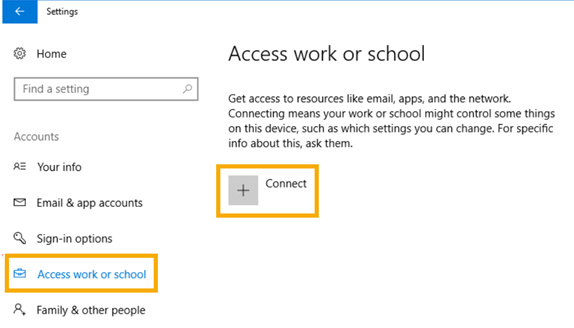
-
Click Join this device to Azure Active Directory.
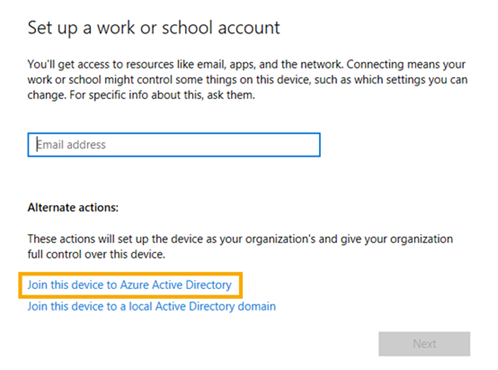
-
At the sign-in page, enter your credentials to sign in.
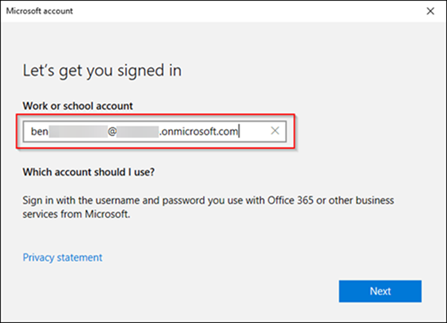
-
Restart the computer.
-
Sign in to the computer using your Microsoft Entra ID (Azure AD) user credentials (these are the credentials you used to join it to Microsoft Entra ID (Azure AD)).
-
You’re then prompted to set up multi-factor authentication and the Windows Hello PIN.
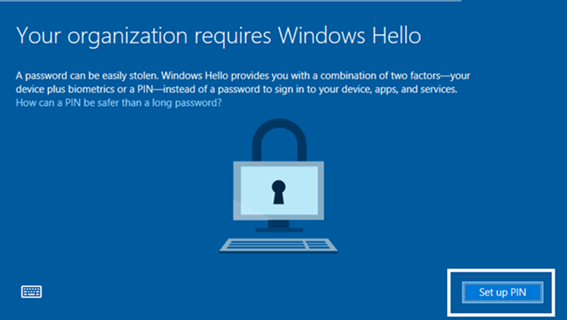
-
From now on, the user is prompted for the PIN each time they sign in.
Next, you install the Sophos ZTNA agent.