Install the ZTNA agent
The ZTNA agent runs on your devices and lets you do the following:
-
Control access to local apps. If you don't use the agent, ZTNA can only control access to web-based apps.
-
Set policies that check the security health of devices before allowing access.
You can install the ZTNA agent on the following operating systems:
-
Windows 10.1803 or later
-
macOS BigSur (macOS11) or later
Note
You can set an inactivity timeout for the tunnel between the ZTNA gateway and the ZTNA agent. For details, see Sophos Central: ZTNA Settings.
The installation process depends on whether you're an existing customer (you have our endpoint software already) or a new customer.
If you already have Sophos endpoint software installed on your devices, install the ZTNA agent as follows:
-
In Sophos Central, go to Devices > Computers and servers.
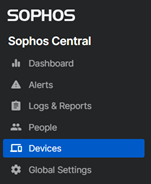
-
Select devices where you want to install the agent and click Manage software.
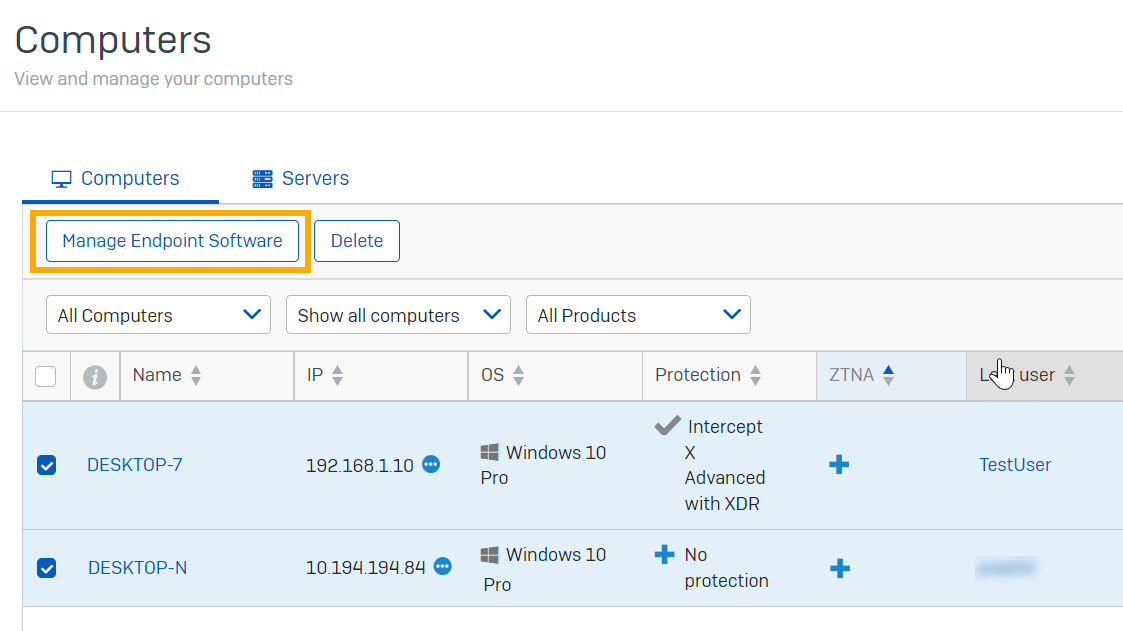
-
Under ZTNA, select Install and click Save.
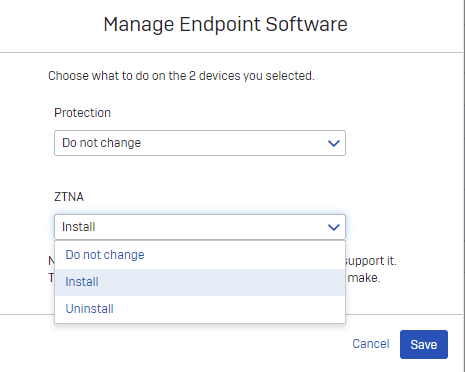
-
On the Computers and servers page, the ZTNA column shows a tick for devices where you installed the agent.
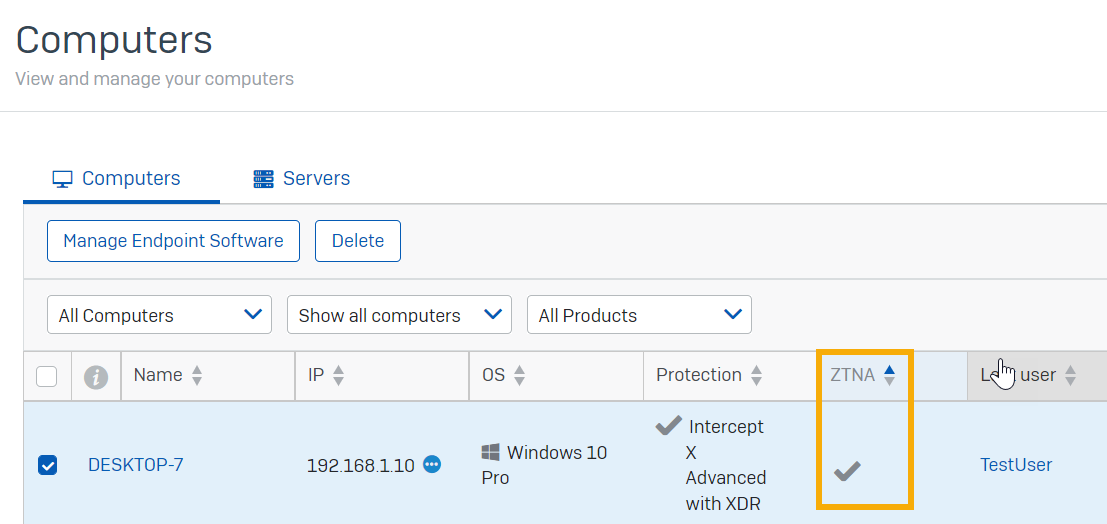
-
Go to one of the devices and double-click the Sophos icon in the taskbar. On the Status page, you see ZTNA listed.
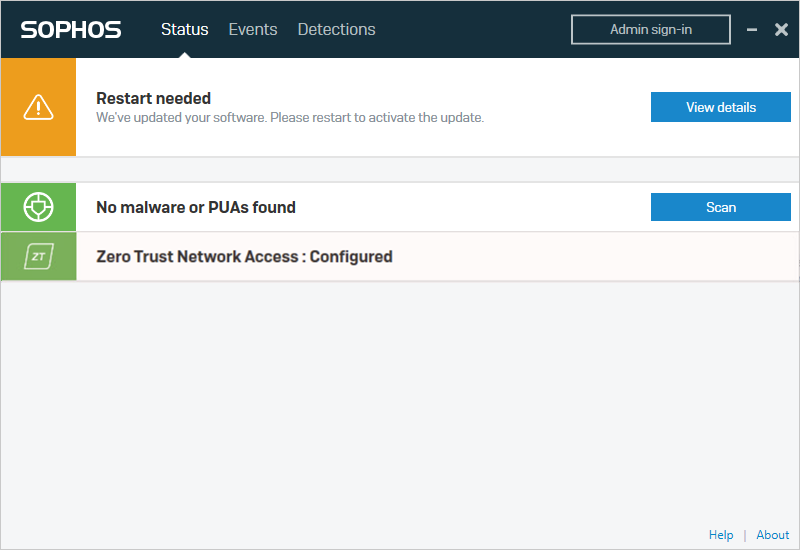
If you're a new customer, you must install the Sophos endpoint protection agent and the ZTNA agent, as follows:
-
In Sophos Central, go to Devices > Installers.
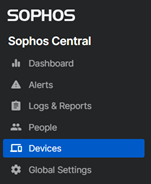
-
In the Endpoint section, do as follows:
-
To install all the endpoint products you're licensed for, click Download Complete Windows Installer or Download Complete macOS Installer.
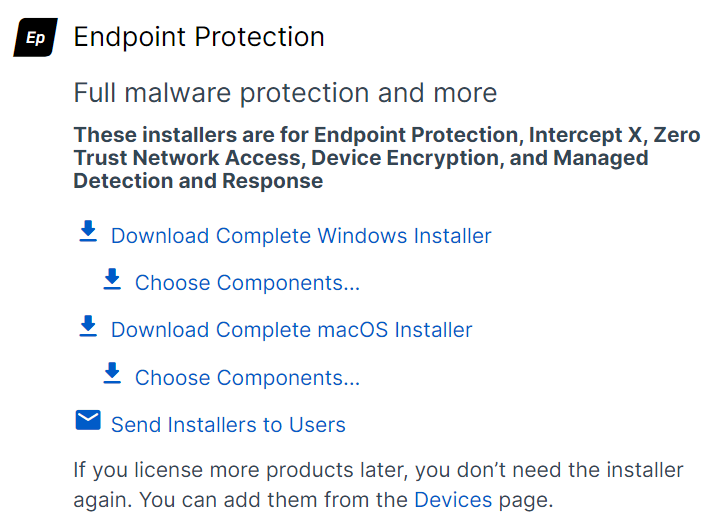
-
To install only some components, click Choose Components, select your components, then click Download Installer.
Select the components based on your requirements and your available licenses.
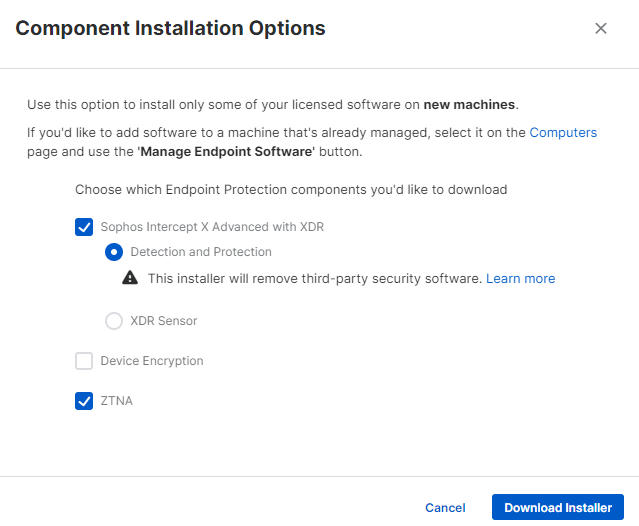
You must grant Sophos Endpoint security permissions to run on your Macs. See Security permissions on macOS.
-
-
Run the installer on your devices.
For help with different types of installation, including scripted installation, see Sophos Central Endpoint and Server: Installation methods
-
To check that the agent is installed, go to Devices > Computers and servers. The Agent mode and ZTNA columns show a tick for devices where you installed the agent.
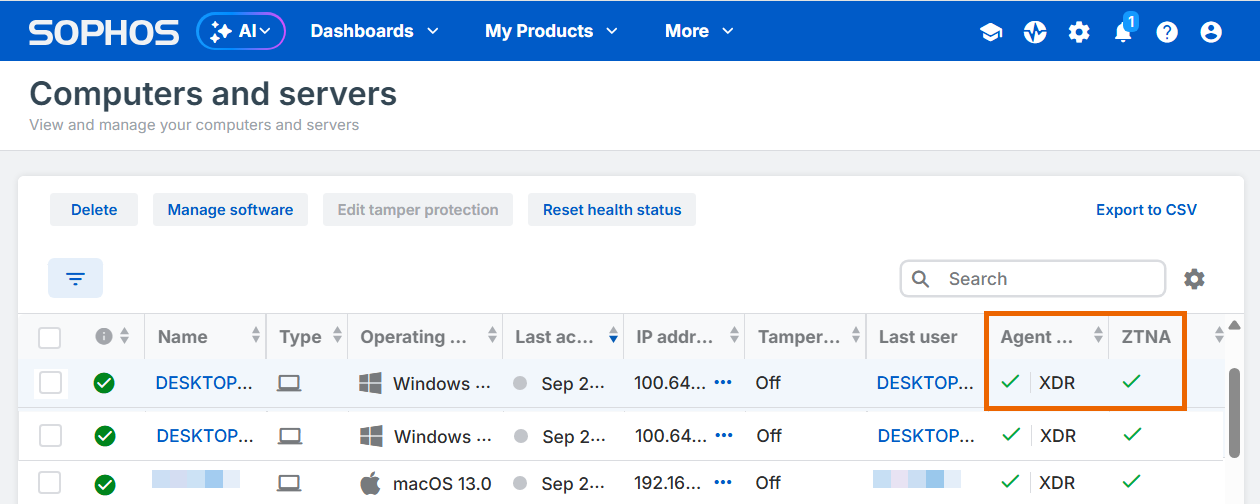
-
Go to one of the devices and double-click the Sophos icon in the taskbar. On the Status page, you see ZTNA listed.
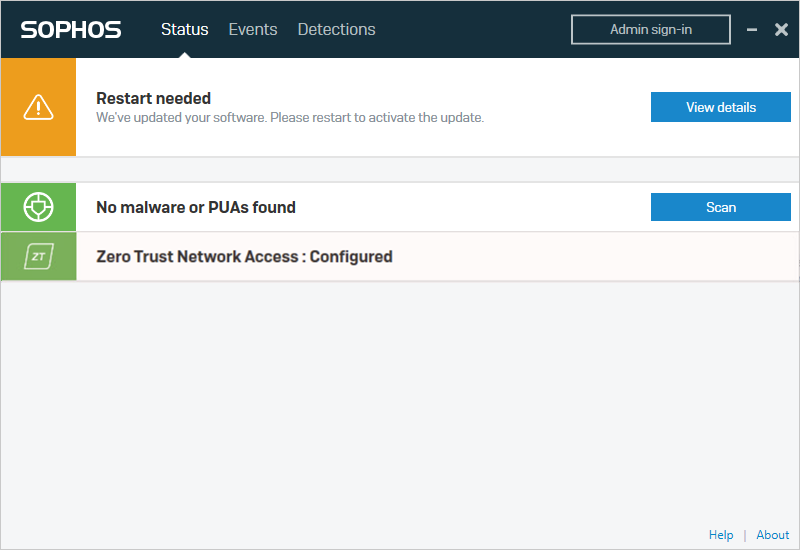
Note
Installing the ZTNA agent changes the default TAP adapter. If you use nslookup to do a DNS lookup, it now uses the ZTNA TAP adapter by default. Lookups of apps that aren't behind the ZTNA gateway will fail. You need to add the correct DNS server that can resolve the application. For example:
nslookup <FQDN-to-be-resolved><DNS-Server>
Note
If an interface exists on an endpoint that belongs to the CGNAT network, which uses the 100.64.0.0/16 IP range, the ZTNA agent's TAP adapter takes the next available IP address from the 100.65.0.0/16 IP range. It also adds the appropriate routes to the routing table.
Next, you add resources. See Add resources.