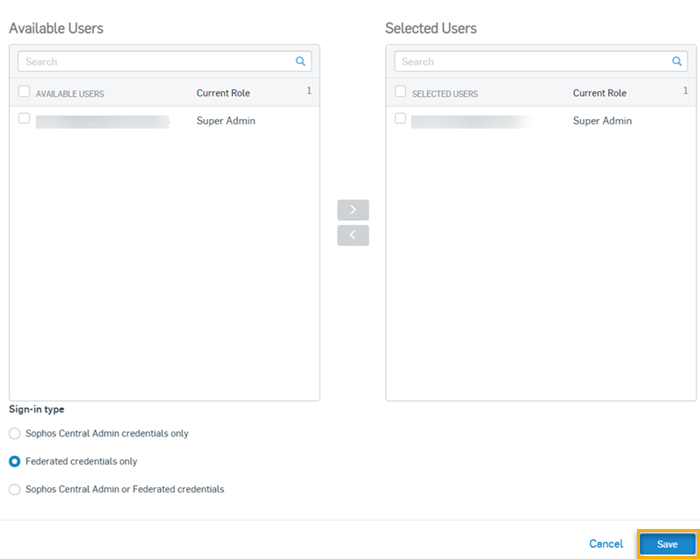Sophos sign-in settings
You can allow your administrators and users to sign in using their Sophos Central Admin email and password, federated sign-in, or both.
Note
Users with the Federated credentials only option selected as their sign-in method won't receive an email to set up a password for the Sophos Central Self Service Portal. Instead, they can directly sign in to the portal and make the necessary changes for Sophos Email, Device Encryption, and Mobile.
Your chosen sign-in settings apply to all Sophos Central products. You can set up custom rules for administrators who need different access.
Requirements
You must be a Super Admin.
If you want to use federated sign-in, you need to set up a domain and an identity provider. You can assign a user to only one domain and one identity provider. See Set up Federated sign-in.
If you choose to use federated sign-in only as your sign-in option, you need to know the following:
- You must ensure that all your administrators and users are assigned to a domain and have an identity provider.
- Administrators and users can't reset their passwords. You need to turn off federated sign-in only so that they can reset their passwords.
- If you change to using Sophos Central Admin email and pasword only, administrators and users won't have a password set up that they can use to sign in. They need to use "Reset Password" to set a new password and sign in.
Require 2 MFA methods for backup
You must be a Super Admin to use this feature.
When you turn this requirement on, users must configure at least two different multi-factor authentication methods to sign in.
For more information about authentication, see About authentication.
Set up Sophos sign-in settings
Note
If you make changes to these settings, you're automatically added to a custom sign-in rule that allows you to sign in with your Sophos Central Admin email and password.
To choose how your administrators and users sign in, do as follows:
- Click the General Settings icon
 .
. - Under Administration, click Sophos sign-in settings.
- Choose how you want your administrators and users to sign in.
- Add custom sign-in rules for specific administrators, if required.
- Click Save.
The options you choose here affect what your administrators and users see when they sign in. See Sign-in options.
Add custom rules
You can set up custom rules for administrators who need different access.
To do this, do as follows:
- Click the General Settings icon
 .
. - Under Administration, click Sophos sign-in settings.
- Click Add custom rule.
- Add the administrators you want to make a custom rule for to Selected Users.
-
Choose how you want them to sign in and click Save.
The rule appears in Sophos sign-in settings. It shows the name of the administrators and the sign-in settings that apply to them.
Expand Multi-factor Authentication Coverage
You must be a Super Admin to use this feature.
Note
You can't turn this feature off after you turn it on.
Expand MFA Coverage: This setting enables an MFA prompt for managed users when they sign in to any Sophos Central applications that didn't previously require MFA. The managed users will get an MFA prompt when, for example, they sign in to the Self Service Portal, Partner Portal, or Sophos Support Portal if they previously didn't set up their MFA.
If a user has access to multiple Sophos portals, then any portal that opts in for expanded MFA coverage results in expanded MFA requirements for that user.
Make sure you click Save when you turn this setting on.