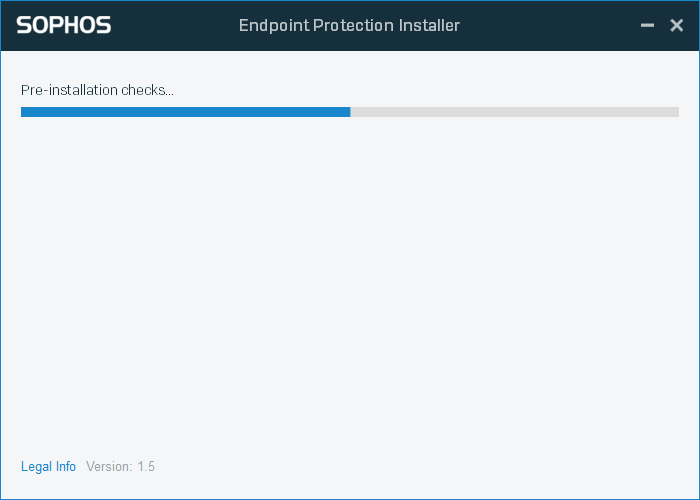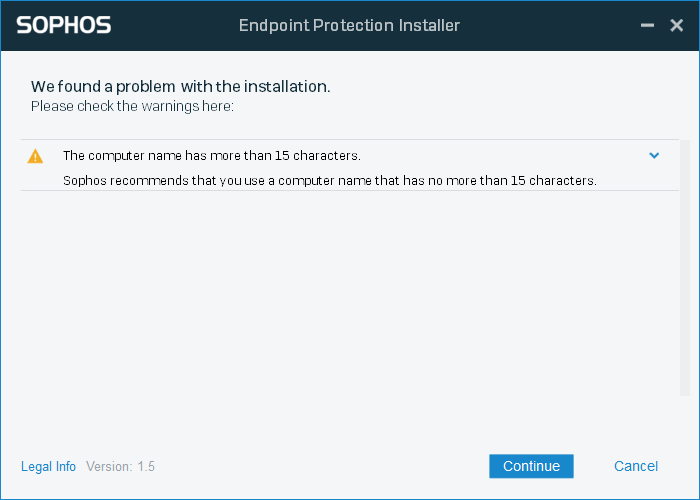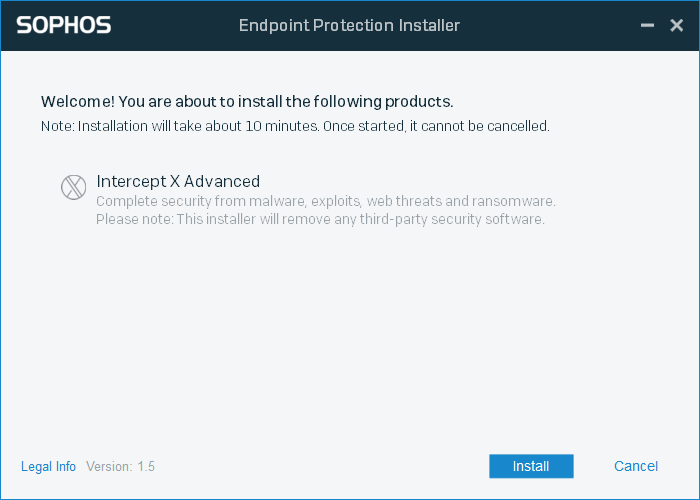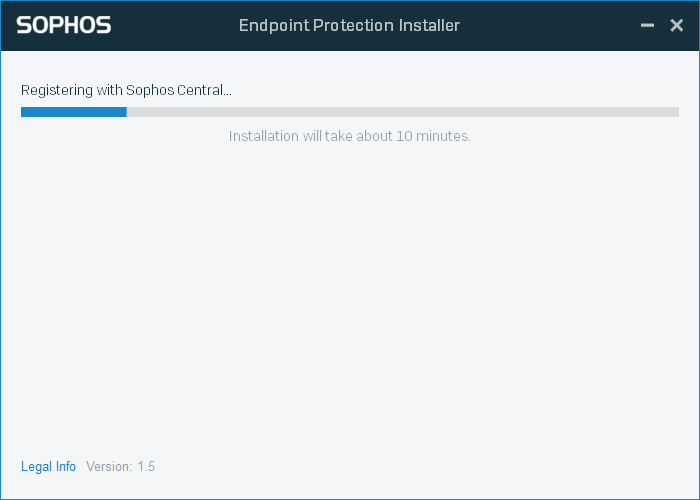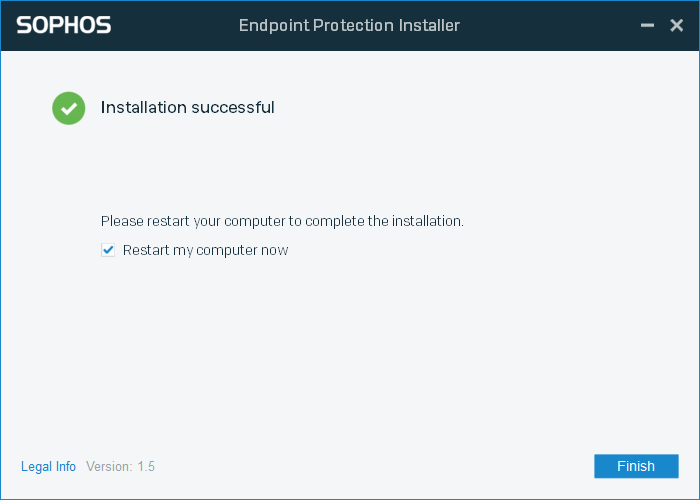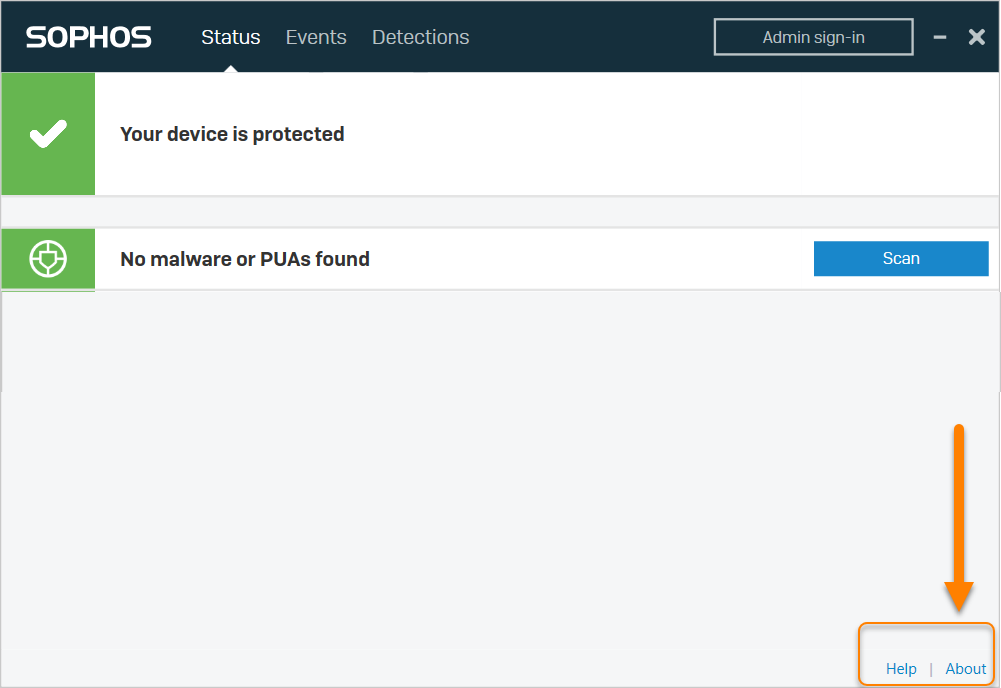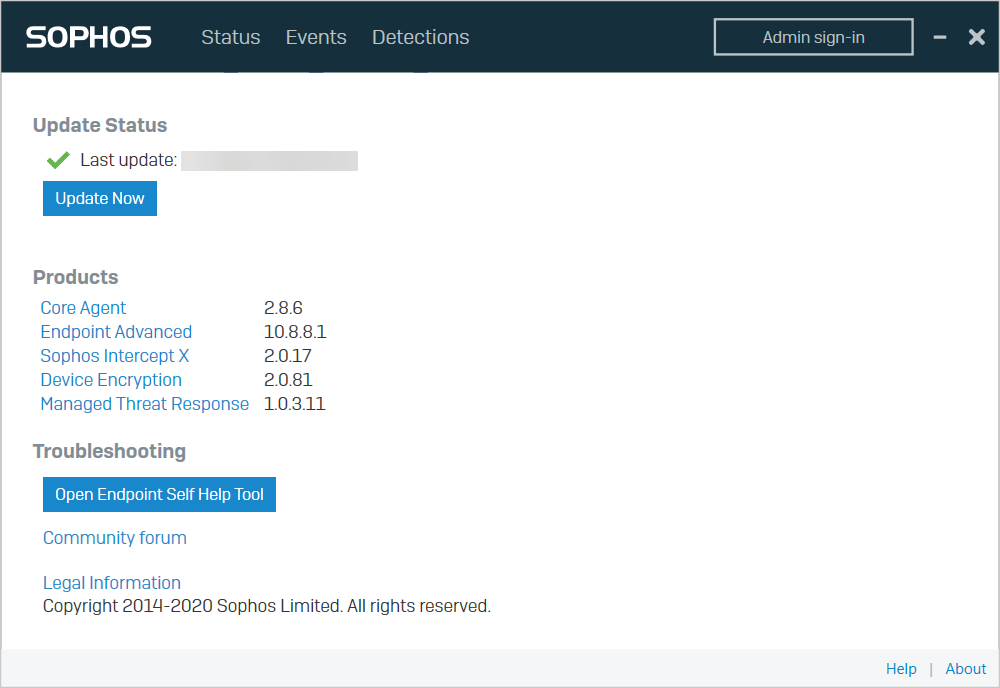Install software
You can install Sophos Endpoint on devices manually. Alternatively, you can use scripts to run the installer on multiple devices.
This section describes manual installation. For advice on scripted installation, see Install software using a script.
Requirements
Before you install our security software on your devices, check the following:
- Your devices support Sophos software. See System requirements.
- Your devices will be able to access Sophos Central. Change your routing or firewall rules if necessary.
- You can access an administrator account to install the software.
- All devices are fully patched.
Install software
Note
You can use the same installer for Windows computers or servers.
To install Sophos software on a device, do as follows:
- Turn off User Account Control (UAC).
- Sign in as an administrator and double-click the installer.
-
The installer does preliminary checks.
-
If you see warnings about problems with installation, make sure that you meet the product requirements. Then click Continue.
If the warning is about the length of the computer name, you can ignore it if you want to.
-
Next you see which products will be installed. Click Install. The installer registers the computer with Sophos Central and downloads the latest versions of the components.
If you’re installing on a server, make sure this screen shows Server Protection.
-
You see a progress bar. Installation takes about ten minutes.
-
When installation is complete, click Finish to restart the computer.
The computer is registered with Sophos Central so that you can manage it centrally.
When a user signs in to the computer, they're also registered with Sophos Central.
When the software starts running on the computer, it might detect threats right away. If this happens, you see notifications on the computer. By default, we clean up most threats automatically.
If you need to do anything after a threat alert, such as restarting a computer, you can do it in Sophos Central in Alerts.
What you see after installation
You can now see that the software is installed and take a quick look at an individual computer's health.
- Go to a computer where you've done an installation.
-
Look for the Sophos Endpoint icon (the blue shield) in the taskbar. Double-click it.
-
The Status page opens. You should see a green checkmark and the message Your device is protected. If there are problems, you see a red cross instead.
For more product details, click About in the lower right corner.
-
You can now see what's installed and whether it's up to date. If something is missing, go to
C:\ProgramData\Sophos\CloudInstallerinstaller\Logs.If you need to do any troubleshooting, you can click Open Endpoint Self-Help Tool.
Next you start managing computers centrally in Sophos Central.