Sophos Endpoint onboarding
Looking for our MDR onboarding guide?
-
Welcome to Sophos
We've created this getting started guide to help you get up and running with Sophos Endpoint. It takes you through setting up your environment, installing Sophos Endpoint, and adding some of the most common customizations.
Tip
Our Professional Services offer several solutions to speed up and streamline the deployment. More information.
-
Sophos onboarding webinars
Sophos Endpoint is a powerful solution for safeguarding your digital environment. Watch our four-part webinar series to learn about the different steps in optimizing Sophos Endpoint. See Sophos Endpoint webinar.
Checklist
-
[ ] Install your endpoint protection
- [ ] Deploy Sophos Endpoint
-
[ ] Set up your environment
- [ ] Optional - Configure Update caches and Message relays
- [ ] Optional - Configure your directory service
-
[ ] Configure your endpoint protection policies
- [ ] SSL TLS decryption of HTTPS websites
- [ ] Exclude apps from scanning
- [ ] Configure scheduled scans
- [ ] Configure your update management policies
-
[ ] Configure additional features
- [ ] Check reports
- [ ] Configure your user access
- [ ] Configure your Web Control policies
- [ ] Configure your Application Control policies
- [ ] Configure your Peripheral Control policies
- [ ] Configure your data loss prevention
- [ ] Configure XDR
Install your endpoint protection
Tip
Before deploying Sophos Endpoint on your network, we strongly recommend testing the installation process on a small subset of devices to ensure everything works as expected.
Deploy Sophos Endpoint
You’ll need to install a Sophos Endpoint agent on workstations to protect them against malware, risky file types, malicious websites, and malicious network traffic. The agent also offers peripheral control, web control, and more.
macOS devices
If you have macOS devices, make sure to read the documentation page Security permissions on macOS.
Ensure your devices meet the minimum system requirements for Sophos Endpoint. See Sophos Central Windows Endpoint: System Requirements and Sophos Endpoint for MacOS: System Requirements.
You can find instructions on how to deploy Sophos Endpoint below:
If you have a small number of devices or want to test the product before deploying it to the rest of your environment, you can manually download and run the installer.
See Endpoint.

You can create a scripted deployment for your Windows devices for a more automated deployment method.
See Sophos Central Endpoint: Automate the software deployment to Windows devices.

You can also create a gold image for use with Citrix or VDI environments where you wish to set up one template image to replicate out to your end users. See Create gold images and clone new devices.

Sophos provides documented steps on automating deployment to macOS devices using Jamf Pro. See Installing Endpoint using Jamf Pro.
Note
The script and configuration files we provide to deploy onto macOS devices are product-agnostic. Although we only have documentation for Jamf Pro, these files will work with any deployment.
Now that you've successfully deployed Sophos Endpoint, you can configure its policies.
Set up your environment
Optional - Configure Update caches and Message relays
If you need to protect computers that don't have direct internet access, you can add a Sophos Update Cache and Message Relays. Adding a Sophos Update Cache will allow your computers to get their Sophos Central updates from a local cache on your network. Adding a Sophos Message Relay will allow computers in your network to communicate with Sophos Central through a designated server.
Getting Sophos Central updates from a cache on your network saves bandwidth, as updates are downloaded only once by the device with the cache.
See Manage Update Caches and Message Relays.

Optional - Configure your directory service
Using Microsoft Active Directory (AD) and Microsoft Entra ID, you can synchronize users and groups from multiple sources. You can also synchronize devices, device groups, public folders, and mailboxes from AD. Setting up directory service synchronization simplifies the configuration of your endpoint protection.
These instructions tell you how to set up a Microsoft Entra ID directory source. You can synchronize users and groups from Microsoft Entra ID to Sophos Central. You can synchronize from multiple Microsoft Entra ID domains.
See Set up synchronization with Microsoft Entra ID.

These instructions tell you how to set up Active Directory as a directory source. You can synchronize users, devices, and groups. You can also synchronize public folders and mailboxes. You can synchronize different domains in the same forest and select multiple child domains within a single forest.
See Set up synchronization with Active Directory.

Once your directory service is synchronized, you can configure user access.
Configure your endpoint protection policies
Sophos has pre-configured policies to ensure you have the best protection possible so you can be up and running in no time. However, in some cases, you might want to customize some of these settings.
SSL TLS decryption of HTTPS websites
Most websites today are secured and encrypted via HTTPS. Encrypted traffic can't be viewed or scanned, and Sophos Endpoint can only act on it based on its destination. Enabling SSL/TLS decryption of HTTPS websites allows Sophos Endpoint to decrypt, scan, and act on the contents of secure web pages.
In-product workflow - How to turn on HTTPS decryption
In-product workflow - How to exclude websites from HTTPS decryption
See SSL/TLS decryption of HTTPS websites.

Exclude apps from scanning
Many vendors provide a list of recommended security exclusions for their products to improve performance.
Note
Although excluding apps from scanning might improve the performance of appliances, it might reduce your security posture. Only exclude apps that you trust!
Sophos has a list of common applications with their vendor-recommended security exclusions. If you encounter significant performance degradation with an application not currently on our list, it’s recommended to reach out to the vendor to confirm if they have a recommended list of security exclusions for their product.
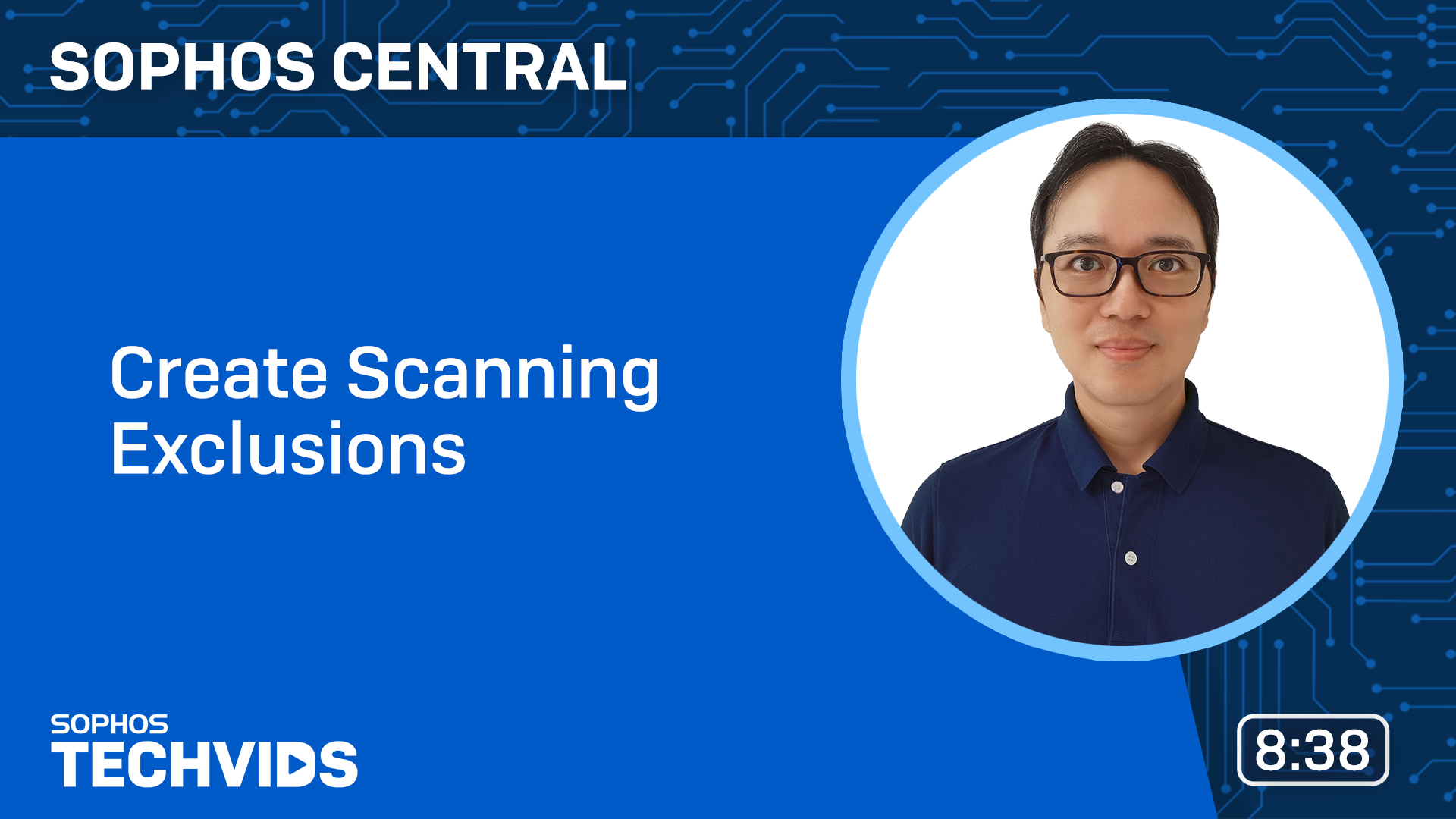
Configure scheduled scans
We recommend configuring a scheduled scan once a week to gather information about data stored on your computers that isn’t frequently accessed.
Note
The scheduled scan time is the time on the endpoint computers (not UTC). If a device isn’t on during the scheduled scan time, it’ll wait until the next scheduled scan time before attempting another scan.
See Scheduled Scanning.

Configure your update management policies
By default, we update Sophos products on your computers automatically. The Update Management policy lets you control the day and time when updates become available on your network. This ensures that your computers don't start updating until a time that best suits you. You can also configure what software packages to apply to a small subset of computers. This allows for testing of new releases before they’re rolled out to the rest of your computers.

Configure additional features
Check reports
You can monitor what is happening in your environment with a wealth of reports. You can customize reports, save them, and send them out as scheduled emails.
See Reports.

Configure your user access
The role management feature lets you decide how your users access Sophos Central. You can divide security tasks according to users' responsibility levels using pre-defined administration roles or by creating custom roles.
The video below will explain how to use administration roles.
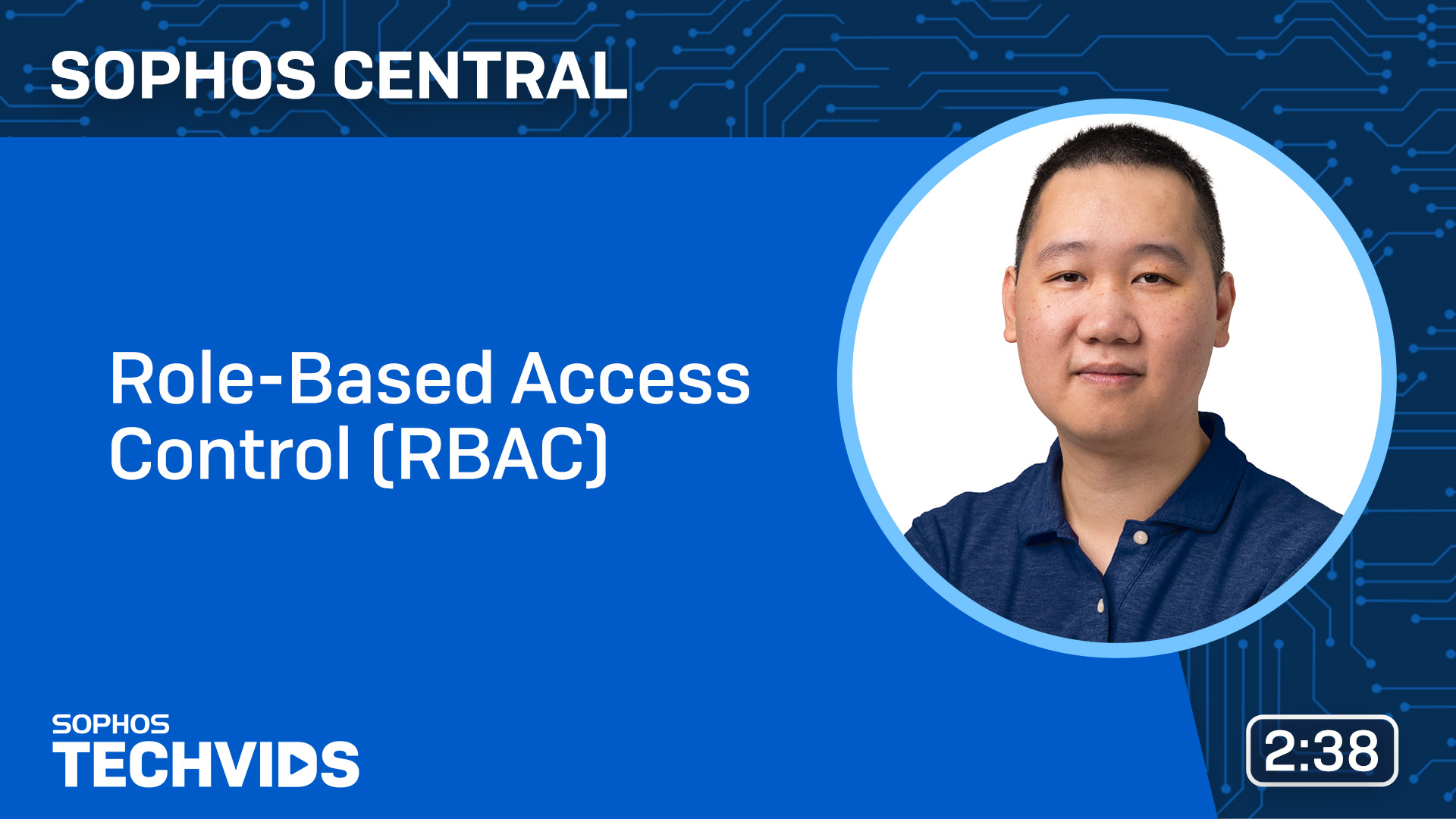
You can also configure federated sign-in to provide a Service-Provider initiated single-sign-in for your administrators and users to access Sophos Central. If you choose to use federated sign-in, Sophos Central will verify identities using an identity provider. See Set up Federated sign-in.
Configure your Web Control policies
You can configure an acceptable web usage policy for users and exclusions for specific users. For example, you can block access to Social Media websites for all your users except the Marketing team.
Note
If you're using Web Control, we recommended that you block QUIC browser connections in your Threat Protection policy, as this may bypass website inspection for some sites.
See Web Control Policy.
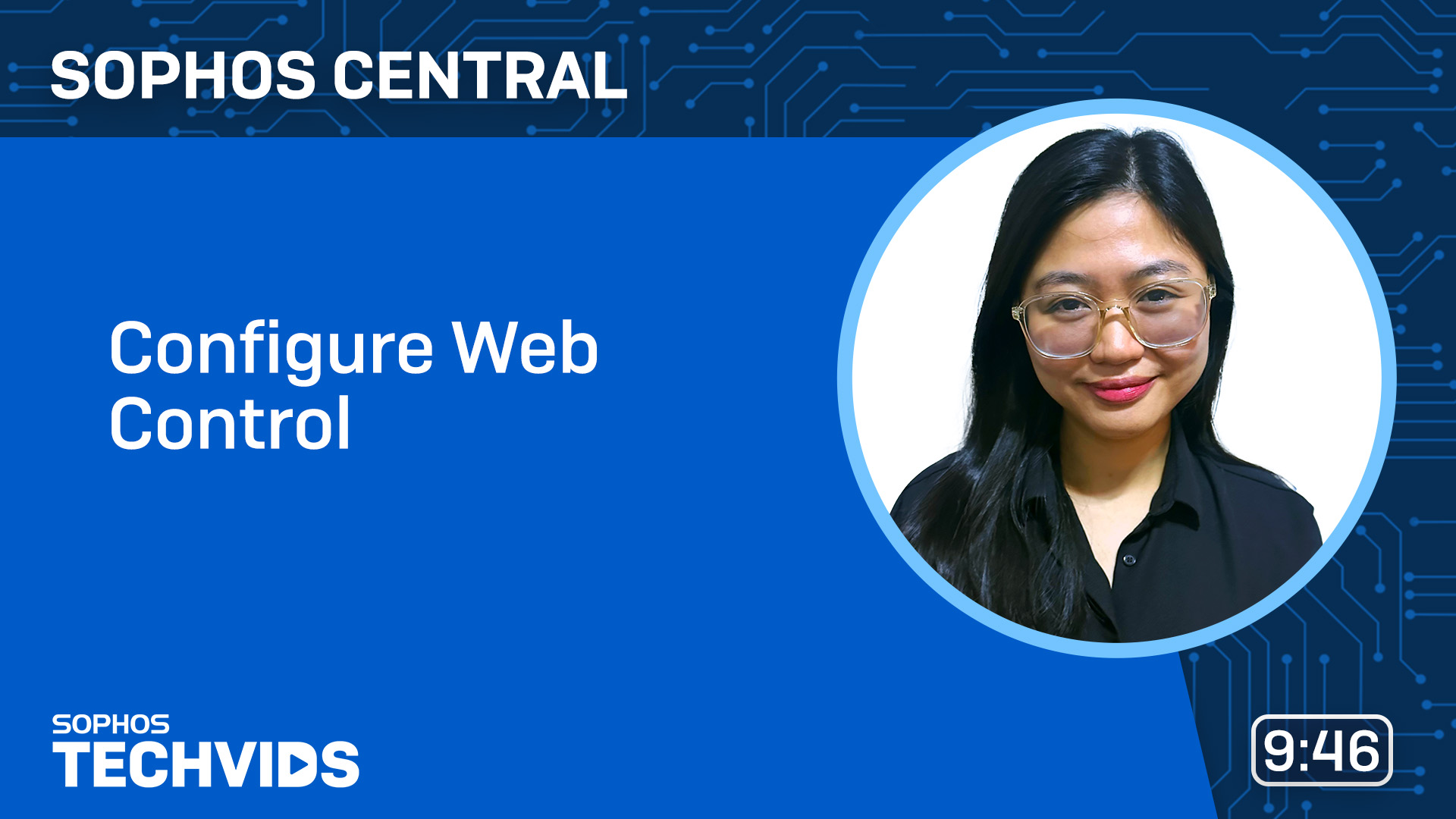
Configure your Application Control policies
Application control lets you detect and block applications that aren’t a security threat but that you decide are unsuitable for use in the office. We advise you to monitor and not block the applications for some time to identify what users currently use in your environment. Once configured, all listed applications will be blocked.
See Application Control Policy.

Configure your Peripheral Control policies (Windows and macOS only)
Peripheral control lets you control access to peripherals and removable media. You can also exempt individual peripherals from that control. We advise you to monitor and not block the peripherals for some time. Once configured, all listed peripherals will be blocked.
See Peripheral Control policy.

Configure data loss prevention
Data Loss Prevention (DLP) controls accidental data loss. DLP enables you to monitor and restrict the transfer of files containing sensitive data.
See Data Loss Prevention Rules.

Configure EDR or XDR
Sophos EDR or XDR transform your security strategy from reactive to proactive by leveraging telemetry to detect and analyze suspicious or malicious activities. Advanced capabilities such as Live Response and Live Discover enable you to investigate and respond to threats in real-time, from anywhere via the cloud.
Sophos XDR also enhances your security posture by allowing seamless integration with third-party security products, enabling centralized analysis of external telemetry through a unified console.
For new customers, EDR or XDR offer significant benefits, including streamlined threat detection, faster incident response, and improved visibility into your security ecosystem. To fully leverage their potential, it's recommended to:
- Enable Data Lake Uploads to centralize telemetry for advanced analytics.
- If you have XDR, configure included free integrations, such as Microsoft 365, to monitor your 365 cloud environment and ensure end-to-end visibility.
By implementing these configurations, new customers can harness XDR's capabilities to proactively defend against evolving cyber threats while simplifying their security management.
Finally, it's important to mention that the XDR toolset is provided for your use, which means having an internal SOC or IT resource is often recommended. Organizations without these resources would greatly benefit from utilizing our MDR service.
-
Community resources
Sophos has an active community with numerous self-help articles that can include guidance not typically provided by Sophos Support. On each of the product-specific pages, you can find:
- Blogs: Product Managers publish information and guidance to our customers regarding new and upcoming product and feature releases. We recommend that customers subscribe to blogs about the products they're most interested in.
- Recommended Reads: Self-help articles.
- Discussion threads: Sophos Community members looking for assistance may find Developers, Product Managers, Sophos Staff, and Sophos Community members commenting and interacting to find solutions.
- Early Access Program: EAP groups are created in conjunction with major product releases. Early adopters can send feedback while trialing our newest product versions.
- Events and webinars: Join us live and ask us questions about relevant event topics.
-
Additional resources
-
Sign up to the Sophos Status page and community forum RSS feeds
To stay up to date with the latest news or service impact, such as planned maintenance, subscribe to the Sophos Status page for SMS and email alerts for your region.
-
Opening a technical support ticket
To help facilitate and ensure a smooth support experience, refer to the following guidelines:
-