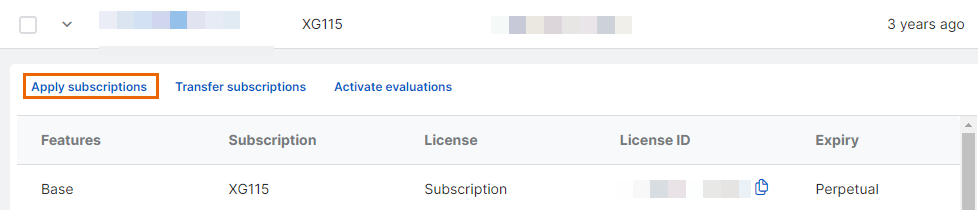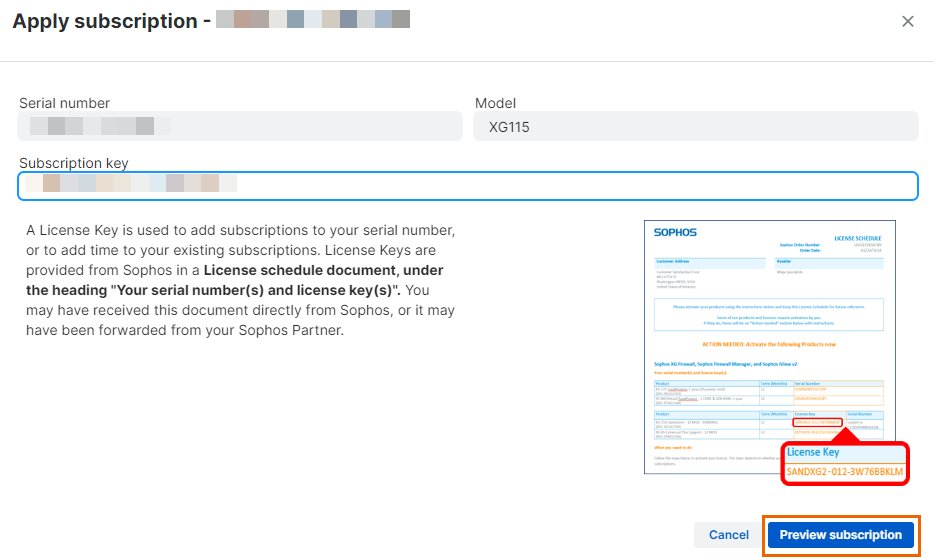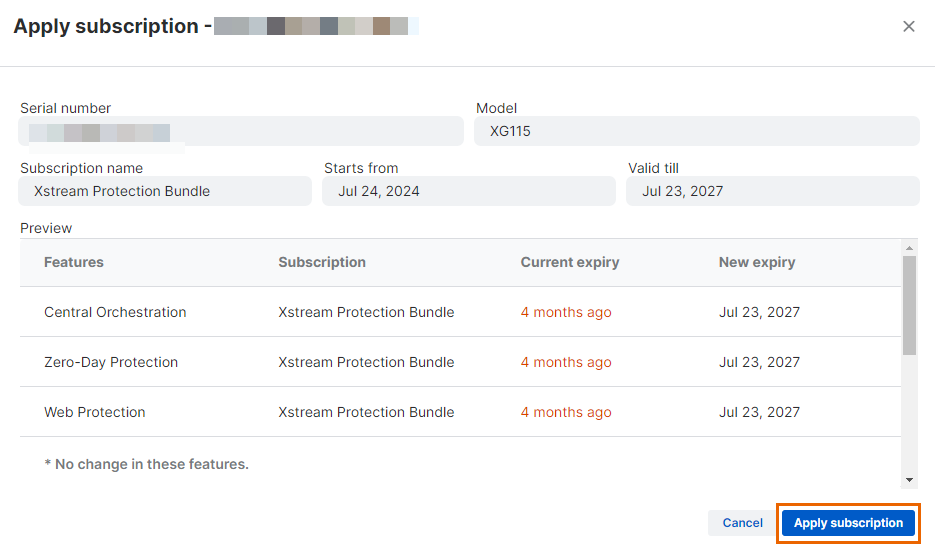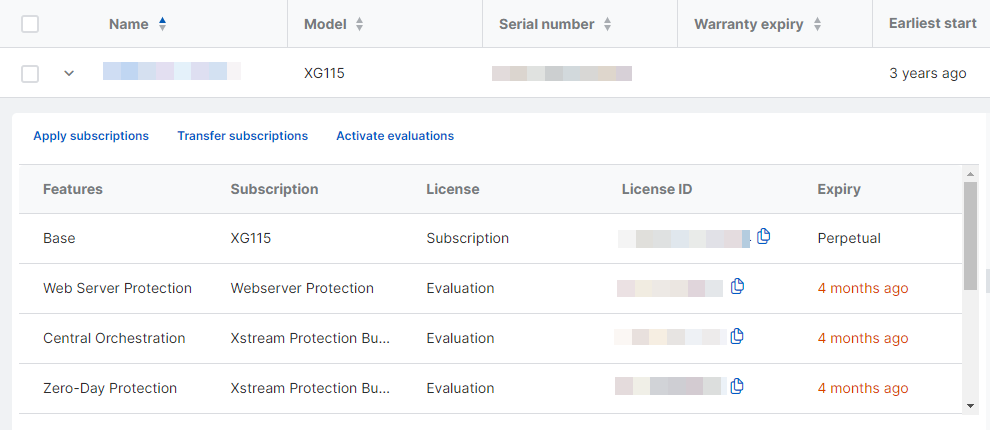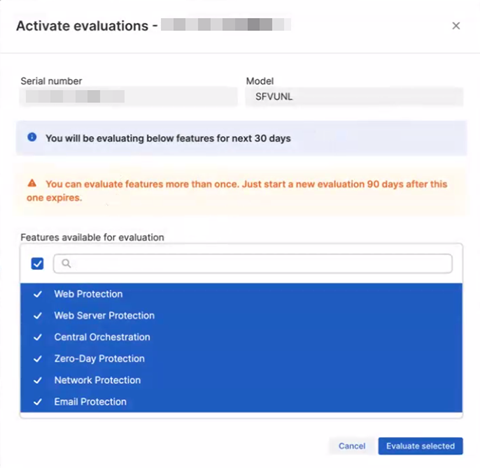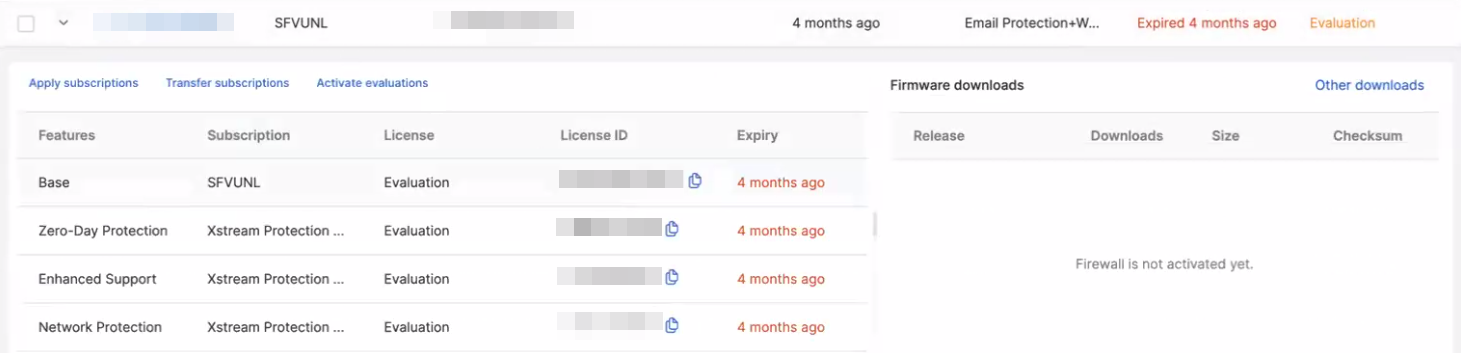Manage your firewall licenses
To manage your firewall licenses, click your Profile icon ![]() , click Licensing, and then click the Firewall licenses tab.
, click Licensing, and then click the Firewall licenses tab.
Under Firewall licenses, you can do as follows:
- Search for existing firewalls by Name, Serial number, and Model.
- Filter firewalls by Claimed between, Expiry between, and Status (subscription status).
- Show your hidden firewalls. To do this, turn Show hidden on.
- Edit the firewall's name. To do this, click its current name.
- Claim the firewalls.
- Apply subscriptions to the firewalls.
- Transfer firewall subscriptions between the firewalls.
- Transfer the firewalls between Sophos Central accounts.
- Evaluate subscription bundles.
- Download an airgap license.
- View your firmware downloads.
- Download firmware. To do this, click Other Downloads. See Download firmware.
Find your firewall's license details
You can see the license details for your firewalls. See Firewall license details.
Claim a firewall
You can claim virtual and hardware firewalls. See Claim a firewall.
Claim an RMA firewall
You can claim firewalls that are currently in the RMA process. See Claim an RMA firewall.
Apply subscriptions to firewalls
You can add subscriptions to your claimed firewalls. To do this, do as follows:
- Search for the firewall, then click the arrow next to its name to see its details.
-
Click Apply subscriptions.
-
On the Apply subscription screen, enter your Subscription key, then click Preview subscription.
Subscription key is the license key from your license schedule.
-
Confirm your subscription details, then click Apply subscription.
You'll see your new subscriptions in the firewall details.
To renew your subscription, follow the instructions above, using your new subscription key.
Transfer subscriptions between firewalls
You can transfer subscriptions between firewalls. See Transfer subscriptions between firewalls.
Transfer firewalls between Sophos Central accounts
To transfer firewalls between accounts, you must send the transfer request, and the recipient must accept it.
Send a transfer request
Before you transfer firewalls, you must remove your confidential data from them.
To transfer the firewalls to another Sophos Central account, do as follows:
- Select the firewalls you want to transfer.
- Click Transfer firewalls.
- Enter the email address of the Sophos Central administrator for the account you want to transfer the firewalls to.
- Confirm the required statements so you can continue.
-
Click Confirm.
You'll see an airplane icon next to the firewalls you're transferring.

You'll receive a confirmation email of the transfer request.
Receive a transfer request
The recipient receives an email for the transfer request.
Note
The recipient must accept the transfer request within three days, or the request is automatically rejected.
The recipient must sign into their Sophos Central account and do as follows:
- In Sophos Central, click the Profile icon.
- Click Firewall licenses.
- Click Accept firewalls.
- Select the firewalls they want to accept.
- Click Accept.
- To check the firewall has been transferred, search for the firewall, then click the arrow next to its name to see its details.
The Sophos Central administrator that initiated the transfer receives an email showing that the request is accepted.
Evaluate subscription bundles
You can evaluate subscription bundles for your claimed firewall.
The evaluation lasts 30 days.
To activate the evaluation, do as follows:
- Search for the firewall, then click the arrow next to its name to see its details.
-
Click Activate evaluations.
Activate evaluations appears.
-
Select the features you want to evaluate.
- Click Evaluate selected.
You'll see your new evaluations in the firewall details.
Reactivate expired evaluations
You can reactivate evaluations that expired at least 90 days ago.
You'll see Activate evaluations in your firewall details. You can select the features you want to re-evaluate. The evaluation lasts for 30 days. For details about how to activate evaluations, see Evaluate subscription bundles.
If your evaluation expired less than 90 days ago, you can't reactivate it. You won't see Activate evaluations in your firewall details.
Download an airgap license
You can download an airgap license from Sophos Central and apply it to your Sophos Firewall. See Download and apply an airgap license.