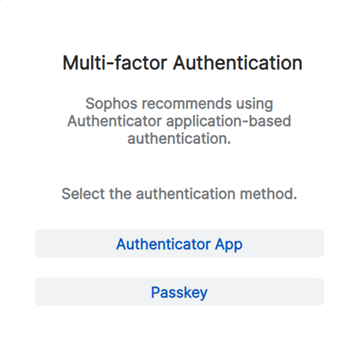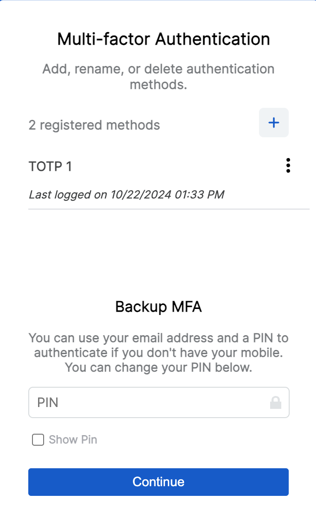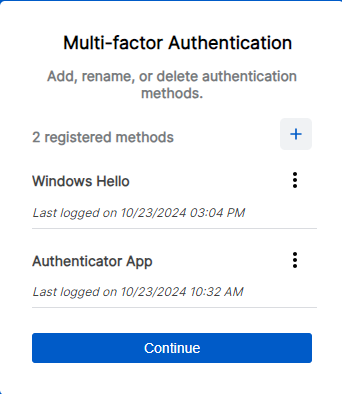Manage authentication methods
To manage your authentication methods, do as follows:
- Click your Profile icon
 , then go to My info.
, then go to My info. -
Click Manage MFA.
Note
You can also go to Sophos ID, click My Profile, then click Manage MFA.
-
Authenticate to continue. You can select any of your existing authentication methods.
On the Multi-Factor Authentication screen, you see the total number of registered authentication methods, each registered MFA method with a default display name, and an indicator of when that method was last used to sign in.
You can add, edit, and remove authentication methods.
Note
You can set up a maximum of 10 of the same type of authentication method.
If you have email authentication set up, you can change your PIN.
For instructions on how to add a passkey, see Set up a passkey.
To add an MFA method, click the plus icon on the right-hand side. Follow the prompts to add a passkey or authenticator app.
To rename an MFA method, click the three dots on the right-hand side ![]() , click Rename, then type the new name, and click the check mark.
, click Rename, then type the new name, and click the check mark.
Note
If you haven't already specified a name, registered MFA methods use a default name based on the method that was registered. If more than one of that type of method is registered, they're also numbered.
To remove an MFA method, click the three dots on the right-hand side, ![]() , then click delete.
, then click delete.
Click Continue to go to the Central dashboard.