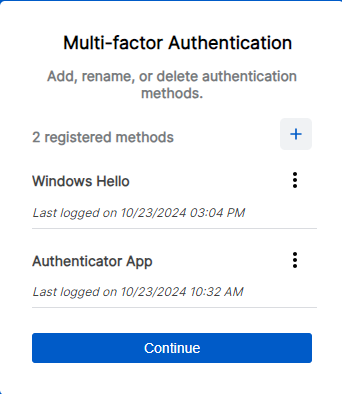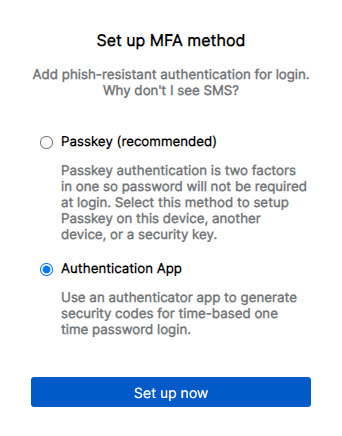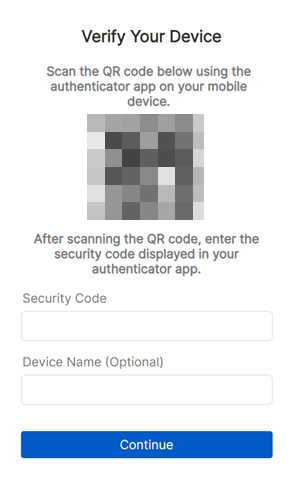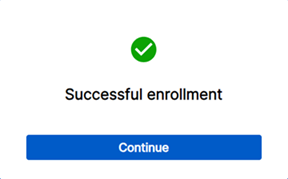Set up an authenticator app
Note
You can set up a maximum of 10 authenticator apps.
To set up an authenticator app, do as follows:
- Sign in to Sophos Central with your username, password, and authentication method.
-
Click your Profile icon
 , then go to My info.
, then go to My info. -
Click Manage MFA.
Note
You can also go to Sophos ID, click My Profile, then click Manage MFA.
For more information, see Manage authentication methods.
-
Authenticate to continue.
-
On the Multi-Factor Authentication screen, click the plus icon on the right-hand side.
-
Under Set up MFA method, select Authentication App.
-
Click Set up now.
-
Scan the QR code with your authenticator app to add the Sophos Central account to your device. Then enter the security code displayed in your authenticator app. You can also add a device name. Click Continue.
When the setup is complete, you'll see a window with the following message: Successful enrollment.
-
Click Continue.
-
The next time you sign in, you can use your username (email address) and password, followed by a verification code from your authenticator app.
You can set up a passkey from Sophos Central. See Set up a passkey.