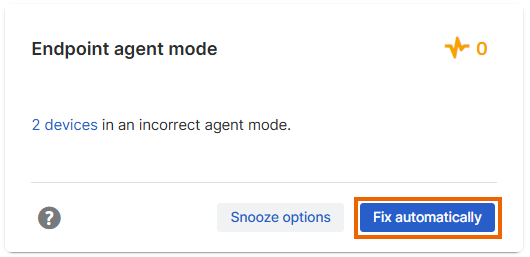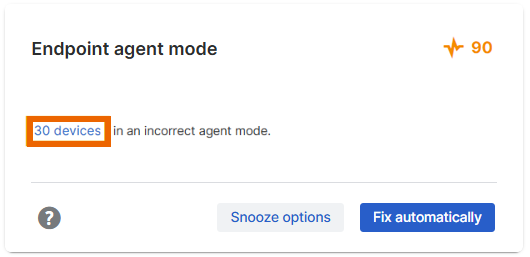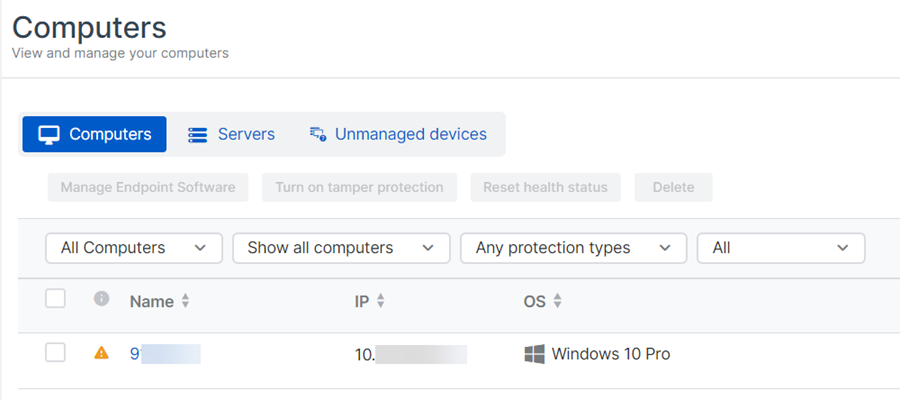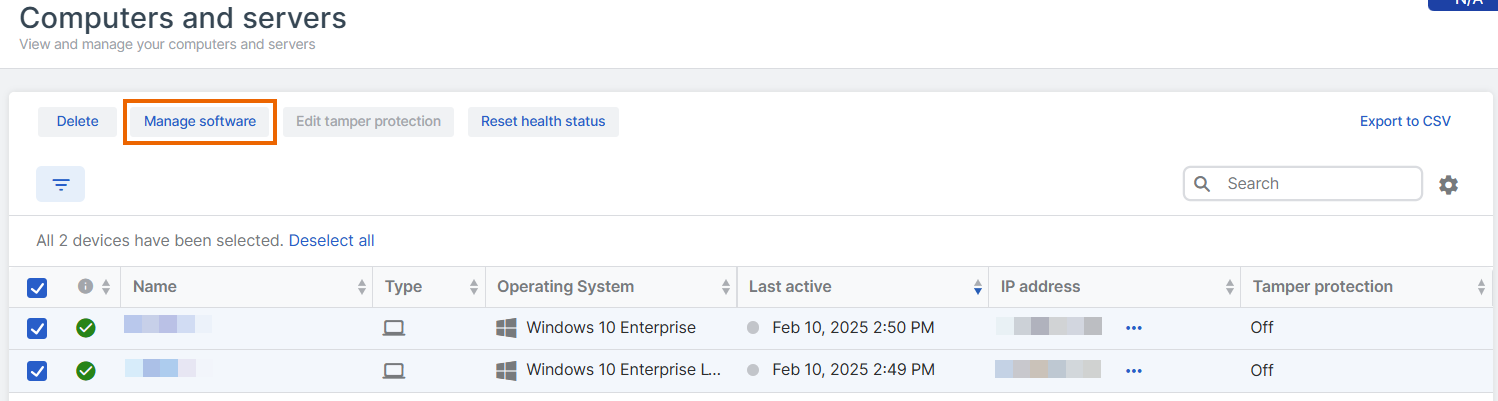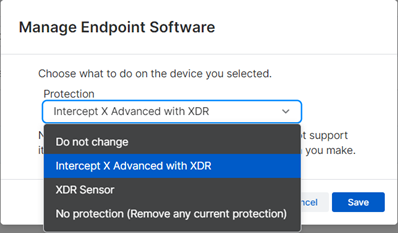Fix Endpoint agent mode
Make sure all your computers are in the correct agent mode: Endpoint, XDR, or XDR Sensor.
If Account Health Check warns that computers are in an incorrect agent mode, they're not using all your licensed software. You can fix this automatically or manually.
Fix automatically
If you choose to install software automatically, we install all your licensed software on your affected computers. You can review the changes in your audit log.
To install your software automatically, do as follows:
Fix manually
To install your software manually, do as follows:
-
Click the link in the warning. The link is on the number of computers affected.
If you have problems with the link, go to My Environment > Computers & Servers and use the Agent mode status filters to find computers with Product unassigned or Upgrade available.
-
You see a list of the computers that need attention.
-
Check if there are any computers that you need to delete from Sophos Central. For help with deleting computers, see Computers.
If you don't delete computers or add Sophos software we'll continue to warn that your computers aren't in the correct agent mode.
-
Select computers where you want to add software, or select the top checkbox to select all, and click Manage Software.
-
In Manage Device Software, expand Agent mode to see your licensed software. Select the software to install and click Save.
In the computers list, the Agent mode column now shows that computers are going to get all your licensed software.
Sophos Central will install the new software the next time the computers are online and update (usually within an hour).