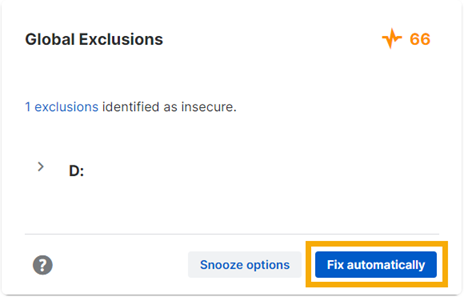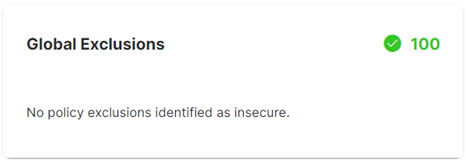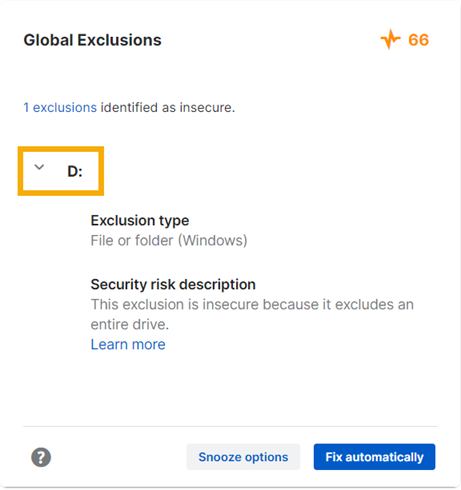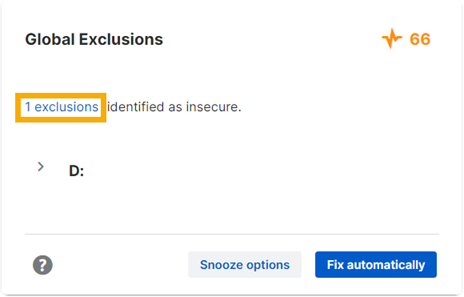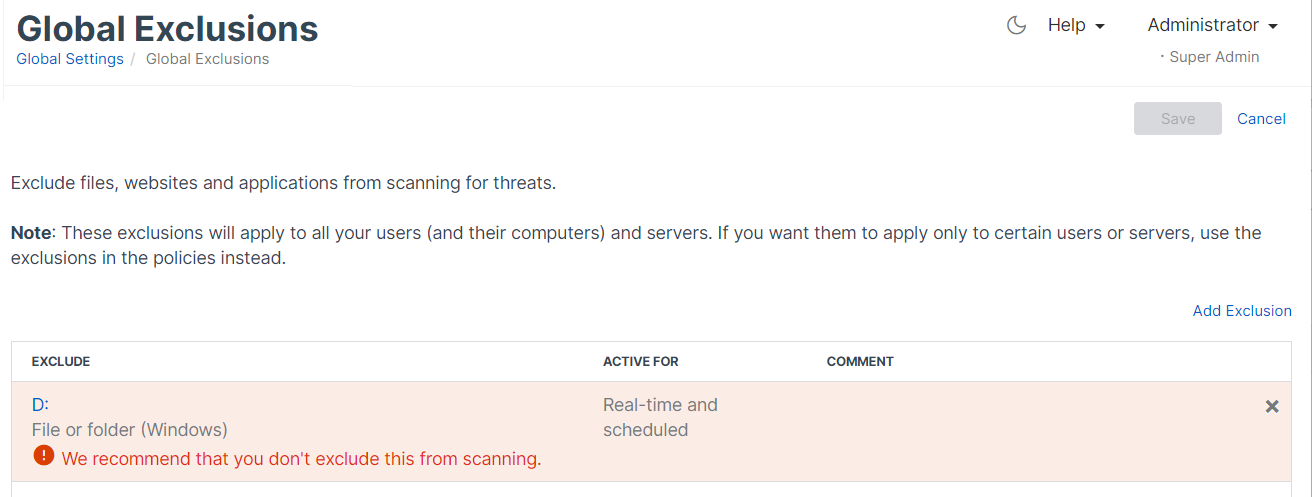Fix global exclusions
Ensure that your global exclusions aren't a security risk.
Note
We recommend that you make as few global exclusions as you can. Consider using policy exclusions, which you can apply to specific users and devices.
If Account Health Check warns that global exclusions are causing a significant security risk, you can fix these automatically or manually.
Fix automatically
If you choose to fix your global exclusions automatically, we remove any insecure exclusions from your global exclusions. You can check the changes in your audit log.
To remove exclusions automatically, do as follows:
-
Click Fix automatically in the warning.
-
Confirm that you want to remove your insecure global exclusions.
-
When Account Health Check refreshes, it no longer shows insecure exclusions.
The green checkmark means we haven't found the exclusions we check for. We only check for very insecure exclusions. You should regularly check that your exclusions are secure and needed.
Fix manually
To fix your exclusions manually, do as follows:
-
In the warning, click the arrow beside each exclusion to see why it's risky.
-
Click the link in the warning. The link is on the number of exclusions.
-
The Global Exclusions page opens. Select each exclusion that's causing a risk and click the cross on the right to delete it.
-
Click Save at the top of the page.
-
Go to Dashboards > Account Health Check. The global exclusions check no longer shows insecure exclusions.
The green checkmark means we haven't found the exclusions we check for. We only check for very insecure exclusions. You should regularly check that your exclusions are secure and needed.