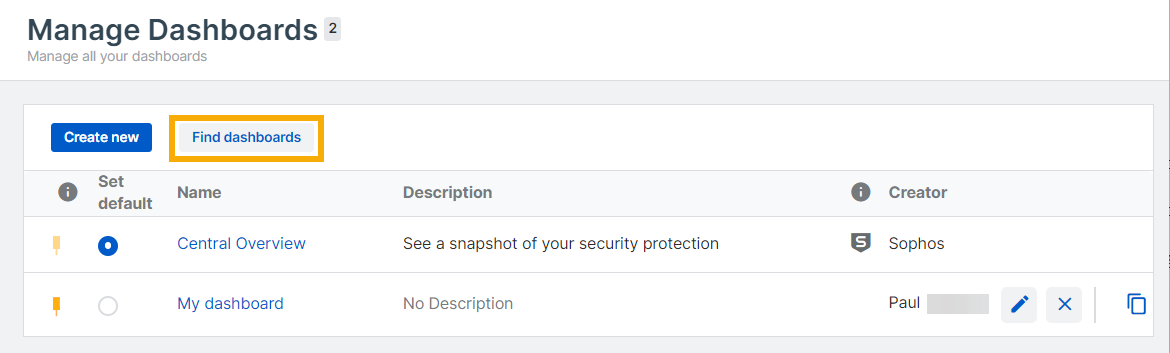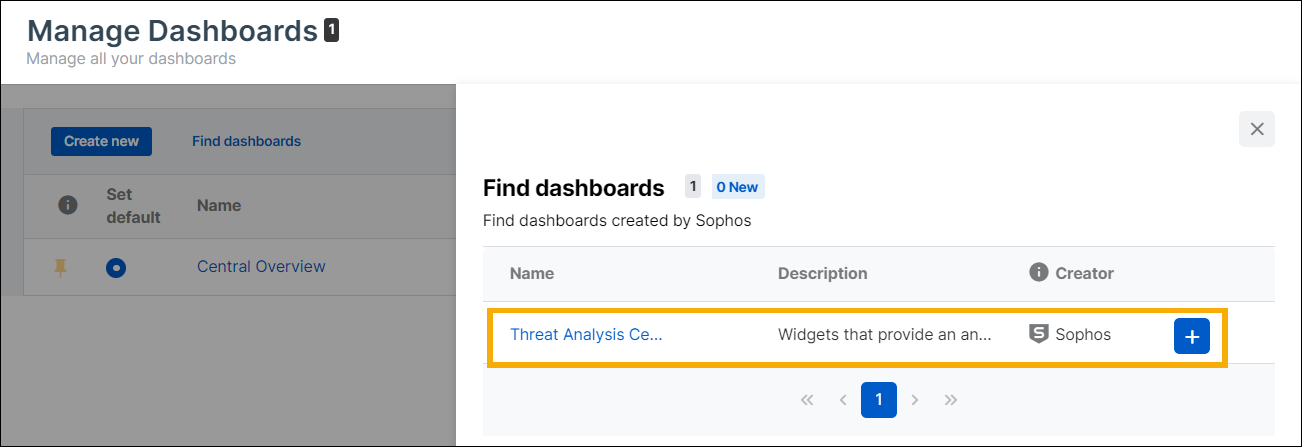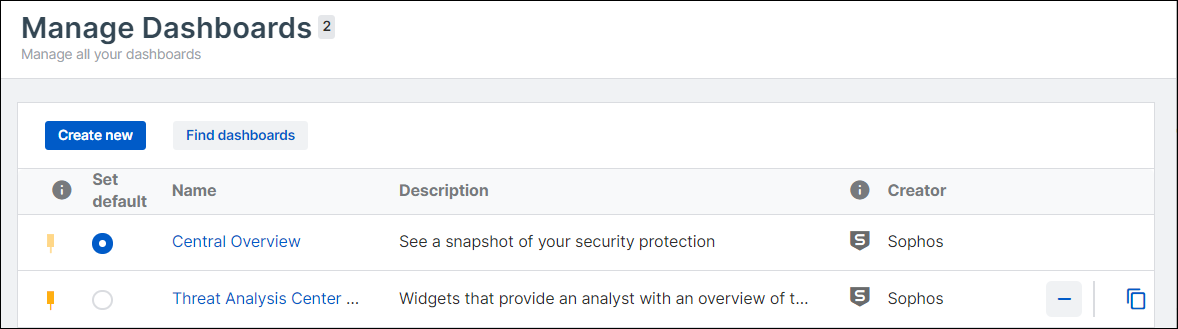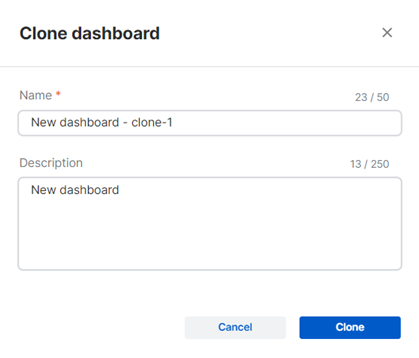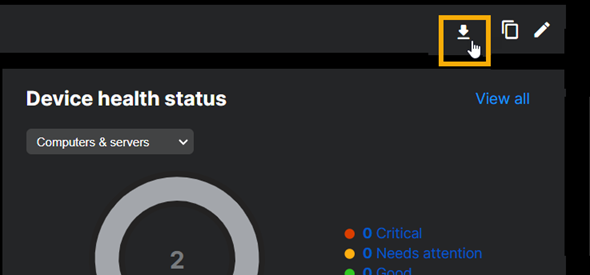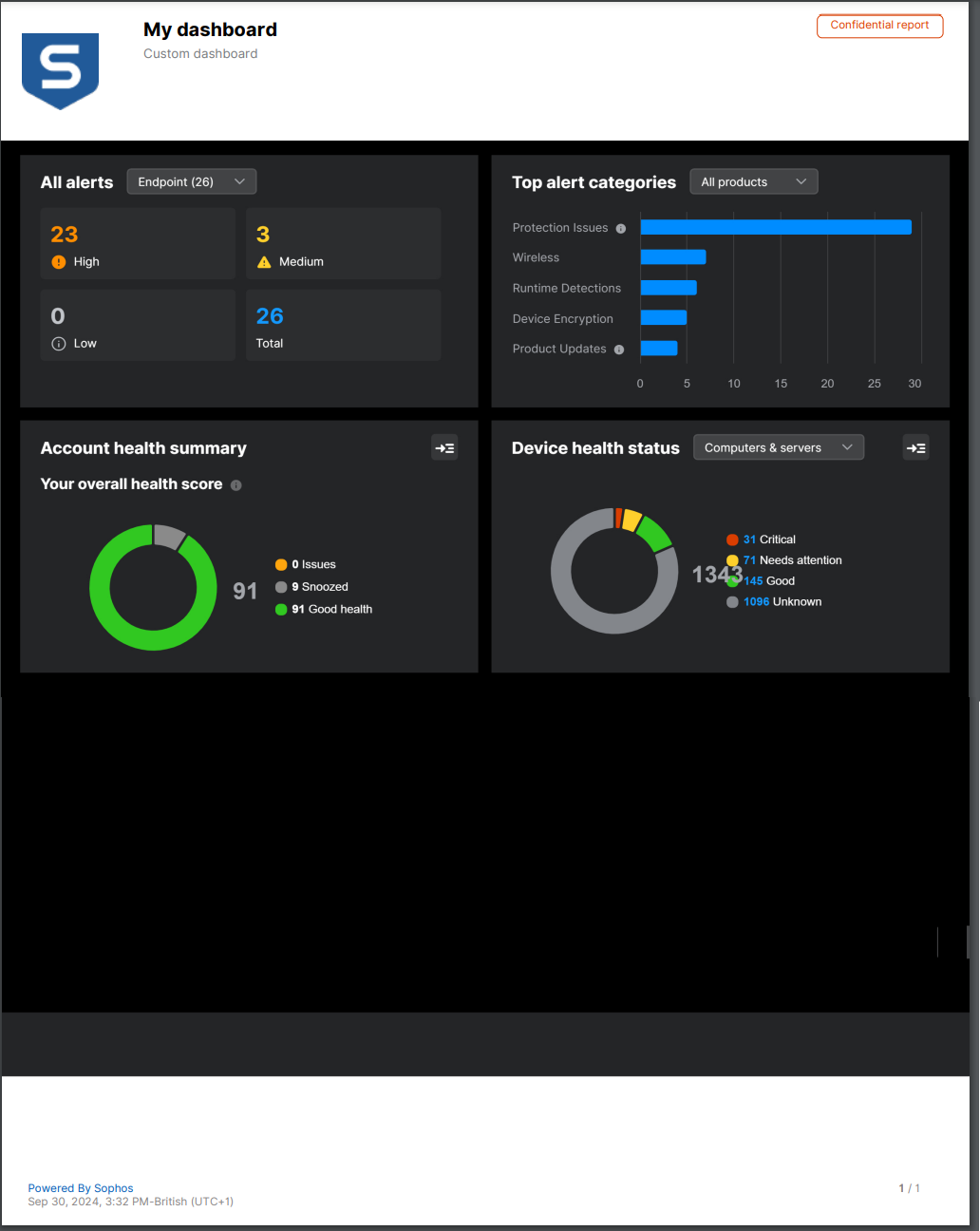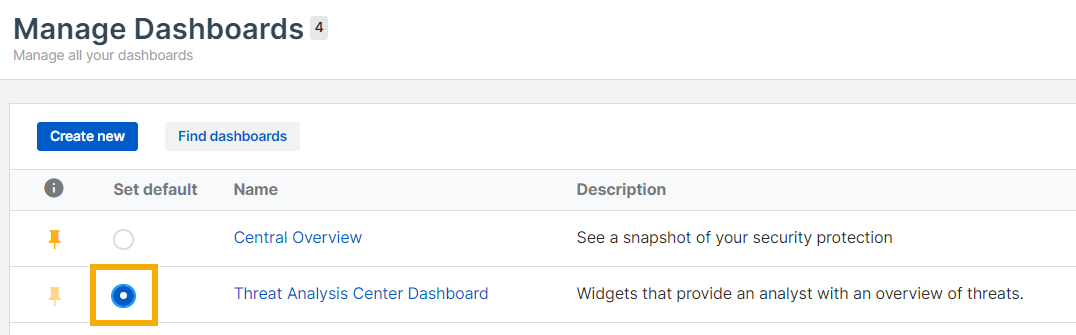Manage dashboards
The Manage Dashboards page lets you view and manage your Sophos and custom dashboards.
Restriction
Only Central Admins and Super Admins can manage dashboards, not Enterprise Super Admins.
Go to Dashboards > Manage dashboards.
View dashboards list
The Manage dashboards page shows a list of your available dashboards.
In the Creator column, a Sophos badge indicates a dashboard we created. Custom dashboards show the name of the administrator who created them.
Click a dashboard's name to go to that dashboard.
Find more dashboards
You can find more Sophos dashboards and add them to your list. The dashboards available depend on your licenses.
Note
In this release, you can only find the Threat Analysis Center dashboard. You need an XDR license to see that dashboard.
-
On the Manage dashboards page, click Find dashboards.
-
On the Find dashboards page, go to the dashboard you want and click the plus sign in the rightmost column.
-
Close the Find dashboards page.
-
On the Manage dashboards page, the dashboard is now in your dashboards list.
Create or edit dashboards
You can create new dashboards or edit dashboards you've already created.
These dashboards are for your use only. Other admins don't see them.
To create or edit a dashboard, do as follows:
- Go to the Manage dashboards page.
-
To create a dashboard, click Create new.
To edit a dashboard, click the Edit icon
 in that dashboard's row in the list.
in that dashboard's row in the list. -
If you're creating a dashboard, in the Create dashboard dialog, enter a Name and Description, and click Next.
-
On the next page, create or edit your dashboard by dragging widgets onto or off the grid on the right.
For full details of creating a dashboard, see Create or edit a dashboard.
For more information about widgets, see Widgets for dashboards.
Clone dashboards
You can clone custom dashboards. This makes a copy of the dashboard that you can edit to create a new dashboard.
-
On the Manage dashboards page, in the row for the dashboard you want to clone, click the Clone icon in the rightmost column.
-
In the Clone dashboard dialog, enter a Name and Description, and click Clone.
-
Add or remove widgets on the grid as you did when you created or edited other dashboards.
Export dashboards to PDF
You can export a snapshot of a dashboard to a PDF and use it as a report.
The PDF shows all the widgets in your dashboard arranged exactly as they appear on the screen, with an added header and footer.
Note
You can export Sophos dashboards and custom dashboards. However, you can't export the Central Overview dashboard.
To export a dashboard, do as follows:
- On the Manage dashboards page, click a dashboard to open it.
-
Click the Download icon in the upper right of the page.
A PDF is generated and downloaded to your usual Downloads folder.
-
Go to your Downloads folder and open the PDF.
The PDF shows the dashboard name, description, and widgets.
Note
Map-based widgets such as Sensor location of detection can't be exported, and the PDF will show a blank space in their place. To avoid this, put any map-based widget in the dashboard's bottom row, on the far right.
Note
If you're a Sophos Partner exporting a customer's dashboard, you can add custom branding and additional information on the PDF. See Sophos Central Partner help.
Set default dashboard
The default dashboard is displayed when you sign in to Sophos Central.
The main Central Overview dashboard, a pre-defined Sophos dashboard, is the default until you select a different one.
You can make any dashboard, including a dashboard you created, the default. Click the button in the Set default column for the dashboard you want. You can change the default again at any time.
You can’t delete a dashboard while it's the default. To delete it, you must first make another dashboard the default.
Pin dashboards
You can pin dashboards so that they appear in the Dashboards menu. By default, new dashboards are pinned.
On the Manage dashboards page, click the Pin next to a dashboard to pin or unpin it.
Remove dashboards
You can remove a Sophos dashboard from the list.
In the row for that dashboard, click the minus sign in the penultimate column on the right.
This removes the dashboard but doesn't delete it. You can use Find dashboards to add it to the list again.
Note
You can't remove the Central Overview dashboard.
Delete dashboards
You can delete custom dashboards.
Note
You can't delete dashboards created by Sophos.
In the row for that dashboard, click the cross in the penultimate column on the right.
You can't get the custom dashboard back later.