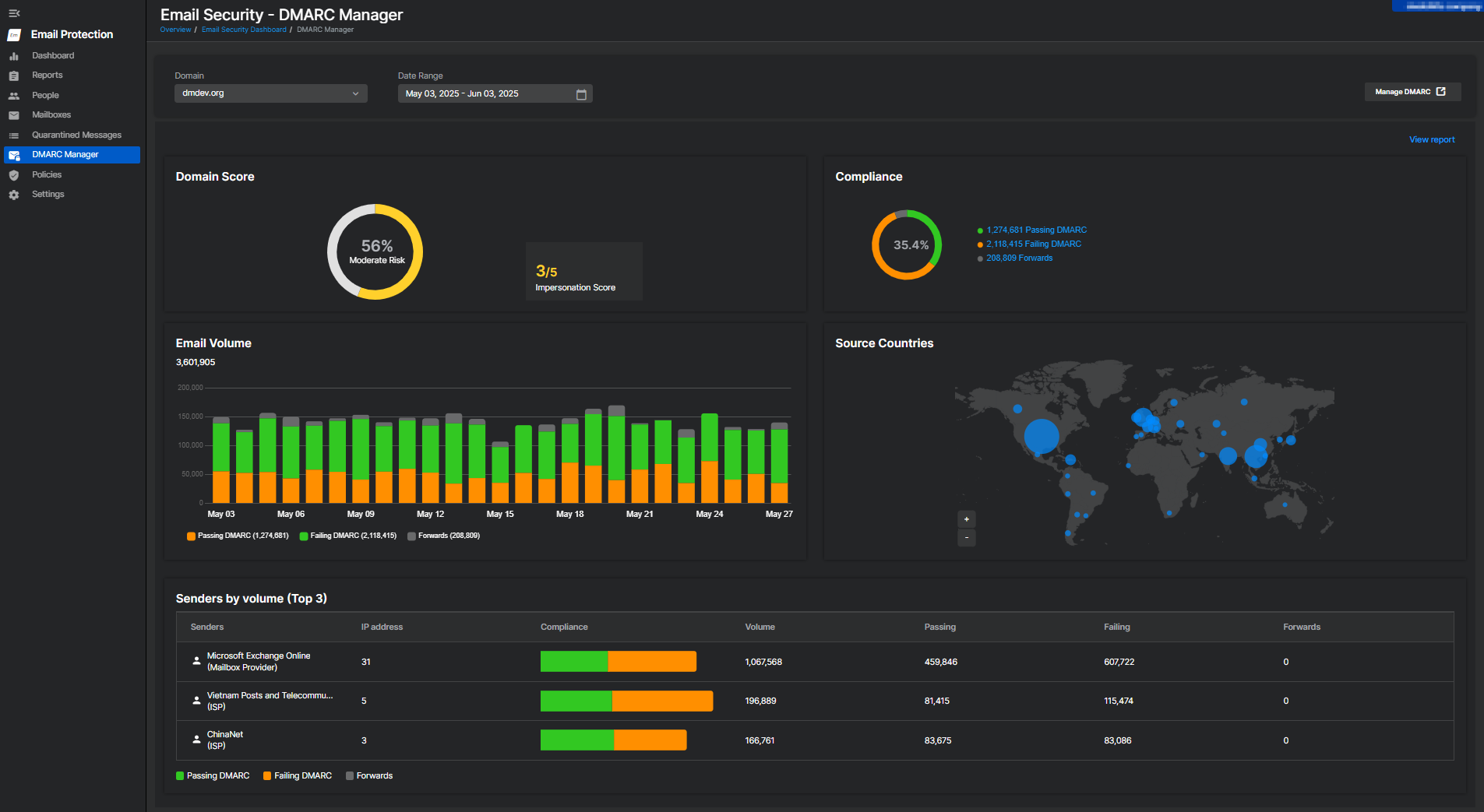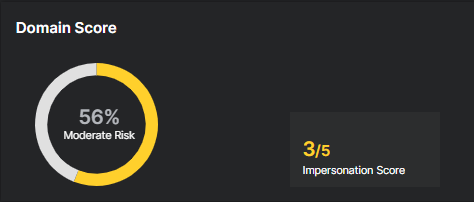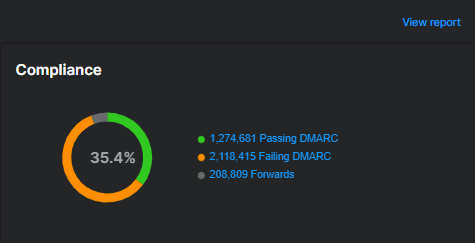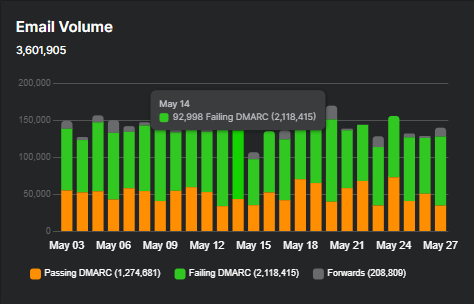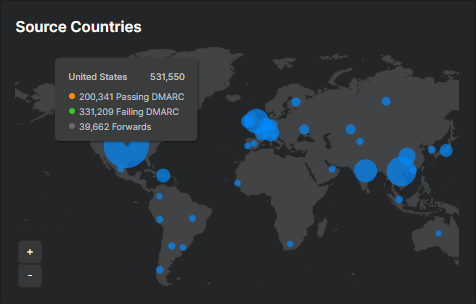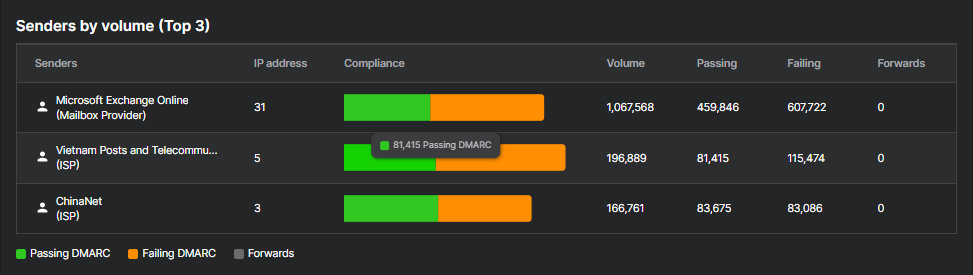DMARC Manager summary
You must have a DMARC Manager license to use this feature.
The DMARC Manager summary gives an overview of how your domains are used for sending email and how well those messages align with DMARC policies. It shows authentication results across your domains, helps you spot unauthorized senders, and improves email security.
To see the DMARC Manager summary, go to My Products > Email Protection > DMARC Manager.
Requirements
If DMARC Reporting isn't set up for any of your domains, the DMARC Manager summary won't show any data. You'll see a message prompting you to turn on DMARC Reporting in your domain settings.
To use the DMARC Manager summary, make sure DMARC Reporting is turned on for at least one domain. See Configure DMARC Reporting.
After setup, it might take 24 to 48 hours for data to appear. This delay happens because receiving mail servers typically send DMARC aggregate reports once or twice daily, and your domain must generate outbound email traffic to trigger these reports.
Filters
You can customize the summary view using the Domain and Date Range filters.
- Domain: Select a configured domain to view its specific data, or select All domains for an overall summary. Only domains with DMARC Reporting turned on appear in this list.
- Date Range: By default, the summary shows data from the last 30 days. You can select a custom range of up to 365 days.
Domain Score
Domain Score provides an overview of your domain's DMARC compliance and risk level.
-
Risk Level: The DMARC compliance is shown as a percentage and labeled as High Risk, Moderate Risk, or Low Risk.
Percentage Risk Level Above 80% Low Risk 51%-80% Moderate Risk 50% or below High Risk -
Impersonation Score: Rated from 1 to 5. A lower score means your domain is more vulnerable to impersonation. A higher score suggests better protection.
Score Risk Level 5/5 Low Risk 4/5 Moderate Risk 1/5 - 3/5 High Risk For information on calculating these scores, see How the score is calculated.
Compliance
The Compliance chart shows the percentage of DMARC-compliant messages during the selected period. A high percentage suggests strong compliance. A lower percentage might indicate frequent failures due to misconfigured DMARC.
- Passing DMARC: Messages that passed DMARC validation.
- Failing DMARC: Messages that failed DMARC validation.
- Forwards: Forwarded messages that might not pass DMARC validation.
Use this data to understand the overall DMARC compliance rate and the volume of passing, failing, and forwarded messages.
Click View report to open the DMARC Manager portal and view detailed compliance data of the selected domain. Your selected filters are retained.
Email Volume
The Email Volume chart shows the total number of messages evaluated and how many passed, failed, or were forwarded. This chart helps identify trends in email authentication over time.
Hover over each bar to see daily volumes broken down by status.
Source Countries
This world map shows where messages claiming to come from your domain originated.
- Larger cicles mean higher message volumes.
- Hover over a bubble to view the number of messages and the country.
- Use the Plus and Minus buttons to zoom in or out of the map.
-
Click and hold your mouse button on the map, then move your mouse around to pan across different regions.
You can use this to spot unusual geographic sources that might suggest spoofing or abuse.
Senders by volume
This section shows the top three senders by volume and their DMARC compliance breakdown.
| Field | Description |
|---|---|
| Senders | The name or identifier of the email platform or service. |
| IP address | Number of distinct IP addresses used by that sender. |
| Compliance | Bar graph showing passing, failing, and forwarded volumes. |
| Volume | Total messages sent. |
| Passing | Number of messages that passed DMARC. |
| Failing | Number of messages that failed DMARC. |
| Forwards | Forwarded messages that might not pass DMARC. |
Manage DMARC
For a deeper insight into DMARC data, click Manage DMARC in the upper right.
Clicking Manage DMARC opens the DMARC Manager portal with advanced logs, including IP addresses, hostnames, authentication results, and policy actions applied by receiving mail servers. See DMARC Manager portal.