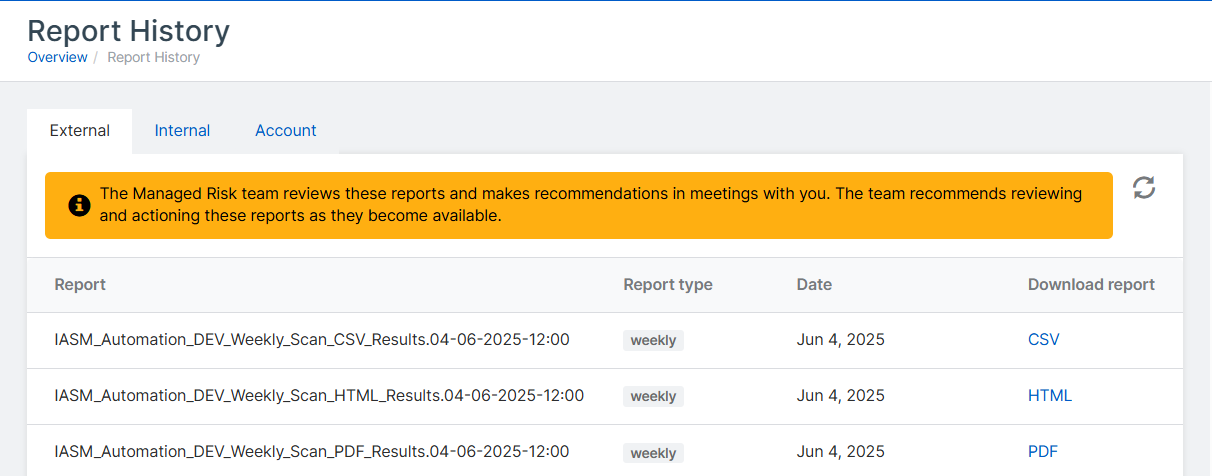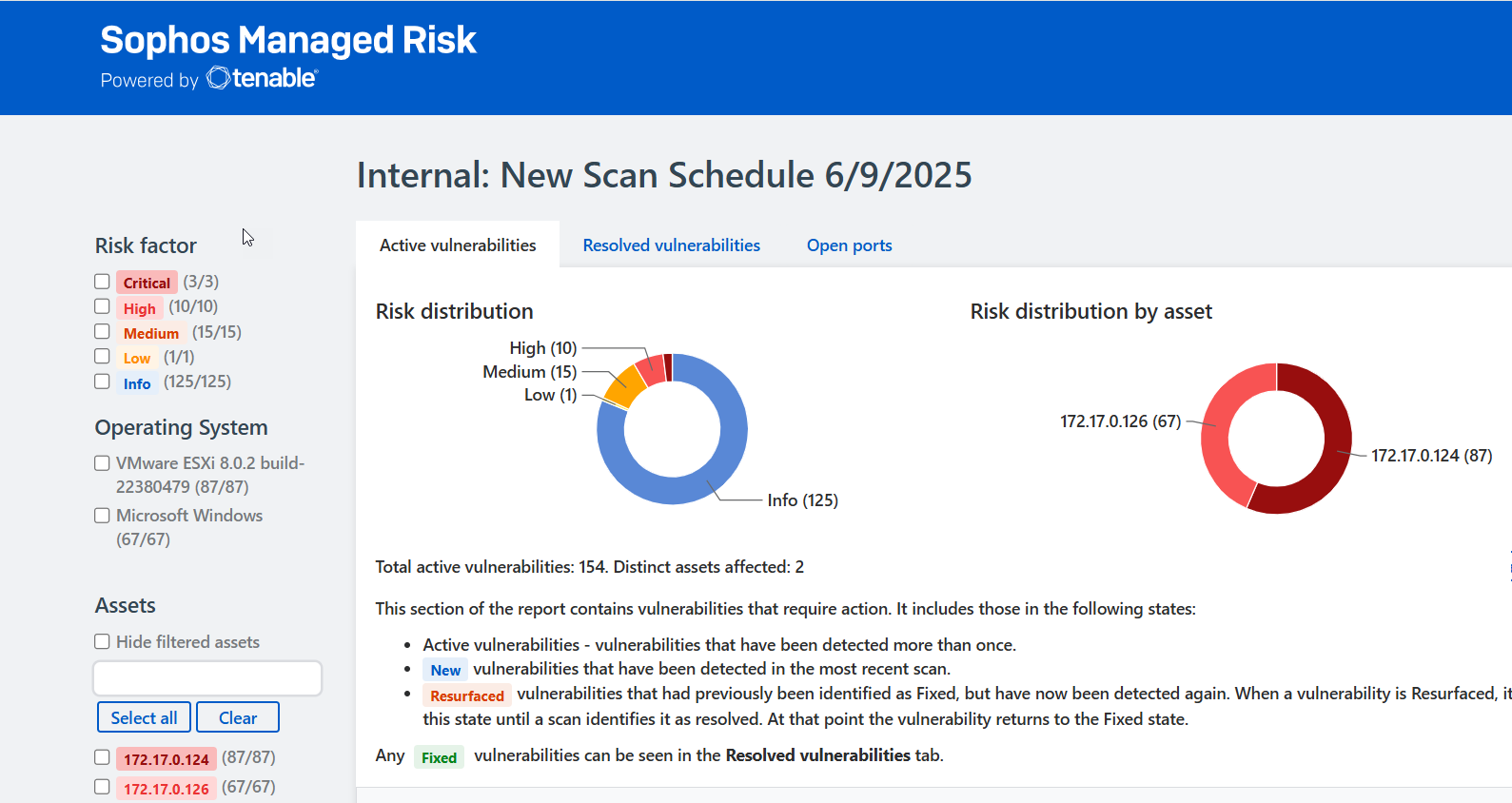Managed Risk report history
Managed Risk generates weekly vulnerability scan reports and attack surface management (ASM) reports.
You can download Managed Risk scan reports at My Products > Managed Risk > Report History.
We notify you when new reports are ready. We recommend that you review and action these reports as they become available. The Managed Risk team will review these reports and make recommendations in meetings with you.
Find your reports
The Report History page lists your scan reports on the following tabs: External, Internal, and Account.
Vulnerability reports are available in CSV, PDF, or HTML format. Attack surface management reports and discovery reports are available in CSV format.
External
External vulnerability scan reports are shown on this tab as "Account_Name_Weekly_Scan".
External Attack surface management reports are shown on this tab as "Account_Name_ASM_Asset_Export_Results".
Internal
Internal vulnerability scan reports are shown on this tab as "Scan_name_internal_vulnerability".
Internal discovery scan reports are shown on this tab as "Scan_name_internal_asset".
Account
Reports on the Accounts tab combine data from your external vulnerability and all internal vulnerability scans into a single summary report.
Download reports
To download your reports, do as follows:
-
Go to My Products > Managed Risk > Report History.
-
Select the tab for the report type you want: External, Internal, or Account.
- Find the weekly report you want.
- Click the link for the format you want in the Download report column.
Analyse reports
You can analyse vulnerability reports as follows.
Download the report in HTML format and open it.
-
You see active and resolved vulnerabilities broken down by risk level and asset affected.
-
You can filter the results by risk level, device type, and IP address.
-
The "Account" summary report also lets you select the scan types and individual scans you want to include in the results.