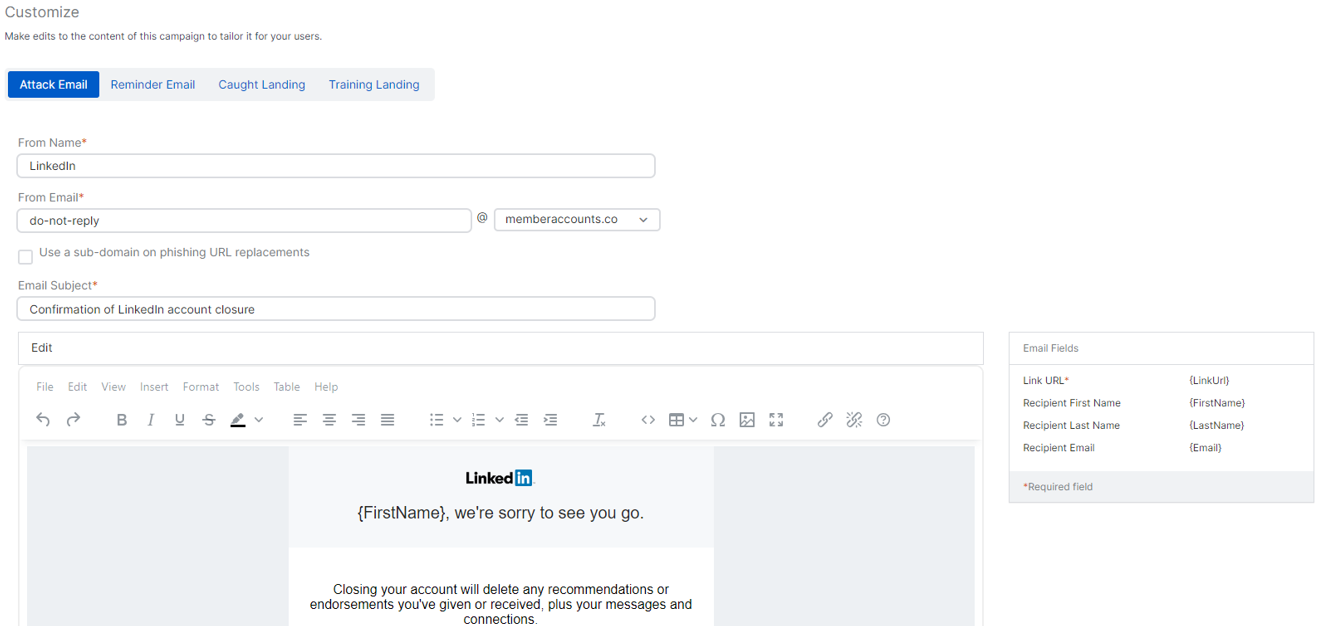Customize
Choose the attack template you want to use.
You must create a campaign first. See Create a campaign.
Go to My Products > Phish Threat > Campaigns.
Warning
When you customize the Reminder Email, Caught Landing, and Training Landing, these customized versions will serve as the default templates for all the current and future campaigns in your account.
You can review and change the campaign's email templates and landing pages your campaign uses. The elements you can customize differ depending on the type of attack and whether you've chosen to use training for users who fail.
Note
Each template has a maximum size limit of 4 MB.
You can customize the following settings:
- Attack Email: Used for all attack types.
- Attack Landing: The landing page displayed to users who click a phishing link in an email.
- Custom Attachment: Personalized attachments for specific attack scenarios.
- Reminder Email: Email reminders for upcoming training or events. The customized reminder email will serve as the default template for all your current and future campaigns.
- Caught Landing: The landing page displayed to users who fail the simulated attack. The customized caught landing page will serve as the default template for all your current and future campaigns.
- Training Landing: The landing page displayed to users who are automatically enrolled in training programs. The customized training landing page will serve as the default template for all your current and future campaigns.
You can't edit the rest of the landing pages until you save your changes on the current landing page you're editing.
If you want to revert your changes, click Restore to Product Default.
If you select multiple attacks in a single campaign, you can edit the landing pages simultaneously. However, the Next button remains disabled until you save all your changes.
Note
If you want to add customized images, you can only upload PNG files.
Edit email template
You can customize the sender's name, email address, and email subject.
You can also edit the contents of the email template you select. You can use the editing tools in the ribbon to customize your email or edit it using HTML source code.
To edit your email using HTML source code, click Tools and then click Source code. You can also export or copy the HTML source code to work offline and later import a revised version by pasting it on the Source code window.
You can see the word count for your email template. To do this, click Tools and then click Word Count.