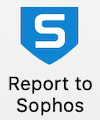Reporting a message
Users who installed Sophos Outlook add-in can use the Report to Sophos button to report suspected phishing and spam messages.
Note
To find out which version is deployed in your Microsoft environment and how to upgrade, see Upgrading the Outlook add-in.
Outlook for desktop app or web browsers
Note
If a user has multiple accounts configured and has enabled the new Outlook version, the Report to Sophos button in All Apps is visible only on their primary account. This applies only to Outlook for Windows desktop app.
Users with Outlook on their desktop app or web browser can do as follows:
-
From the Outlook ribbon, click Report to Sophos.
The user is asked to confirm the submission.
-
Click Yes.
Outlook on mobile devices
Users with the Outlook app on their mobile devices can do as follows:
- Open a message.
-
Click the ellipsis icon
 , and then click Report to Sophos.
, and then click Report to Sophos.The user is asked to confirm the submission.
-
Click Yes.
After the message is reported, the user sees a dialog thanking them for their awareness and informing them that the message has been submitted to their administrator and deleted from their mailbox.
If the message is a Phish Threat simulation, they receive immediate feedback in Outlook thanking them for their awareness and reinforcing this positive behavior.