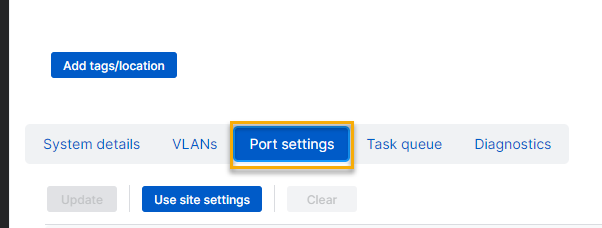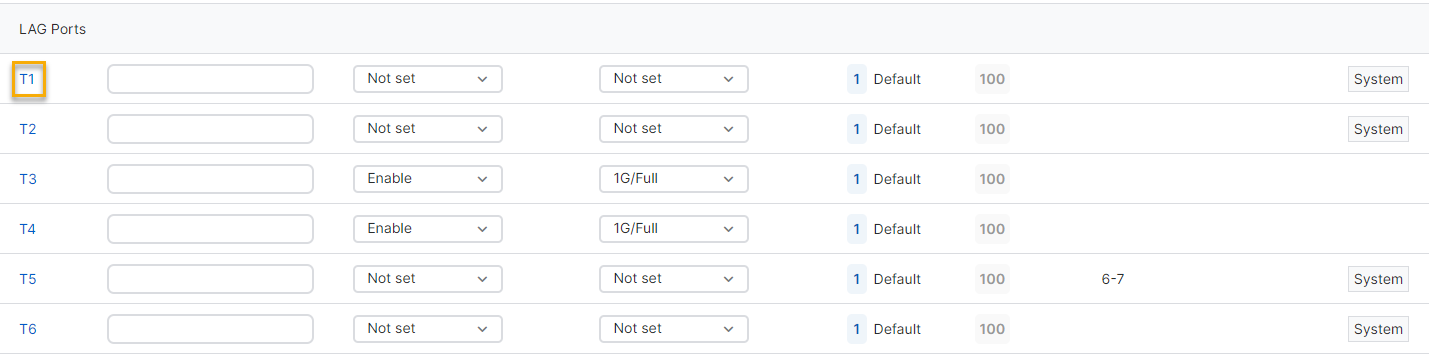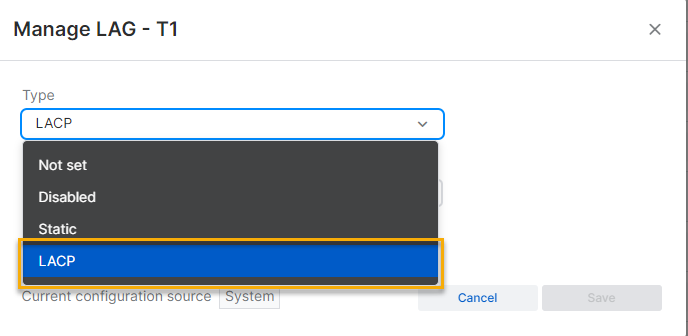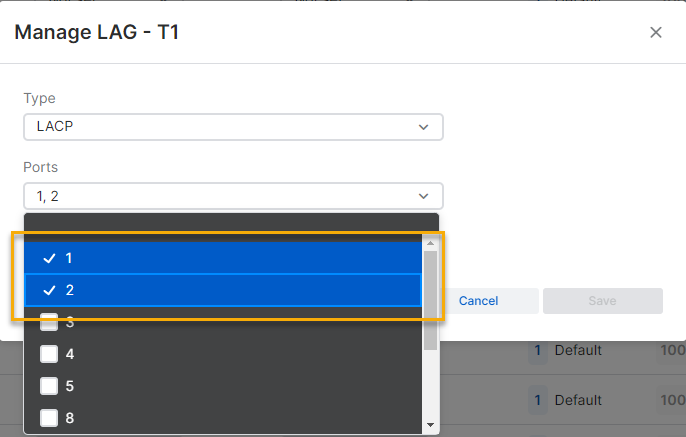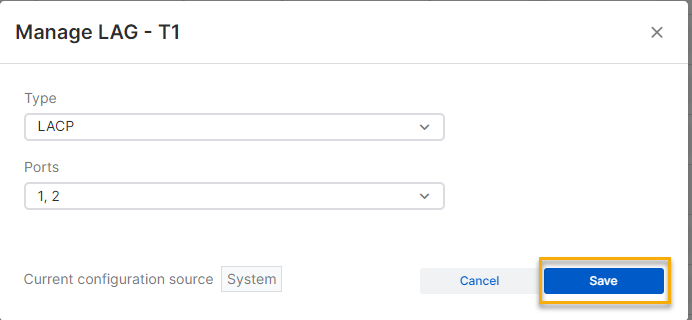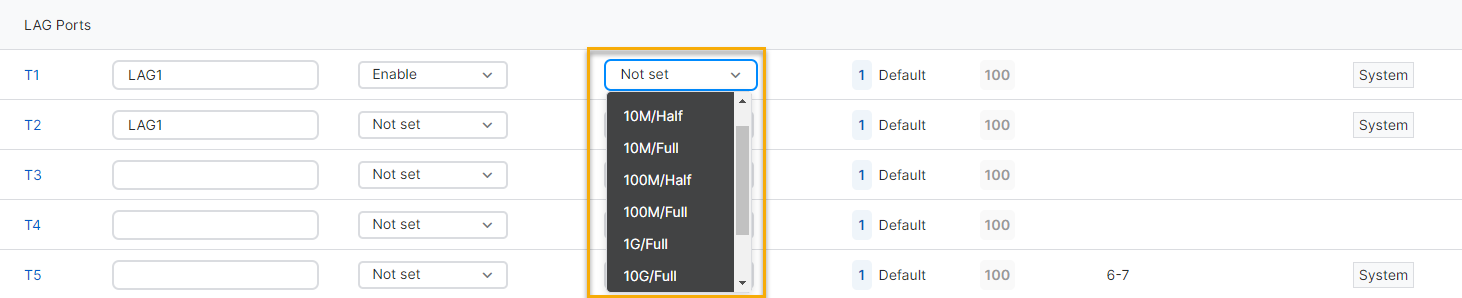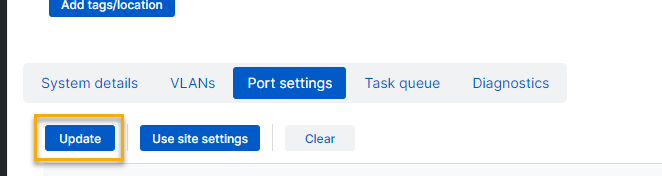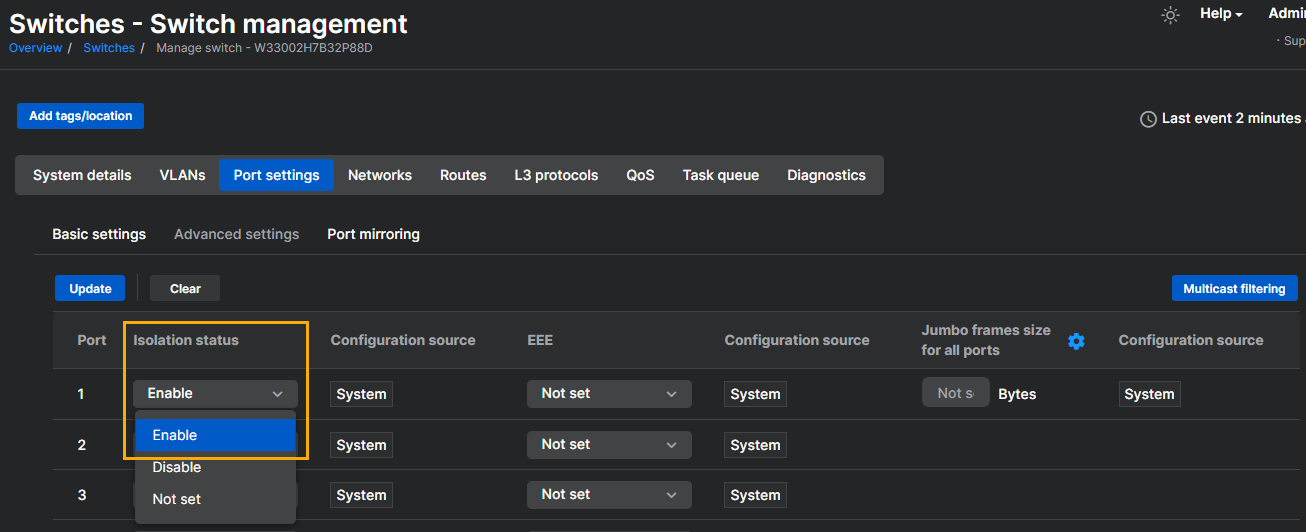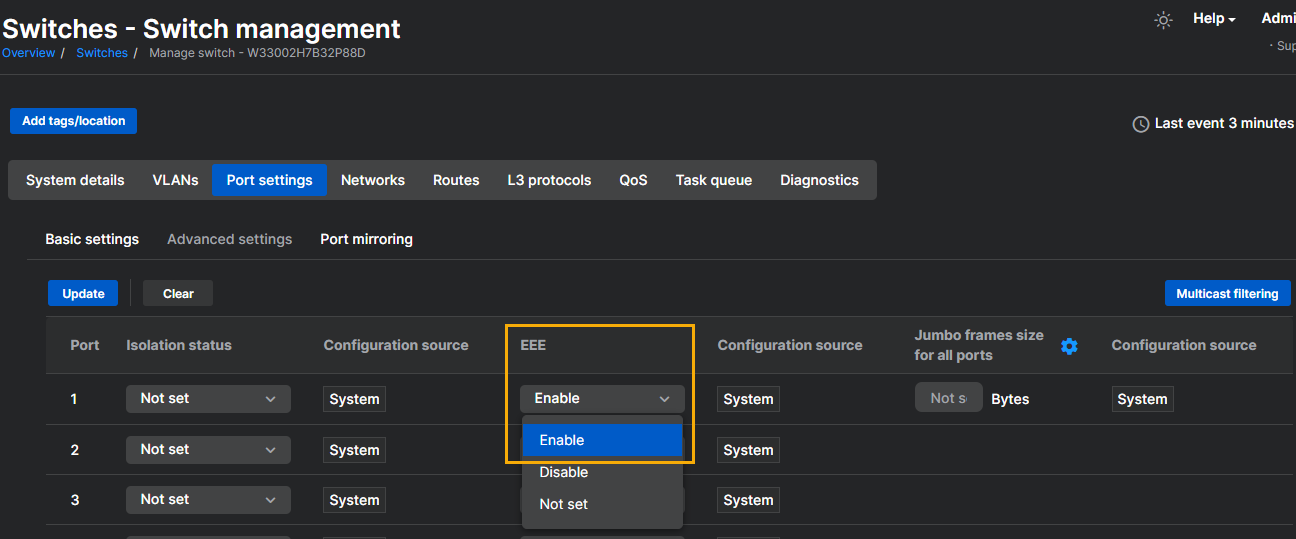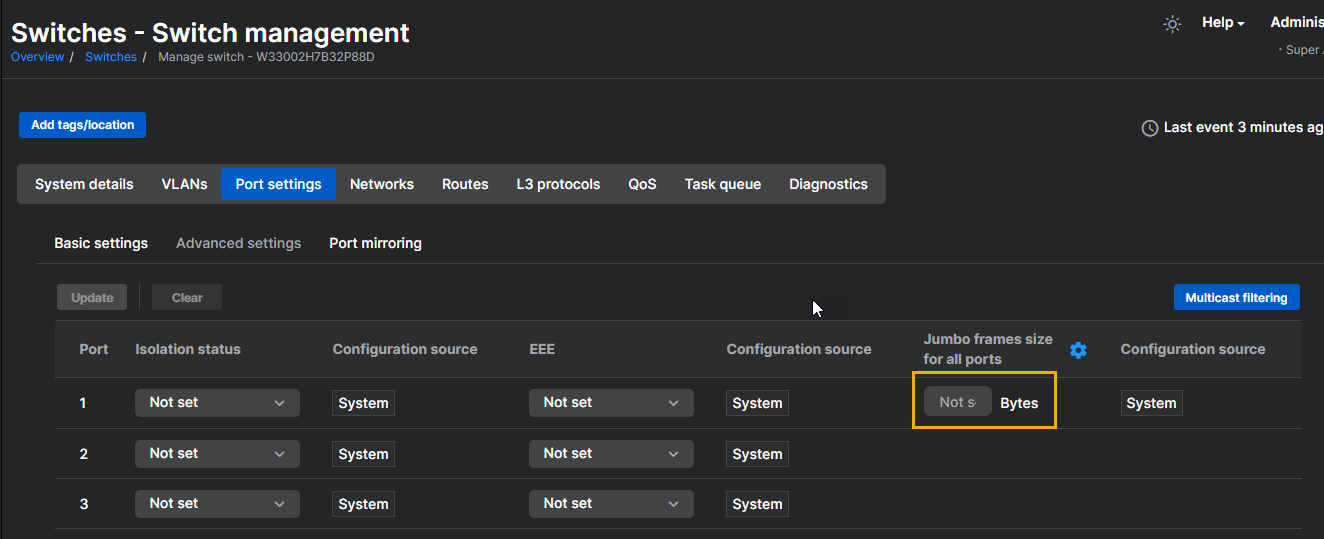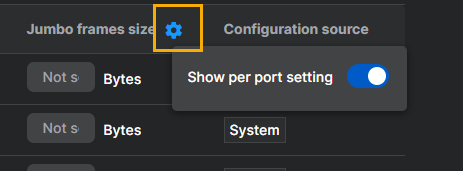Port settings
The Port settings page allows the configuration of individual switch ports, and displays information for each port.
The following information and configuration options are described in the table below.
| Option | Description |
|---|---|
| Port | Shows the port number. |
| Label | Shows the label, if any, that you've assigned to the port. |
| Flow control | Shows the current flow control status of the port. The status can be:
|
| Speed / Duplex | Show the current speed and duplex setting of the port. The setting can be:
|
| Untagged VLAN | Shows the untagged VLAN assigned to the port. Only one untagged VLAN can be assigned to a single port. |
| Tagged VLAN | Shows the tagged VLANs assigned to the port. You can assign multiple tagged VLANs to a single port. |
| Configuration source | Shows how the port was configured. You can configure a port manually or by using a site template. |
Link aggregation group (LAG) ports
You can combine multiple Ethernet or SFP links into a single logical link between two network devices for greater throughput and high availability. You can also configure different port speeds for the LAG ports. These LAG ports can be used to create VLAN configurations at the site or switch level.
To configure LAG ports, do as follows:
-
Click Port settings.
-
Scroll down to the LAG Ports section, and click on a port you want to make a LAG port.
-
In the Manage LAG window, select the type as LACP.
-
From the Ports drop-down menu, select the ports to add to the LAG group.
-
Click Save.
-
If required, label the ports.
-
From the drop-down menu, select Enable for each port you added to the LAG group.
-
From the drop-down menu, select the speed of each port. You can select a different speed for each port if needed.
-
Scroll back to the top of the page and click Update to push the new settings to the switch.
Advanced settings
Using Advanced settings, you can configure Port isolation, EEE and Jumbo frame settings per port.
- Port isolation: When Port isolation is turned on, the switch port can only communicate with upstream ports. Downstream communication isn't allowed.
- EEE: Energy Efficient Ethernet (EEE) is an IEEE 802.3az standard that reduces the power consumption of physical devices during periods of low link utilization.
-
Jumbo frame: Jumbo frames allow transmission of packets larger than the standard 1,500 byte ethernet maximum transmission unit (MTU) size. Jumbo frames extend ethernet packet size to 10,000 bytes.
The switch supports jumbo frame sizes up to 10,240 bytes. You must configure jumbo frames on all devices in the network. Make sure none of the devices exceed the maximum jumbo frame size.
To configure advanced port settings, do as follows:
- Click Advanced settings.
- In the ports table, find the port you want to configure.
-
Using the drop-down menu, set the Port isolation status. The following options are available:
- Enable: Turn on Port isolation.
- Disable: Turn off Port isolation.
- Not set: Configuration isn’t pushed from Sophos Central, so the local configuration is still used.
-
Using the drop-down menu, set the EEE status. The following options are available:
- Enable: Turn on EEE.
- Disable: Turn off EEE.
- Not set: Configuration isn’t pushed from Sophos Central, so the local configuration is still used.
-
To configure the Jumbo frame, enter the maximum frame size, in bytes. The available range is 1,522 to 10,240.
To display the size box for ports other than the first port click the cog symbol at the top of the column, and turn on Show per port setting.