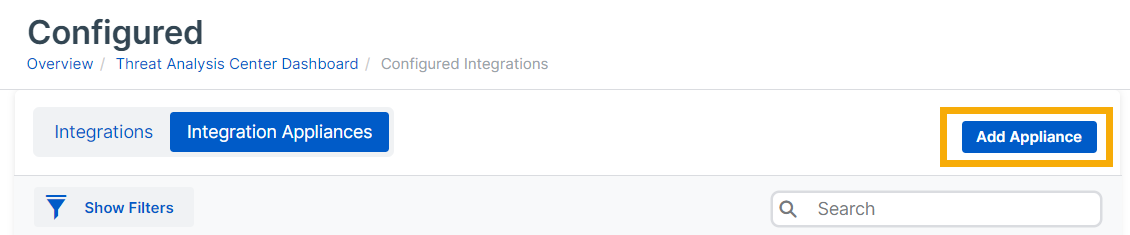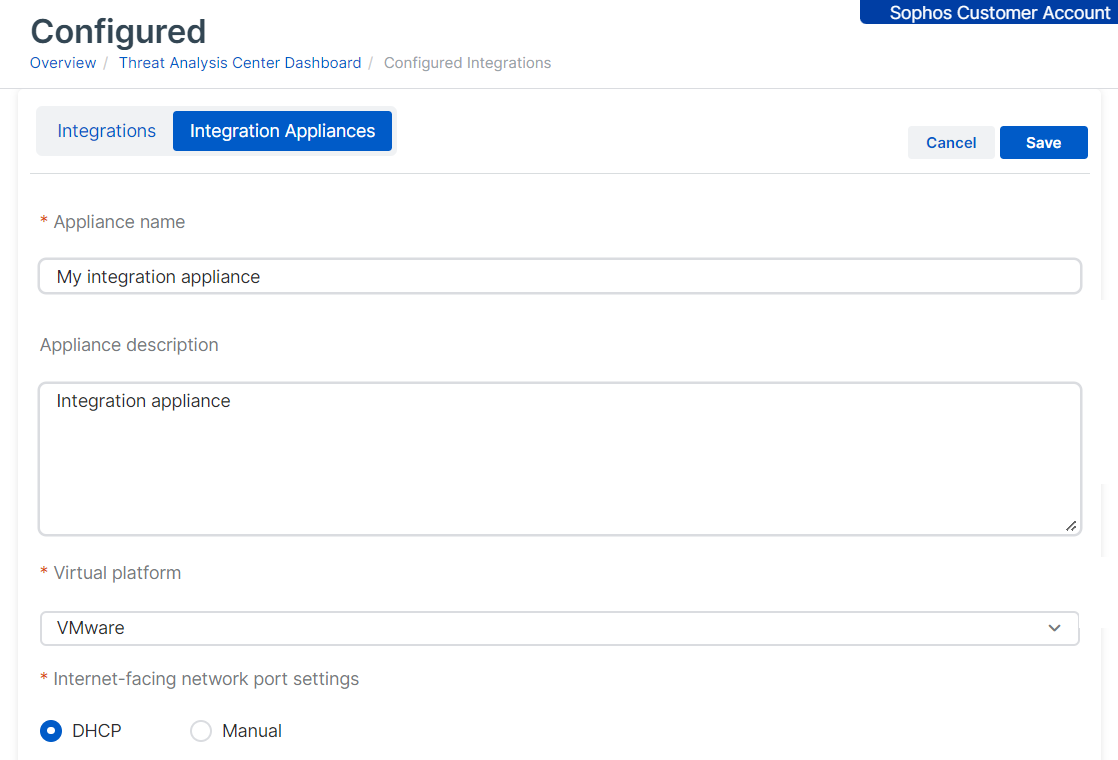Add appliances
You can add an integration appliance as part of setting up an NDR or third-party integration. For instructions for each product, see Products.
Alternatively, you can add an integration appliance at the Integration Appliances tab on the Integrations page, as described below.
Add an appliance
For Sophos appliance requirements, see Appliance requirements.
To add an appliance, create an image that you can deploy on your virtual network and use for integrations later.
- Go to Threat Analysis Center > Integrations > Configured and select the Integration Appliances tab.
-
Click Add Appliance.
-
Configure the appliance as follows:
- Enter a Name and Description.
- Select the Virtual platform: VMware ESXi, Microsoft Hyper-V, AWS, or Nutanix.
-
Specify the Internet facing network port settings. This sets up the management interface.
-
Select DHCP to assign the IP address automatically.
Note
If you select DHCP, you must reserve the IP address.
-
Select Manual to specify network settings.
-
-
Click Save.
-
Find the new appliance in the list of appliances. If you hover over the name, you see "Waiting for deployment".
-
Wait for an image to be created. This can take around five minutes.
-
In the rightmost column, click the three dots
 and select Download image.
and select Download image.
Now you must deploy the image in your virtual environment. See Deploy appliances.
When you set up an integration later, you can select this appliance to host it.