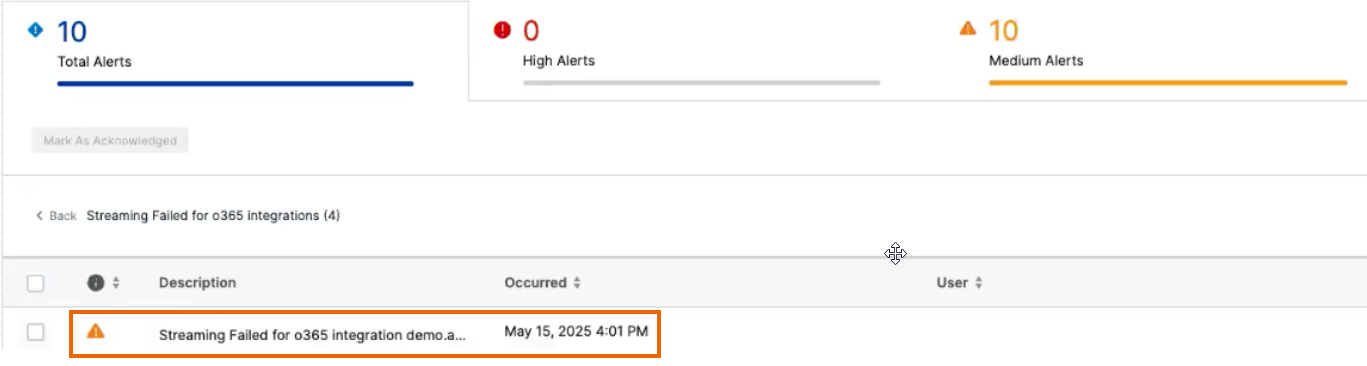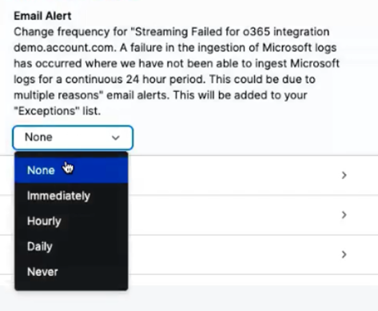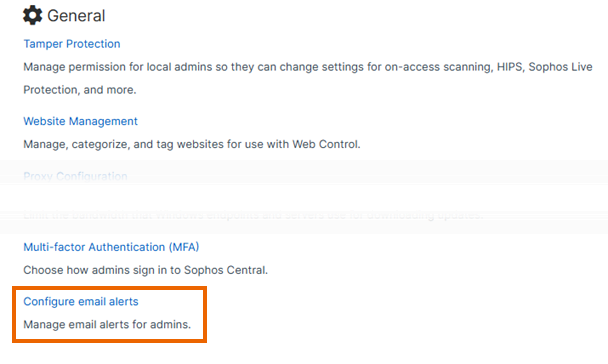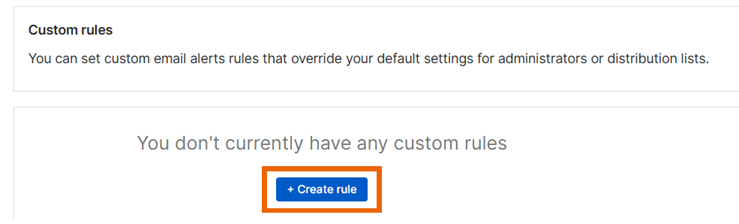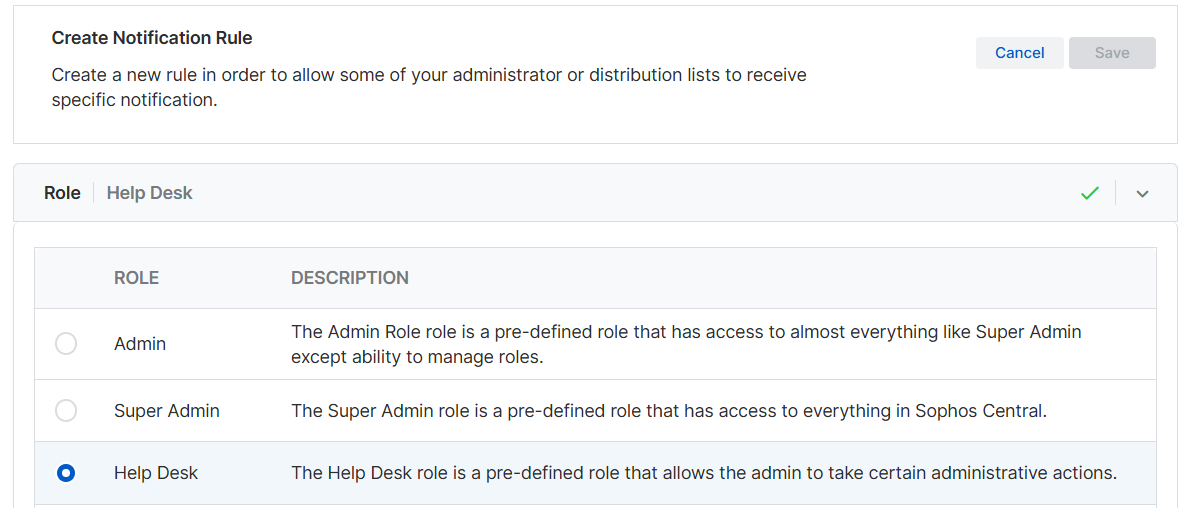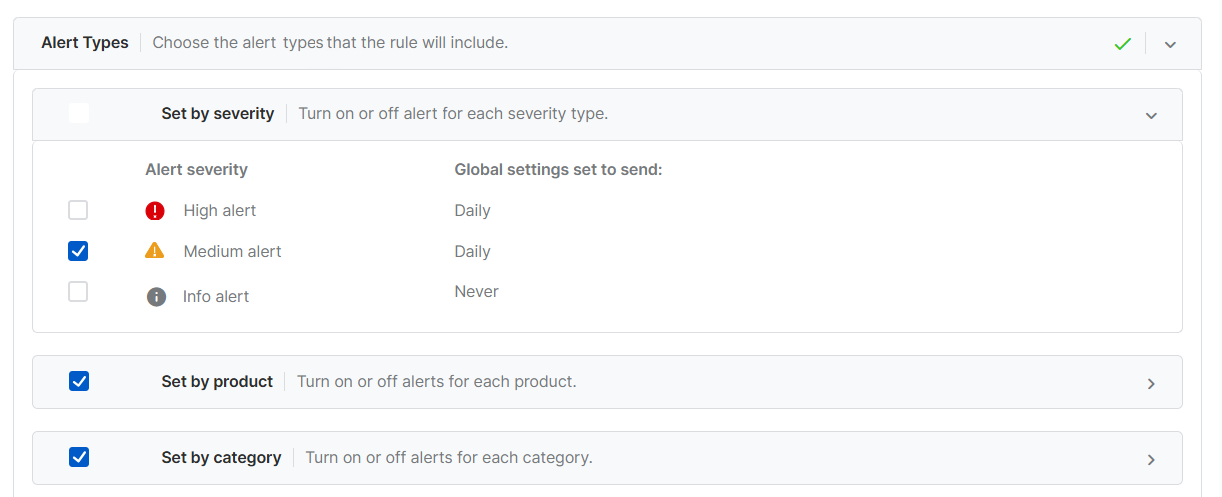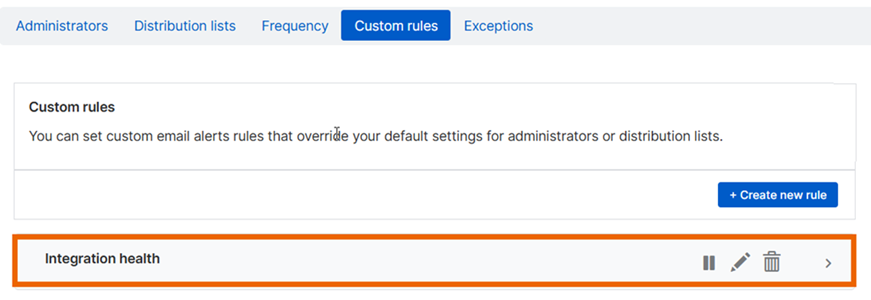Integration health email alerts
When a data ingestion integration is offline or unhealthy, we generate an alert in Sophos Central. By default, we also send an email notification to all Sophos Central administrators.
You can customize the email notifications. This page tells you how to make the following changes:
- Change the frequency of email alerts.
- Specify which administrators receive email alerts.
Change the frequency of email alerts
If you've received an integration health alert in Sophos Central, you can change the frequency with which email notifications about that alert are sent.
- Go to Alerts.
-
Click the integration health alert to see its details.
-
On the right of the page, under Email alert, select the frequency.
Specify which administrators receive email alerts
You can specify which administrators receive email notifications about integration health alerts. To do this, you must set a custom rule.
Warning
Setting a custom rule turns off the default sending of all email notifications to all administrators. If you want to continue sending some email notifications to all administrators, you'll need to set that up in another custom rule.
To set a custom rule, do as follows:
- Go to My Products > General Settings.
-
Go down to the General section and click Configure email alerts.
-
On the Configure email alerts page, select the Custom rules tab.
-
On the Custom rules tab, click Create rule.
-
On the Create Notification Rule page, the Role section is open by default. Select the administrator role that the rule will apply to and click Next.
-
In Administrators & Distribution lists, all administrators with the required role are shown. Select the administrators that will receive email notifications and click Next.
-
In Devices, turn on email notifications about alerts from specific device types or device groups, and click Next.
-
In Alert Types, turn on email notifications about alert types that match integration health alerts, as follows:
- In Set by severity, select Medium alert. All integration health alerts have this severity.
- In Set by product, leave Sophos Central selected. Deselect other options, unless you want the same administrators to receive email notifications about alerts from other products.
- In Set by category, leave Central Integrations Alert selected. Deselect other options, unless you want the same administrators to receive email notifications about other, non-integrations alerts.
- Click Next.
-
In Name and Description, name the rule and add a description.
-
Click Save.
-
The new rule is shown on the Custom rules tab.