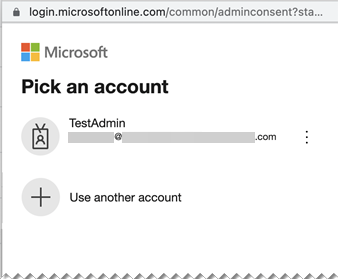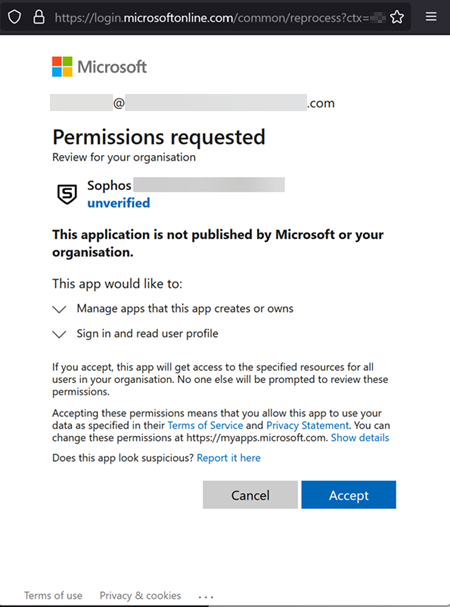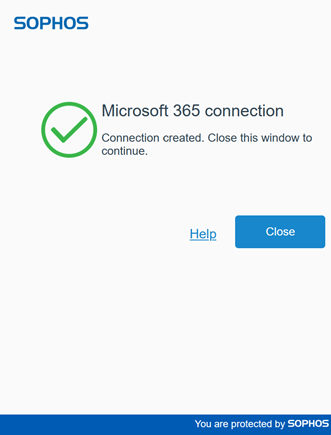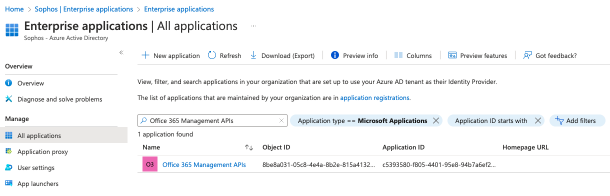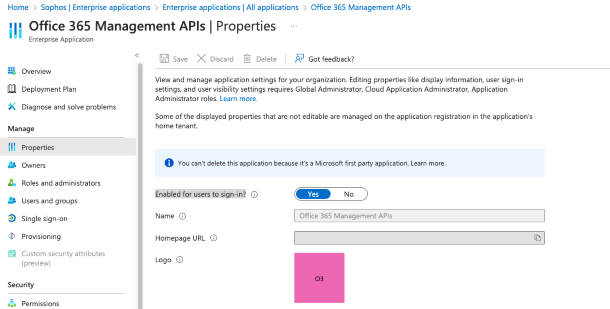Microsoft 365 Management Activity
-
Integration health alerts
We've added a new feature for this integration.
We now generate an alert in Sophos Central when your Microsoft 365 Management Activity integration is offline or unhealthy. You can also set up email notifications based on these alerts. See Integration health alerts.
You can integrate Microsoft 365 Management Activity with Sophos Central. This adds Microsoft audit log data to the Data Lake and lets you query it with Sophos Live Discover.
Note
Microsoft doesn't guarantee that events are recorded in audit logs within a specific time. Therefore, Sophos occasionally experiences delays in getting the audit logs of MDR and XDR customers. Learn more.
Prerequisites
Before you start, make sure you meet the following prerequisites:
- You must be a Microsoft 365 administrator.
-
You must have one of the following Microsoft subscriptions:
-
Purview Audit (Standard). Users must have one of the following licenses:
- Microsoft 365 Business license
- Office 365 Enterprise license
- Microsoft 365 Enterprise license
-
Purview Audit (Premium). Users must have one of the following licenses:
- Microsoft 365 E5 license
- Microsoft 365 E3 license with a Microsoft 365 E5 Compliance add-on license
- Office 365 E3 license with a Microsoft 365 E5 Compliance add-on license
- Microsoft 365 E3 license with a Microsoft 365 E5 eDiscovery and Audit add-on license
- Office 365 E3 license with a Microsoft 365 E5 eDiscovery and Audit add-on license
-
-
You must have auditing turned on in Microsoft 365.
Warning
If you don't have Microsoft 365 auditing turned on, the integration won't work.
-
In the properties for your Microsoft Office 365 Management APIs, you must have Enabled for users to sign-in? set to Yes. To check and change this, see Manage Microsoft Office 365 APIs.
Configure an integration
To integrate Microsoft 365 data with Sophos Central, do as follows:
- In Sophos Central, go to Threat Analysis Center > Integrations > Marketplace.
-
Click Microsoft - Office 365 Management Activity API.
The Microsoft - Office 365 Management Activity API page opens. You can configure integrations here and see a list of any you've already configured.
-
In Data Ingest (Security Alerts), click Add Configuration.
Note
If this is the first integration you've added, we'll ask for details about your internal domains and IPs. See Provide your domain and IP details.
-
In Integration steps, make sure that auditing is turned on in Microsoft 365.
Warning
You must have Microsoft 365 auditing turned on. If you don't, the integration won't work.
To turn on auditing, click Turn on Microsoft 365 auditing. This takes you to Microsoft 365. Turn on auditing there and then come back to Sophos Central.
Microsoft may ask you to authenticate to turn on auditing. See Turn auditing on or off.
Note
It can take up to 12 hours for Microsoft 365 audit log data to appear after you have turned on auditing.
-
Click Save and continue.
-
Read the text in Connect to Microsoft 365 then click Proceed.
You are connected to Microsoft 365 to create an application which integrates with Sophos Central.
-
Enter or select your Microsoft account and sign in.
-
You're prompted to give permissions to an app. These permissions let us create a Microsoft app to integrate with Sophos Central. Click Accept.
You might be asked to authorize again, depending on your Microsoft 365 environment.
The connection might take a few minutes.
-
You see confirmation that the app is set up. Click Close.
In Sophos Central, in Integrations > Microsoft - Office 365 Management Activity you see the new integration.
In Live Discover > Query, a new category Microsoft 365 audit data appears. You can run the queries in this category on your Microsoft 365 data.
Manage Microsoft Office 365 APIs
In the properties for this API you must have Enabled for users to sign-in? set to Yes. To check and change this, do as follows.
- In your Microsoft Azure Portal, go to Azure Active Directory > Enterprise Applications > All applications.
-
In All Applications, filter by Application type == Microsoft Applications.
-
Click Office 365 Management APIs.
-
In Office 365 Management APIs | Properties, set Enabled for users to sign-in? to Yes.
-
Click Save.