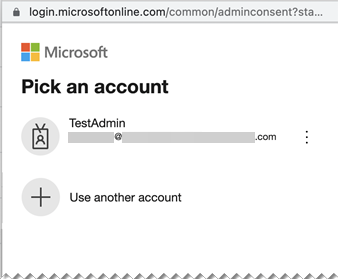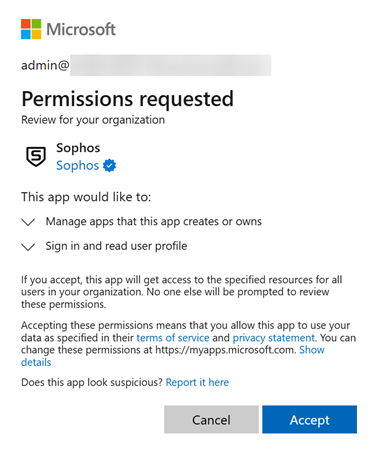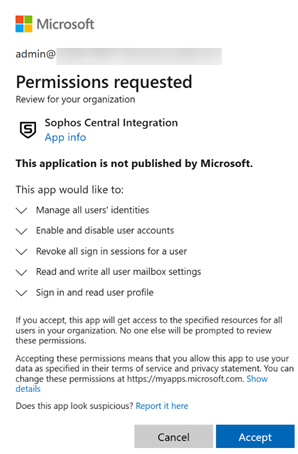Microsoft 365 Response Actions
You can integrate Microsoft 365 Response Actions with Sophos Central. This lets you use these actions to address detected issues.
This is an API-based integration.
When you complete integration, you'll be able to take the following actions:
- Block or allow user sign-in. This helps stop unauthorized access to your systems.
- Disconnect or revoke all current sessions. This helps isolate compromised accounts and stops lateral movement of threats.
- Turn off inbox rules for the user. This helps stop malicious forwarding of sensitive emails, security evasion tactics, deletion of evidence, and more.
Restrictions
The following restrictions apply to Microsoft 365 Response Actions:
-
MDR customers
Regardless of the permissions you set for the Microsoft 365 Response Actions integration, Sophos Central enforces the threat response option you selected in your MDR settings. For example, if you selected Collaborate, MDR analysts can't take action without your authorization.
-
"Block user sign-in" might not permanently disconnect an Entra ID account
If your environment is in a hybrid Entra ID configuration using Microsoft Entra Connect Sync, the on-premises environment takes precedence during synchronization. If you use Microsoft 365 Response Actions to disconnect an Entra ID account, Entra Connect Sync might reconnect it later, which is out of our control.
Requirements
You must be a Microsoft 365 administrator to configure this integration.
There are no Microsoft license requirements for this integration.
Recommendation
If you configure Microsoft 365 response actions, we recommend that you also configure the Microsoft 365 Management Activity and Microsoft Graph Security v2 data ingest integrations. These generate detections and enrich investigations, helping you respond to events in your Microsoft estate.
Configure an integration
You can only configure a response actions integration for one Microsoft 365 environment. We recommend you pick your primary or largest environment.
Configuring this integration creates a credential that's used to take actions. If it isn't used frequently, you might see warnings that the credential will be suspended. For help to delay suspension or unsuspend the credential, see Integration Credential Manager.
To configure a Microsoft 365 Response Actions integration with Sophos Central, do as follows:
- In Sophos Central, go to Threat Analysis Center > Integrations > Marketplace.
-
Click Microsoft 365 - Response Actions.
The Response Actions page opens. If an integration is already configured, it's shown here and you won't be able to add another.
-
Click Add Configuration.
- On the Add Response Action page, enter the Integration name and Integration description.
- Click Save and Continue.
-
Read the text in Connect to Microsoft 365 then click Continue.
You're connected to Microsoft 365 to create an application which integrates with Sophos Central.
-
Enter or select your Microsoft account and sign in.
-
You're prompted to give permissions to an app. These permissions let us create a Microsoft app to integrate with Sophos Central. Click Accept.
-
You're prompted to give permissions to the newly-created Sophos Central Integration app so that it can take response actions as required. Click Accept.
You're returned to Sophos Central where you see your integration configured.
Run response actions
You can now run Microsoft 365 response actions from the Respond tab in a case's details page in Sophos Central. See Respond to cases.
Troubleshoot response actions
This section lists issues that might occur when you run response actions.
The "Disable individual inbox rule" action fails.
Make sure that the inbox rule name is correct. For the purposes of this action, the inbox rule name is case-sensitive.