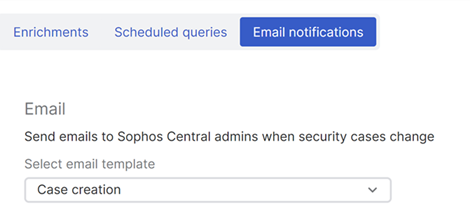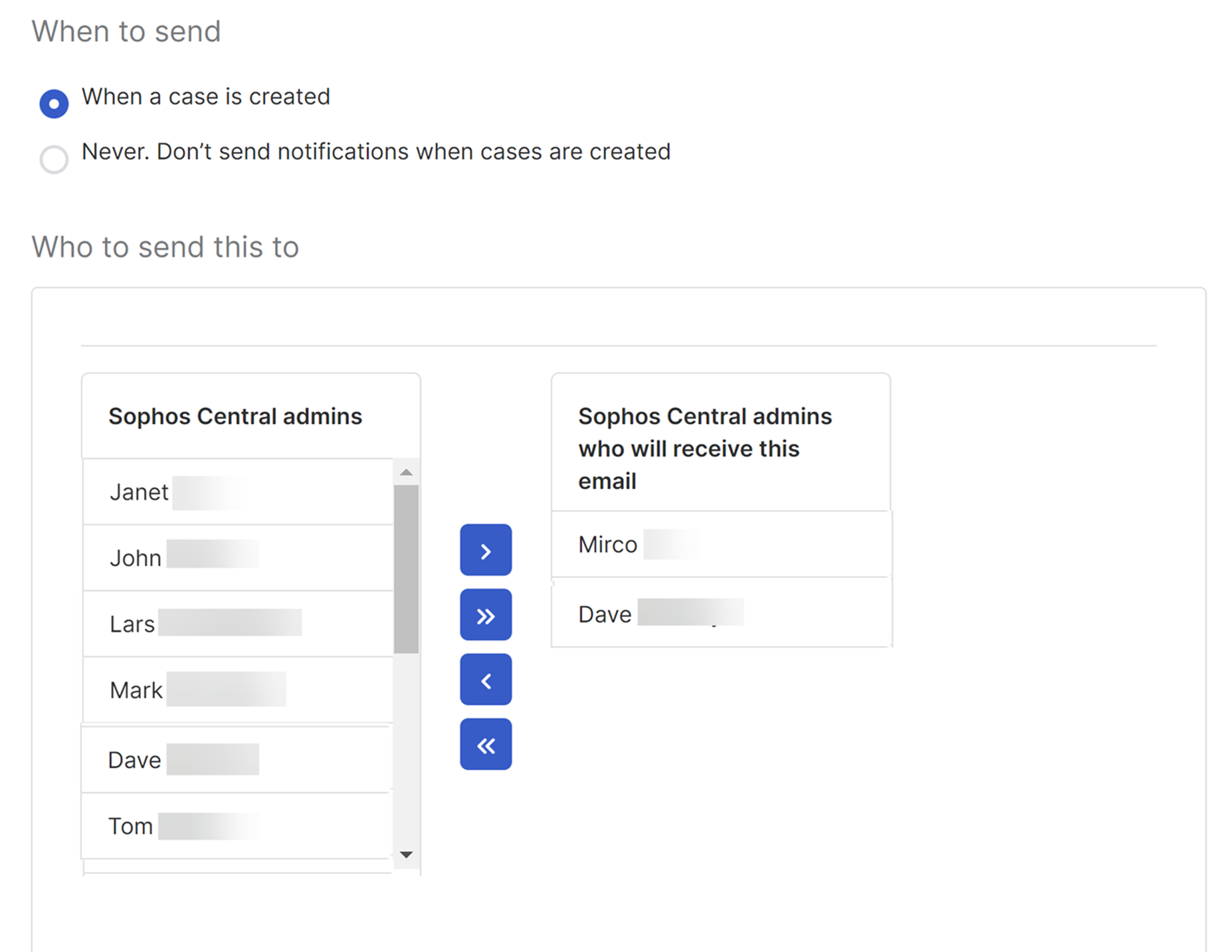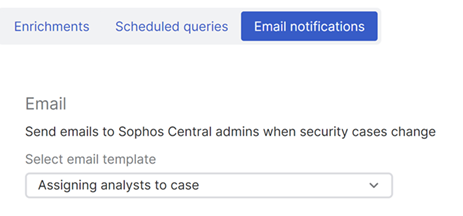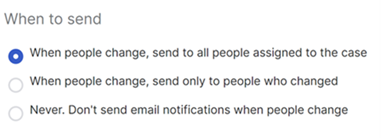Email notifications
Send email notifications to admins when cases are created or changed.
We send notifications to admins as follows:
- When there's a new case, we email admins you've added to the mailing list.
- When the admins assigned to a case change, by default we email all assigned admins, including the newly assigned or removed admins.
We send notifications for automatically and manually created cases.
Note
MDR customers don't get notifications for automatically or manually created cases.
You can see examples of these emails or change the settings in the Threat Analysis Center preferences.
New cases
The Email notifications tab isn't available for MDR customers.
To set up or change notifications about new cases, do as follows:
- Go to Threat Analysis Center > Preferences.
-
On the Email notifications tab, select the Case creation template.
The emails include details of the detections in the case, their severity score, and the number of devices affected.
-
Edit the settings.
- In When to send, the default is When a case is created. Only select Never if you want to stop the emails.
- In Who to send this to, add or remove recipients.
Newly assigned admins
To change notifications about the admins assigned to a case, do as follows:
- Go to Threat Analysis Center > Preferences.
-
On the Email notifications tab, select the Assigning analysts to case template.
The emails include a summary of the case and a list of all the people assigned to it.
-
In When to send, the default is When people change, send to all people assigned to the case. We send emails to all assigned admins, including the newly assigned or removed admins. We also email the admin who made the change.
You can choose one of the following options instead:
- When people change, send only to people who changed.
- Never. Only select this if you want to stop the emails.