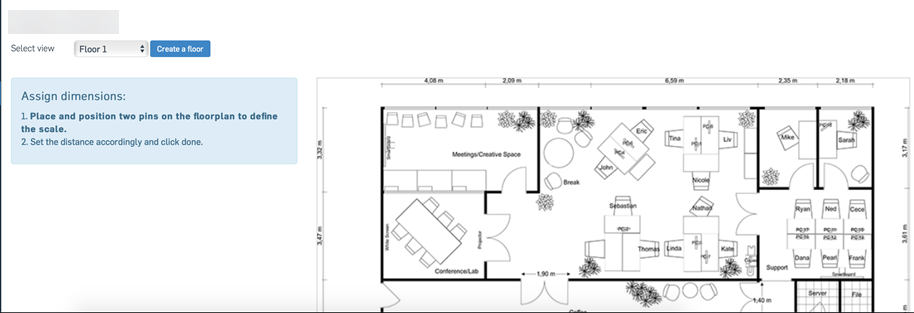Create a floorplan
Create a floorplan to place your access points.
You need to create a site first. See Create a site.
To create a floorplan, do as follows:
- Go to My Products > Wireless > Sites.
- Click on a site.
- Click Create a floor.
-
Click Choose a file to choose your floorplan file, and click Upload. The floorplan must be an image file (PNG, JPEG, BMP, GIF, or WBMP) or PDF.
Tip
You can also drag your floorplan file to Sophos Central to upload it.
-
Adjust the image boundaries and click Crop image to create the new floor.
Tip
You can click Proceed without changes to upload the image without any changes.
-
Click Edit to assign dimensions to the floorplan. Measured dimensions are required to correctly show the network range of access points. Do as follows:
- Place two pins on the floorplan at points of known distance.
- Enter the distance, in meters, and click the check mark
 when done.
when done.
Tip
If you need to change the scale later, click Edit, then click Change scale to place new pins and update the distance between them.
-
Drag an access point from the available tab and place it on the floorplan. If you don't have any access points available, you can use the Simulated AP to see simulated wireless coverage on your floorplan.
Tip
You can delete access points from the floorplan on the placed tab.
-
Click Save to save your floorplan.
The floorplan with the positions of the access points has been added to the site.
Here's an example of a wireless floorplan showing the scale, two placed access points, and their wireless coverage: