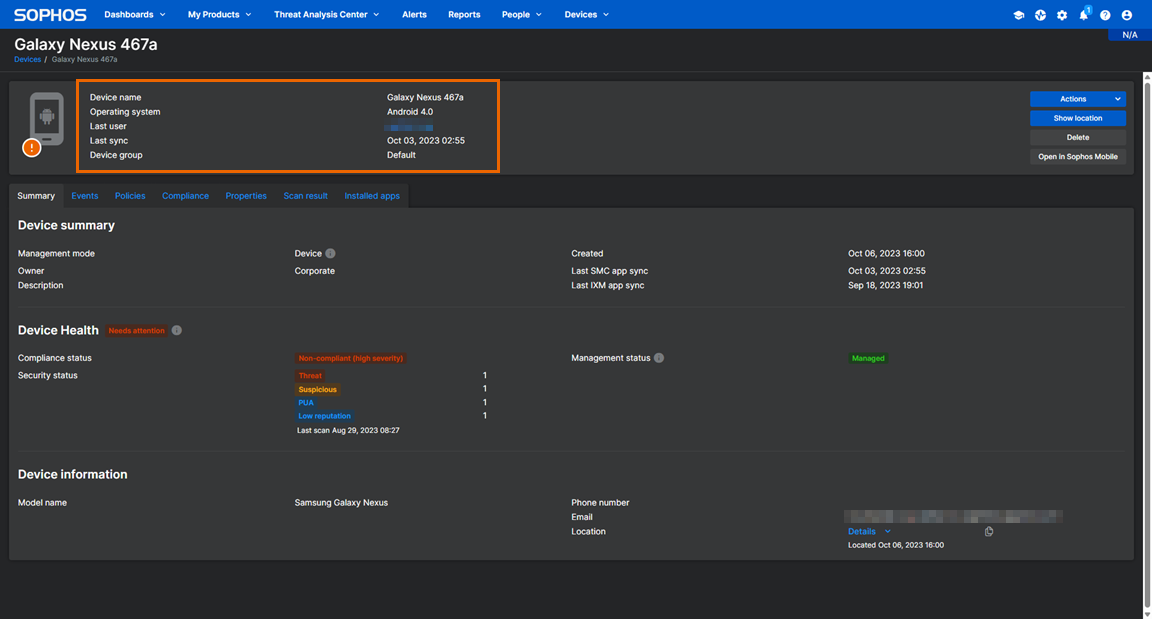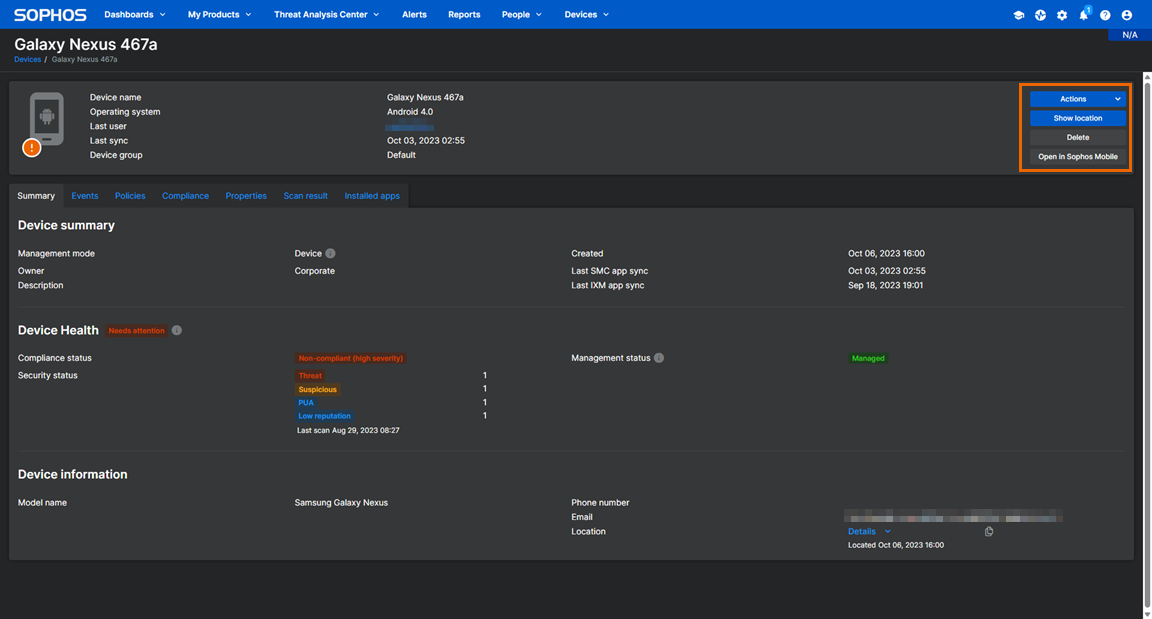Device details
The details page of a device managed by Sophos Mobile lets you see all relevant information for the device, send a message to the device, find, lock, or wipe the device, and more.
To open the details page, go to My Environment > Mobile Devices and click the device name.
The details page has the following areas:
- A device icon at the top left shows the device platform and health status.
- An overview pane at the top shows the device name, operating system, assigned user, last synchronization date, and device group.
- An actions pane at the top right with buttons for actions you can take.
- A series of tabs at the bottom show information related to different device management aspects.
Device icon
The icon at the top left of a device's details page shows the following information:
- Device platform. Each platform, such as Android or iOS, has a different icon.
-
Device health. The badge color shows the device health:
- Green: Good health
- Yellow: With warnings
- Red: Needs attention
You can hover over the health badge to see the health status.
-
Supervised iPhones and iPads have a Supervised label.
Device overview
The overview pane shows the following information:
- Device name: The device name. You set the name when you add the device to Sophos Mobile. You can edit the name on the device's Show device page. See The Show device page.
- Operating system: The device's operating system and version.
- User: The name of the Sophos Central user assigned to the device. You can click the name to go to the user's details page. To change the user, see Edit user assignment.
- Last active: The last time the device synchronized with Sophos Mobile.
- Device group: The group the device belongs to. Device groups help you to manage devices efficiently because you can carry out tasks on a group rather than on individual devices. See Device groups.
Actions you can take
You can take actions on the device with the buttons in the top-right pane.
-
Actions > Synchronize: Manually synchronize the device with Sophos Mobile to get the latest data. See Synchronize device.
To learn more about regular, event-triggered, and manual synchronizations, see Device synchronization.
-
Actions > Send message: Send a custom message to the device. See Send message to device.
- Actions > Get log files: Get the log files of all managed Sophos Mobile apps on the device. See Get log files.
- Actions > Find: Find the device. See Find device.
- Actions > Lock: Activate the screen lock on the device. See Lock device.
-
Actions > Scan for malware: Run an Intercept X for Mobile malware scan. See Scan device.
This action is only available if Sophos Mobile manages the Intercept X for Mobile app.
-
Actions > Unenroll: Unenroll the device from Sophos Mobile. See Unenroll device.
- Actions > Wipe: Reset the device to its factory settings or delete the work profile for a device in Android Enterprise work profile management mode. See Wipe device.
- Show location: View the device's location in Google Maps. See Find device.
-
Delete: Delete the device and its data stored by Sophos Mobile. See Delete device.
Warning
Unenroll a device from Sophos Mobile before deleting it. Otherwise, it might become unusable.
-
Open in Sophos Mobile: Open the device's Show device page in Sophos Mobile. That page provides even more information and actions for the device than the device's details page in Sophos Central. See The Show device page.
Summary tab
The Summary tab has three sections Device summary, Device health, and Device information, showing the following details:
Device summary
- Management mode: Different management modes exist depending on the device type. You set the management mode when you enroll a device with Sophos Mobile. See Management modes.
- Owner: The type of device ownership. Corporate for devices owned by your organization, Personal for devices owned by the user.
-
Description: The description you entered for the device when you added it to Sophos Mobile.
You can edit the description on the device's Show device page. See The Show device page.
-
Created at: The date you added the device to Sophos Mobile. Normally, this is the enrollment date, but you can also add devices to Sophos Mobile without enrolling them.
-
Last Sophos Mobile Control sync: The last time the Sophos Mobile Control app synchronized with Sophos Mobile.
This information is only available when Sophos Mobile manages Sophos Mobile Control.
-
Last Intercept X for Mobile sync: The last time the Intercept X for Mobile app synchronized with Sophos Mobile.
If Sophos Mobile doesn't manage Intercept X for Mobile, this field shows the value Never.
Device health
-
The Device health section header shows the health status. The health status is based on compliance rule violations, which you define in a Sophos Mobile compliance policy.
If you configure Synchronized Security, Sophos Wireless can restrict network access for devices with bad health status. See Synchronized Security.
You can also set the health status manually. See Set health status manually.
-
Compliance status: Whether the device violates any of the rules in your compliance policy.
- Management status: Whether Sophos Mobile manages the device or not and, for an unmanaged device, why it's unmanaged.
Device information
- Model name: The name given by the device vendor.
- Phone number: Normally, the phone number of the Sophos Central user assigned to the device. You can set a different phone number when you add the device to Sophos Mobile or, later, on the device's Show device page. See The Show device page.
- Email address: Normally, the email address of the Sophos Central user assigned to the device. You can set a different email address when you add the device to Sophos Mobile or, later, on the device's Show device page. See The Show device page.
-
Last known location: The coordinates of the last known device location and the date of the last Find device action.
Use the Find device action to get or update the location. See Find device.
You can view the device's location in Google Maps. See Actions you can take.
Other tabs
Alongside the Summary tab described above, a device's details page has the following tabs, each showing information related to different device management aspects: