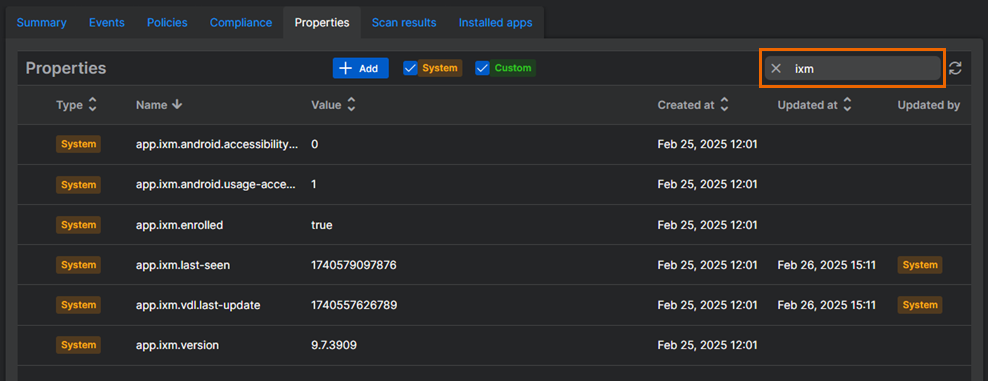Properties
On the details page of a device managed by Sophos Mobile, the Properties tab shows system properties the device has reported to Sophos Mobile and custom properties you've created yourself.
For information on custom properties, see Custom device properties.
To open the Properties tab for a device, go to My Environment > Mobile Devices, click the device name, and then go to Properties.
The list includes the following details:
-
Type: The property type.
- System: The device has reported the property to Sophos Mobile.
- Custom: You created the property and assigned it to the device.
-
Name: The property name.
- Value: The property value.
-
Created at: The date Sophos Mobile saw the property for the device for the first time.
- For a system property, Created at shows the date the device synchronized with Sophos Mobile for the first time.
- For a custom device property you created for an individual device, Created at shows the date you created the property.
- For a default device property you created for all your devices, Created at shows the date you added the device to Sophos Mobile.
-
Updated at: The last date when the property changed.
- Updated by: The Sophos Central user who updated the property, or System if the update was due to a device synchronization.
Click the Refresh icon at the top right to reload the information shown in the Properties tab.
Filter properties
To filter the list, start typing a property name or value in the search box.
To filter the list by property type, use the filter options above the list.
Add property
To add a custom property to the device, do as follows:
- Click Add above the list.
-
Enter a property name and value.
- The property name must start with
custom.and only contain letters, digits, dashes, underscores, and dots. - The property value can be any string up to 4096 characters.
- The property name must start with
-
Click OK.
Edit property
To change the value of a custom property, do as follows:
- Click the Edit icon next to the property.
- Enter a new property value.
- Click the checkmark icon to save your changes, or click the cross icon to discard them.
Delete property
To delete a custom property, click the Delete icon next to the property.
When you click OK in the confirmation dialog, the property is deleted, and you can't restore it.