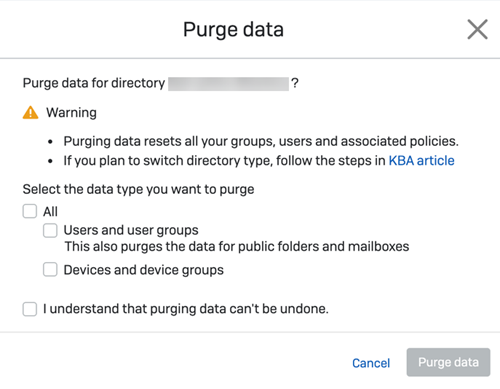Purge synchronized Active Directory data
You can delete your synchronized Active Directory (AD) data.
Warning
Before removing your data, make sure that you don't have any copies of AD Sync set to synchronize. If you don't do this, your data reappears. You also need to check your filters to ensure that data doesn't synchronize again.
There are some exceptions to the data we delete in Sophos Central. We don't delete the following even if they came from AD:
- Managed devices and their associated users.
- Administrators.
To remove your synchronized data, do as follows:
- Click the General Settings icon
 .
. - Under Administration, click Directory service.
- Click the name of the source.
- Click Turn off.
- Click Purge data.
-
Choose the type of data you want to delete.
- All
-
Users and user groups
This also removes any shared mailboxes and public folders.
-
Devices and device groups
-
Acknowledge that you can't undo purging your data.
-
Click Purge data.
We'll delete your chosen data and won't synchronize that data again.
If you've deleted all your AD data, you now need to manage your users, devices, and groups in Sophos Central. You can use Microsoft Entra ID to manage your users and user groups.