Import users from a CSV file
You can import a list of users using a CSV file. This allows you to add users in bulk without using a directory service.
Restriction
You can't import users while Sophos Central is synchronizing with Active Directory, Microsoft Entra ID, or Google Cloud Directory.
To import users, do as follows:
- Go to People > Import users from CSV.
-
Click Browse and select your CSV file.
Tip
You can download template CSV files from the Import users from CSV dialog.
The CSV file can include groups a user is assigned to.
Note
The maximum file size is 1 MB.
-
To create new groups, click Create new groups.
- To send a registration email for Sophos Central Self Service Portal to each imported user, click Give users access to Sophos Central Self Service.
- Click Add.
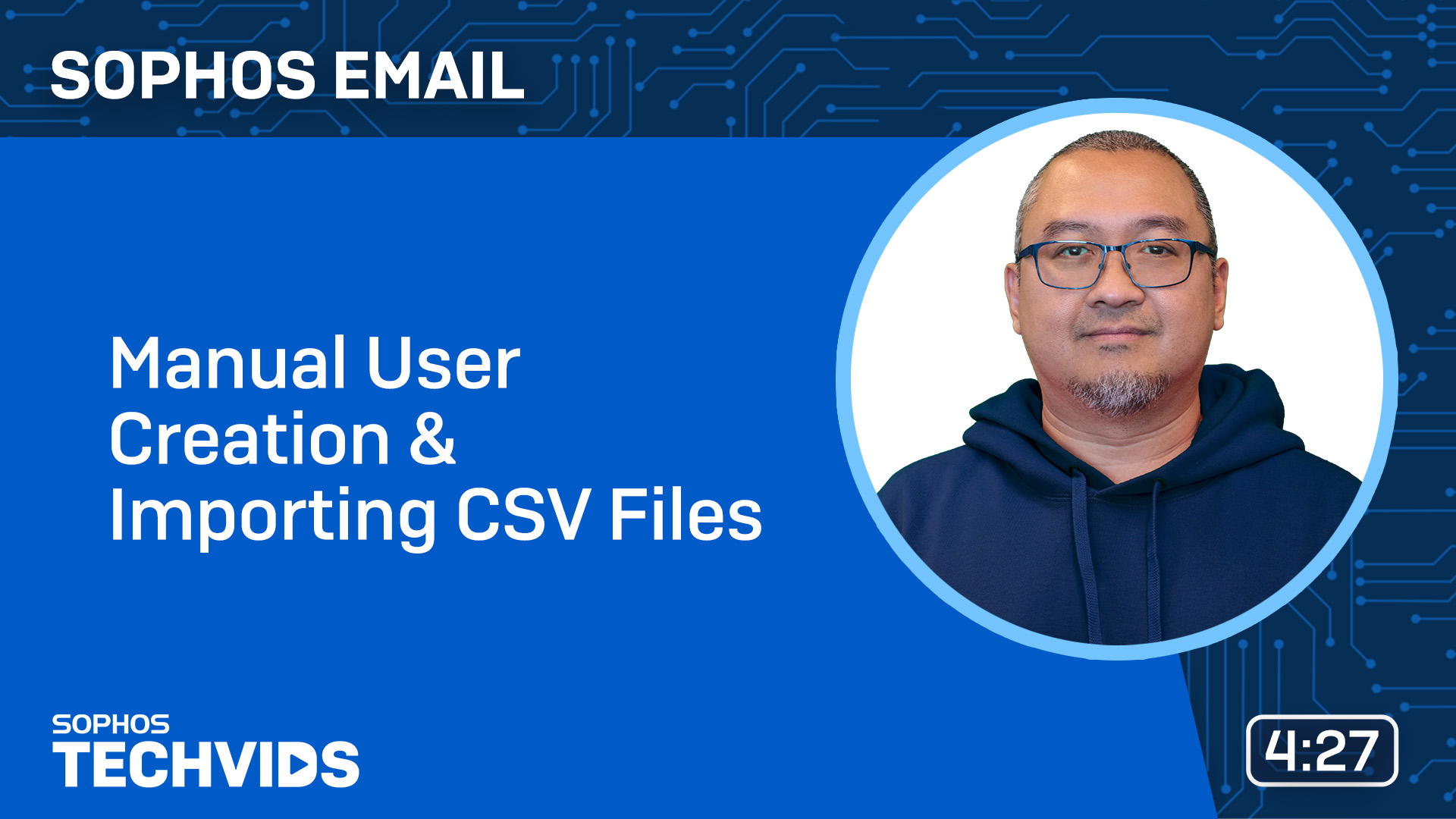
How we use email addresses
Your CSV file can include the email address of each user's manager. If there's a manager who isn't already a user in Sophos Central, a user is created. So the number of users imported may exceed the number of rows in the file.
If an email address in your CSV file matches an existing user in Sophos Central, the user is updated with the information in your import file.
If an email address in your CSV file matches an existing user in Sophos Central who's managed through a directory service, the user is skipped during import and no changes are made to the user account.