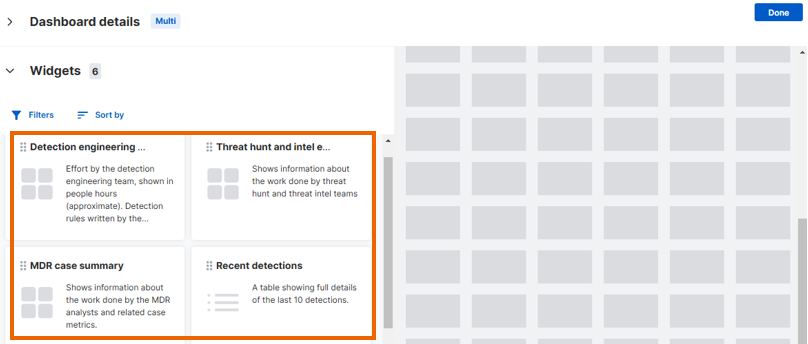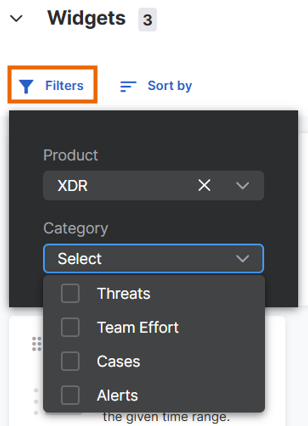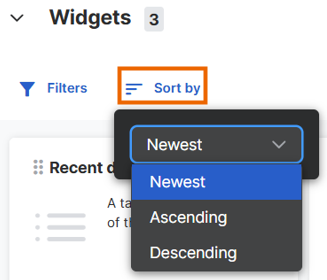Widgets for dashboards
Dashboards use small user interface elements called widgets to show information about alerts, users, devices, policies, security health, and more.
You can create custom dashboards using the widgets we provide. We'll make more widgets available automatically when we develop them.
The widgets available to you depend on which products you've licensed. They might also depend on your user role in Sophos Central Enterprise.
This page tells you how to find, add, remove, resize, and reconfigure widgets as you create your dashboards.
The widgets library
When you create or edit a dashboard, you get access to a library of widgets.
To see the widgets, do as follows:
- On the Manage dashboards page, click Create new or click the Edit icon
 next to a dashboard you created previously.
next to a dashboard you created previously. -
On the page where you create or edit the dashboard, expand Widgets to see all the available widgets listed.
The number of available widgets is shown next to the Widgets title. The number of new widgets, if any, is also shown.
A blue dot on a widget shows that it's new.
You can use filters or sorting to find the widgets you want.
Filter widgets
To use the filters, do as follows:
- Click Filters above the widgets list.
-
Select a Product that the widgets get data from.
-
Select a widget Category.
Sort widgets
You can change the way the widgets list is sorted as follows:
- Click Sort by above the widgets list.
-
Select one of these sort orders:
- Newest to show the most recently added widgets first.
- Ascending to sort widgets by name in A-Z order
- Descending to sort widgets by name in Z-A order.
Add widgets to a dashboard
There are two ways to add a widget:
- Select a widget and drag it onto the grid.
- Hover over the widget until you see the Add icon and then click it.
The widget is fitter into the grid automatically row by row, starting at the top left.
Resize widgets
To resize a widget, do as follows:
- Hover over the lower left corner of the widget until you see the Resize icon
 .
. - Click and drag it to resize the widget.
Widgets automatically move up the grid where their size allows it.
Note
You can’t resize widgets if they’re pushed against the grid borders.
Remove widgets
To remove widgets, click the Close icon in the upper right of the widget.
Widgets rearrange themselves on the grid where their size allows it.