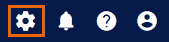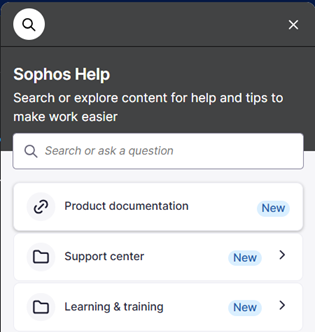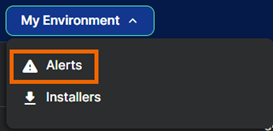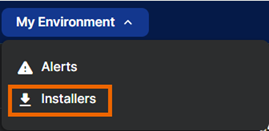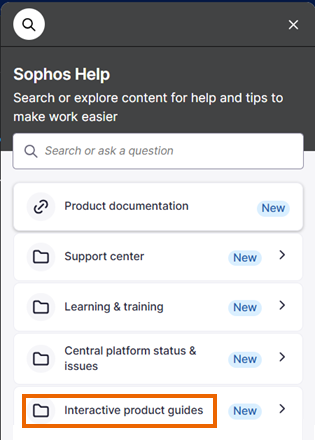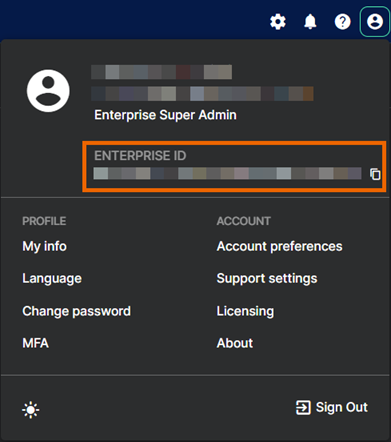Sophos Central Enterprise's new look
This page gives you a quick guide to the changes in Sophos Central Enterprise.
Can't find what you need in the new layout? See Where did my features go?.
Changes at a glance
Here are the first changes you'll see:
-
We've added a My Environment section in the main taskbar. This gives you access to alerts and installers.
-
We've removed the Configure section from the taskbar. Most of its settings are now accessed from the Settings & Policies icon in the taskbar.
-
We've consolidated our Sophos Help content so that you can access interactive guides, product documentation, and learning content in one place. Just click the Help icon
 in the taskbar.
in the taskbar.
Where did my features go?
We've moved or renamed some features.
Where's Alerts?
For alerts, go to My Environment > Alerts.
Where's Settings & Policies?
Settings & Policies is no longer in a Configure section. Instead, click the Setting & Policies icon in the taskbar to manage administrators, sign-in settings, PSA integration, and more.
![]()
Where's Installers?
For installers, go to My Environment > Installers.
Where's Sophos Assistant?
The Sophos Assistant, previously shown as a lightbulb icon on the right of the page, is now included in Sophos Help. Click the Help icon ![]() in the taskbar and look for "Interactive product guides".
in the taskbar and look for "Interactive product guides".
Where's my Enterprise ID?
Click your Profile icon ![]() in the upper right of the page. Your Enterprise ID is shown under your account name and can be copied by clicking the Copy icon
in the upper right of the page. Your Enterprise ID is shown under your account name and can be copied by clicking the Copy icon ![]() .
.