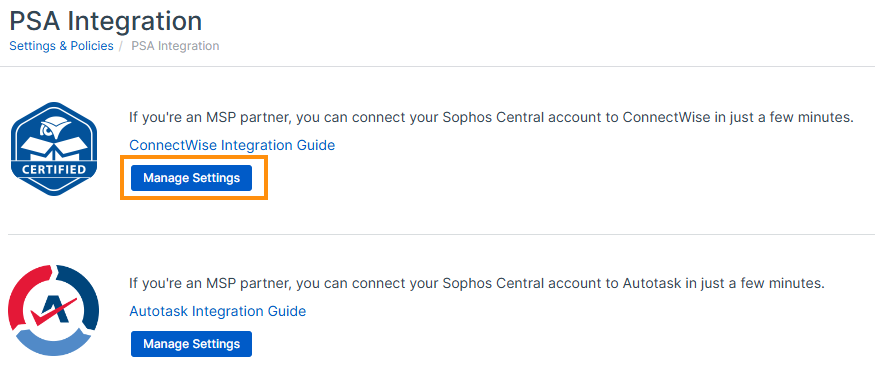Map and synchronize your customers
You need to specify which ConnectWise customers and agreements correspond to which Sophos Central Partner customers.
To map and synchronize your customers, do as follows:
- Click the Settings & Policies icon
 .
. - Under APIs & Integrations, click PSA integration.
-
On the PSA Integration page, under ConnectWise Integration Guide, click Manage Settings.
-
On the PSA Integration page, find the customer you want to map.
- In ConnectWise company Name, enter the company name and click Save.
- In Agreement, select an agreement that corresponds to the customer.
- In Usage sync, turn on synchronization.
- Repeat these steps for each customer you want to map.
The mappings are saved in Sophos Central Partner.
If you have problems connecting with ConnectWise, see ConnectWise troubleshooting.
Product usage data isn't synchronized immediately. By default, synchronization runs every 24 hours. If you want to synchronize now, continue to the next section.
Customers
In the Customers section, you can use filters to manage which customers are shown. You can also edit the usage and ticket sync settings, and refresh customer details to manually sync customer data.
Actions
- Edit usage sync: You can turn usage synchronization on or off for your customers.
- Edit ticket sync: You can turn ticket synchronization on or off for your customers.
- Refresh customer details: Manually sync customer data ahead of the default 24-hour automatic sync.
Filter
You can show all customers or only the customers with usage sync available.
You can also show customers with successful, failed, or both usage sync statuses.